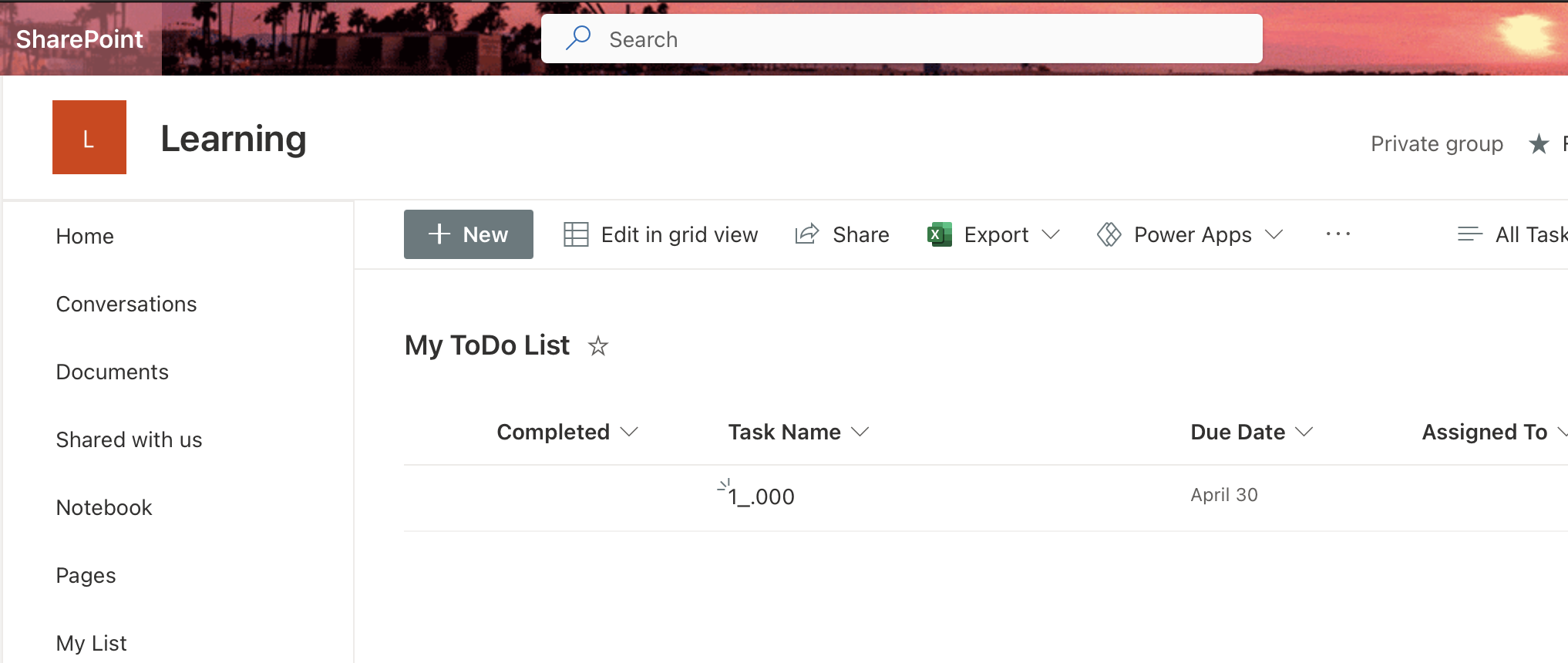
In order to change the Sharepoint Online Site List Experience to New Experience from Classic, follow the below steps,
- Step 1: Login to you SharePoint online tenent dashboard.
- Step 2: Navigate to your Site and Open the Task List.
- Step 3 Now on the ribbon select List.
- Step 4: Choose List Settings.
- Step 5: Click on Advanced Settings under General settings.
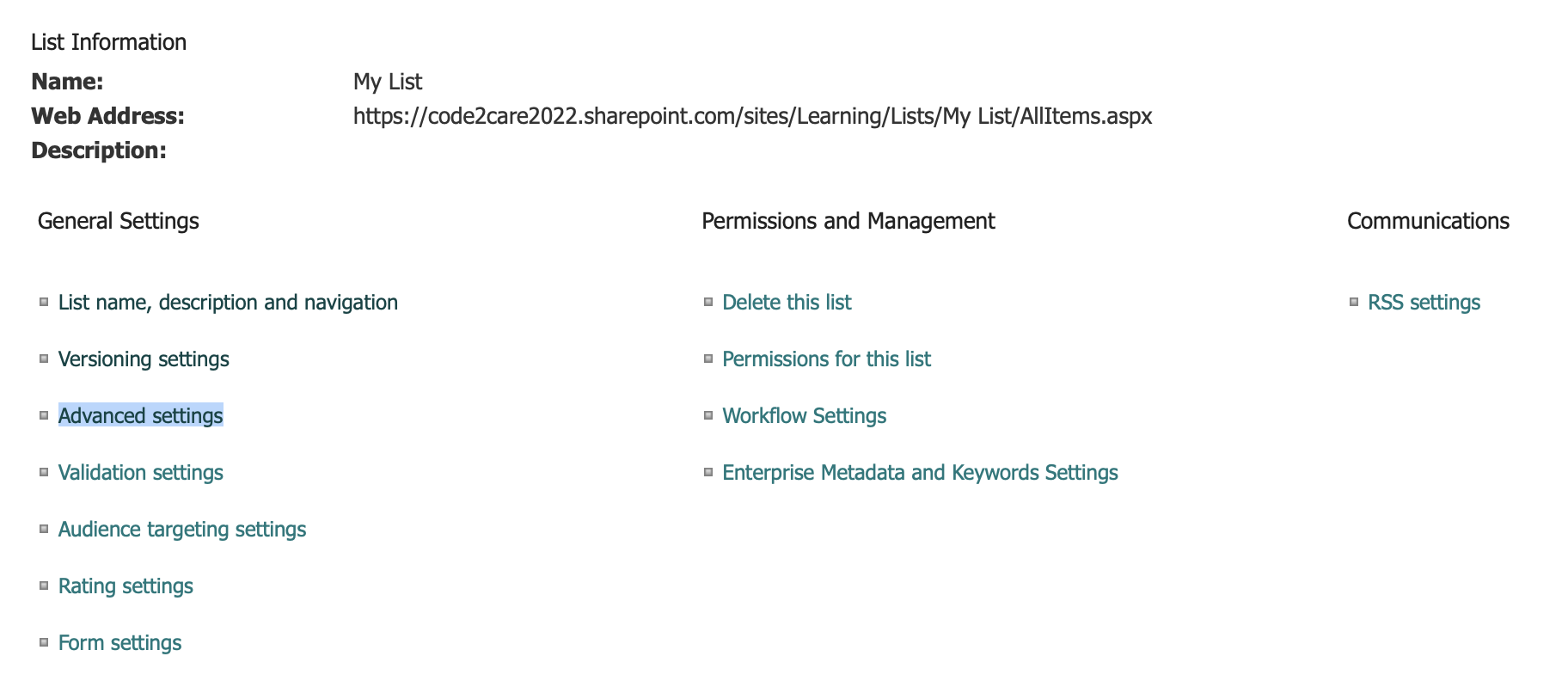
- Step 6: Now scroll at the bottom to the List experience
- Step 7: Choose New experience instead of Default experience for the site or Classic experience
.
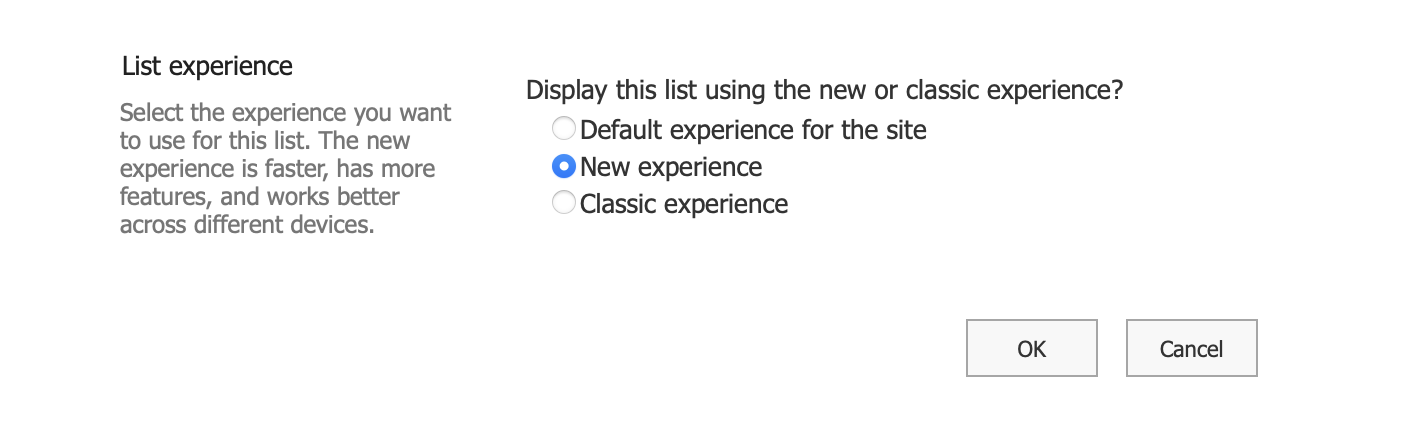
- Step 8: Click OK and navigate back to your list, you should see it is displayed with a new rich look and feel.
Facing issues? Have Questions? Post them here! I am happy to answer!
Author Info:
Rakesh (He/Him) has over 14+ years of experience in Web and Application development. He is the author of insightful How-To articles for Code2care.
Follow him on: X
You can also reach out to him via e-mail: rakesh@code2care.org
More Posts related to SharePoint,
- SharePoint error - An exception occurred when trying to issue security token: This implementation is not part of the Windows Platform FIPS validated cryptographic algorithms..
- PowerShell iterate and get all SharePoint sites and sub sites
- SharePoint Online: Editing session has ended Message
- How to Share Microsoft SharePoint Site with Users or Groups
- How to delete SharePoint Online List Item using REST API
- SharePoint List excel import - This table exceeds the maximum number of supported rows
- How to disable SharePoint subsite creation option for owners
- SharePoint 2010 August 2015 Update KB3055049 - Duplicate Document ID issue bug fixed
- SharePoint Server 2016 Preview installation error - This Product Key isn't a valid Microsoft Office 2016 Product Key. Check that you've entered it correctly.
- How to upload file programmatically to SharePoint Document Library using Server Object Model C# .Net
- Access URL for SharePoint Tenant Admin Center (Online Office 365)
- Error when deleting SharePoint Online folder or file
- How to extend retiring SharePoint 2010 Workflows and continue with Office 365
- How to generate client id and secret to register SharePoint App with OAuth
- How to delete SharePoint List Item programmatically using C#.Net
- How to retrieve all SharePoint Online List Items using Rest API
- [Solved] SharePoint Search Internal server error exception
- Create SharePoint Site Collection using PowerShell New-SPSite
- Fix SharePoint PowerShell error - The term Get-SPweb is not recognized as the name of a cmdlet function script file or operable program
- How to enable anonymous public access for SharePoint Online site collection, file, folder without login ?
- SharePoint Server 2016 installation System Hardware requirements
- How to create SharePoint Online List Item using REST API
- Changed AD user display name showing old name in SharePoint
- Recommended size and resolution for SharePoint Online Site logo
- Microsoft 365: How to Turn Off Delve in SharePoint Online for All Users
More Posts:
- [fix] Java NullPointerException ComparableTimSort countRunAndMakeAscending when sorting a List - Java
- Struts 2 Hello World Example in Eclipse - Java
- Python: How to Plot a Histogram using Matplotlib and data as list - Python
- How to save webpage as pdf using macOS Safari - MacOS
- 'Edit Document' Requires a Windows Sharepoint Services-compatible application and Microsoft Internet Explorer 6.0 or higher - SharePoint
- Microsoft 365 Excel - PRO TIP Discover insights quickly with Power BI, which is already included in your Microsoft services, See it in action - Microsoft
- Android AlertDialog with Yes No and Cancel Button - Android
- Are Windows Notepad files recoverable? - NotepadPlusPlus