Notepad++ text editor is really a good choice when you want to working on multiple text files at a time, even if you do not save the files on a tab they are not lost like Windows Notepad when you close Notepad++ editor without saving.
You can find the unsaved temp Notepad++ files by browsing to C:\Users\User-Name\AppData\Roaming\Notepad++\backup backup folder. This folder will have all text files saved as tab-name@timestamp example: new 1@2020-06-28_002515
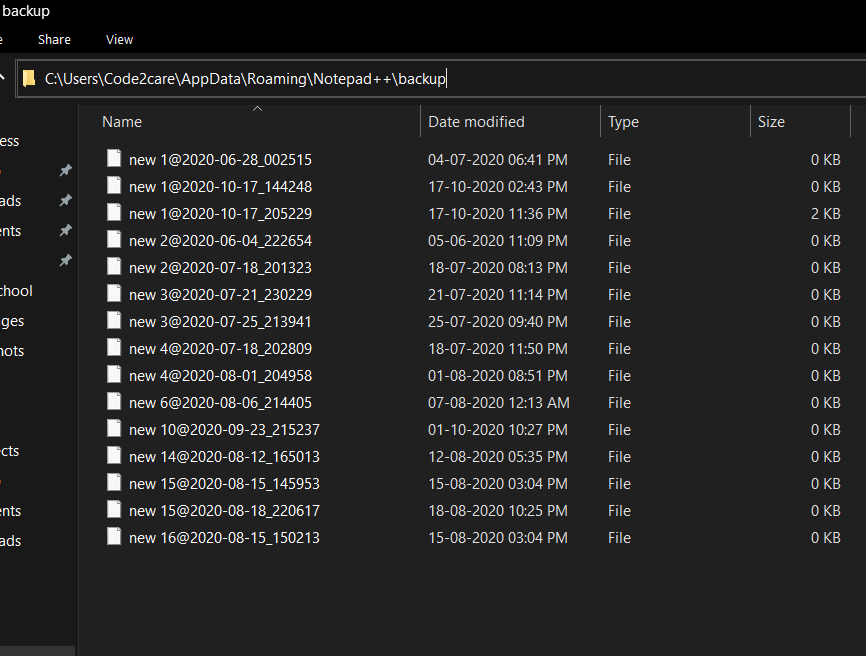
Notepad++ Unsaved temp files and location
You can simply open the files by Right click -> Edit in Notepad++, or when you simply open Notepad++ you should see them!
More Posts related to NotepadPlusPlus,
- How to hide toolbar on Notepad++
- Change the default Line Encoding Notepad++ (CR LF)
- Notepad++ is about to exit prompt message
- How to force quit or kill Notepad++ Process
- Add Blank Lines Between Each Lines in Notepad++
- Install Notepad++ silently using Windows Powershell
- Prettify JSON in Notepad++
- Notepad++ Convert text from lower to upper case
- Must have CSV Plugins for Notepad++
- How to lock Notepad++ tabs?
- Column Mode Editing in Notepad++
- How to change background color in Notepad++
- Notepad++ sort by name with example
- How to rename a tab in Notepad++
- [Solved] Notepad++ Menu Bar Missing
- Where are Notepad++ temp unsaved files stored?
- Notepad++: How to add Quotes to CSV File
- How to check about details of Notepad++ text editor
- How to close all tabs of Notepad++?
- How choose alternate Tab Bar icon in Notepad++
- How to copy file name and path to clipboard in Notepad++
- Change default language highlighting in Notepad++
- Add Line Number before each line in Notepad++ using Column Editor
- Go to Line Number option in Windows Notepad
- How to show End of Line Characters in File using Notepad++
More Posts:
- Fix: java: void cannot be dereferenced - Java
- Get Current Local Date and Time using Java 8 DateTime API - Java
- Bootstrap Nav Menu Dropdown on hover - Bootstrap
- Obsolete marquee element alternatives html5 - Html
- Docker Commit Command with Examples - Docker
- How to Check AWS SNS Permissions using CLI - AWS
- Android Studio : Change FAB icon color : FloatingActionButton - Android-Studio
- Capitalize the first letter of each word using Notepad++ - NotepadPlusPlus