If you want to load the Microsoft Teams application as soon as your Mac device boots up, you can do that by adding the Teams app to the Start-up list, lets's find out how to do it,
- Go to the Mac Menu bar and click on the Apple Logo,
- Now select System Preferences...
- Look for Users and Group icon and click on it,
- Now click on the Login Items tab,
- Click on the + sign and when the finder loads, go to Applications folder and select Microsoft Teams
- Thats it! You are done!
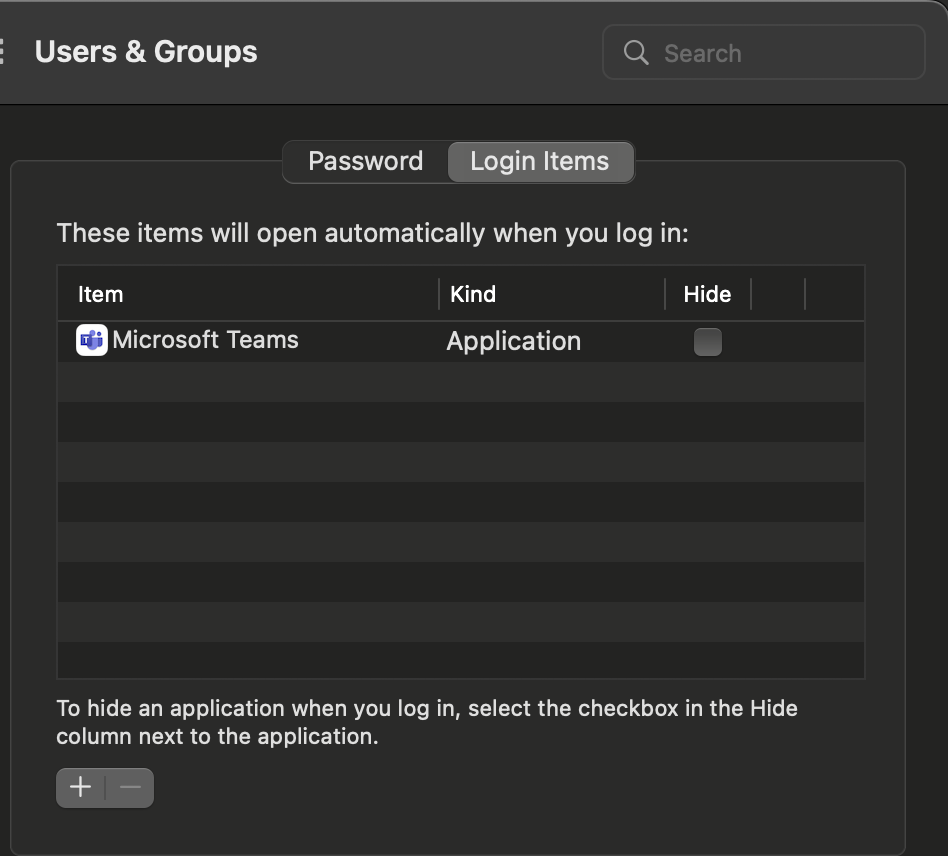
Now whenever you start/boot your Mac device (Macbook Air, Pro, iMac, Studio, or Mac Mini running macOS) Microsoft Teams will auto load and will be available on your Dock!
More Posts related to Teams,
- How to start Microsoft Teams on Mac Startup
- 5 ways to pop out a Chat in Microsoft Teams
- Fix - Microsoft Teams Error Code - 80090016
- How to track and download Microsoft Teams meeting attendance report of participants/students
- How to know the version of Teams installed
- How to Install Microsoft Teams App on M1 or M2 Mac
- Fix - You're missing out! Ask your admin to enable Microsoft Teams
- How to fix Microsoft Teams Error Code caa70004
- [Microsoft Teams] You're not on Teams yet, but you can set it up for your organization.
- Microsoft Teams Error - You cannot add another work account to Teams at the moment
- Fix Microsoft Teams error We're sorry—we have run into an issue Try again
- Microsoft Teams: Delay in sending and receiving messages - TM495986
- How to enable Do Not Disturb (DND) mode in Microsoft Teams
- Fix Microsoft Teams Admin Center error - The Security zone setting isnt configured correctly
- Microsoft Teams - Where would you like to start - Business or Personal
- Microsoft Teams adds New Conversation Button
- How to Quit Microsoft Teams when App Closed on Mac
- Microsoft Teams: Sign-in is blocked error
- How to Uninstall Microsoft Teams on Mac
- Enable and reduce background noise in Microsoft Teams with AI-based noise suppression
- How to install Microsoft Teams on Mac using Terminal (Silently)
- How to Enable Dark Mode Theme in Microsoft Teams
- Error code - 7: There's a more permanent way to sign in to Microsoft Teams
- Common Microsoft Teams sign in errors and how to fix
- Teams - You're offline. Messages you send while offline will be sent when you're back online
More Posts:
- Set Custom Background Wallpaper on Mac Terminal (macOS Ventura) - MacOS
- Python 3.x - SQLite 3 Database CRUD Operations Examples - Python
- How to Freeze Top Row in Excel for Mac - Windows
- How to hide lines in Notepad++ - NotepadPlusPlus
- How to Run all Cells at Once Jupyter Notebook - Python
- How to hide or disable iOS 14 App Library on iPhone? - Apple
- Default speed of Marquee tag : SCROLLAMOUNT - Html
- [Solution] Java Error Code 1603. Java Update did not complete. - Java