If you receive an error "A problem occurred while connecting to the server. If the problem continues, contact your administrator." while opening or editing Microsoft Office files (common with excel), use the below steps to troubleshoot and fix the problem.
This applies to all SharePoint on-premise (2007, 2010, 2013, 2016, 2019) and SharePoint Online (Microsoft Office 365) versions. Not actually a SharePoint problem, but an MS Office desktop client.
The problem is mostly user specific, device specific to be precise, and occurs while editing files.
While opening the excel, users may see a message like Server Read-Only - The document was opened from a server in read-only mode.
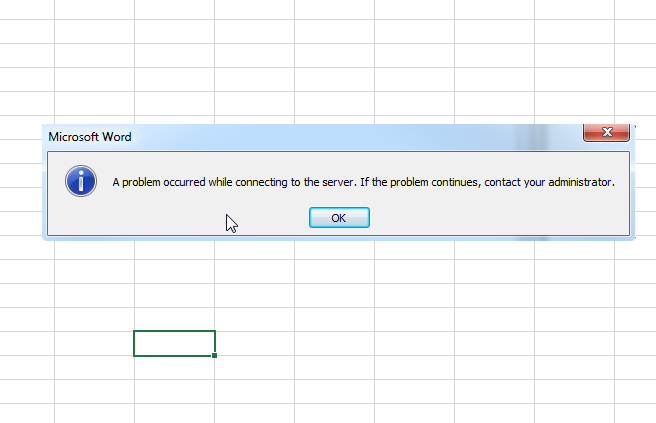
SharePoint Excel error - problem occurred while connecting to server
Troubleshooting and fixes
- Check "Web Client" service is enabled and in running state. Start --> Services --> Web client --> Properties --> set startup type to Manual --> Ensure its in running state.
- Clear Office cache from your device (laptop/desktop). Reboot if necessary. Path varies based on installed MS Office version, but something similar to C:\Users\%username%\AppData\Local\Microsoft\Office\16.0\OfficeFileCache
- Verify SharePoint permissions - Ensure the user has minimal edit/contribute rights to the file.
- Verify SharePoint Document Library setting "Require documents to be checked out before they can be edited ?" SharePoint Document Library --> Library Settings --> Versioning Settings --> check out settings.
- Delete the file from SharePoint document library and re upload. This fix works for many users.
- Restore moved document - if you moved the document from one library/folder to another, try restoring to original location and check the behaviour.
- If you created a Z: drive using "Add a network location", option, try deleting and recreating it.
Some additional troubleshooting tips which may help
- Clear browser cache/history.
- Reboot the machine.
- Check the behaviour from a different device.
- Try adding the link to trusted sites from browser.
More Posts related to SharePoint,
- SharePoint error - An exception occurred when trying to issue security token: This implementation is not part of the Windows Platform FIPS validated cryptographic algorithms..
- PowerShell iterate and get all SharePoint sites and sub sites
- SharePoint Online: Editing session has ended Message
- How to Share Microsoft SharePoint Site with Users or Groups
- How to delete SharePoint Online List Item using REST API
- SharePoint List excel import - This table exceeds the maximum number of supported rows
- How to disable SharePoint subsite creation option for owners
- SharePoint 2010 August 2015 Update KB3055049 - Duplicate Document ID issue bug fixed
- SharePoint Server 2016 Preview installation error - This Product Key isn't a valid Microsoft Office 2016 Product Key. Check that you've entered it correctly.
- How to upload file programmatically to SharePoint Document Library using Server Object Model C# .Net
- Access URL for SharePoint Tenant Admin Center (Online Office 365)
- Error when deleting SharePoint Online folder or file
- How to extend retiring SharePoint 2010 Workflows and continue with Office 365
- How to generate client id and secret to register SharePoint App with OAuth
- How to delete SharePoint List Item programmatically using C#.Net
- How to retrieve all SharePoint Online List Items using Rest API
- [Solved] SharePoint Search Internal server error exception
- Create SharePoint Site Collection using PowerShell New-SPSite
- Fix SharePoint PowerShell error - The term Get-SPweb is not recognized as the name of a cmdlet function script file or operable program
- How to enable anonymous public access for SharePoint Online site collection, file, folder without login ?
- SharePoint Server 2016 installation System Hardware requirements
- How to create SharePoint Online List Item using REST API
- Changed AD user display name showing old name in SharePoint
- Recommended size and resolution for SharePoint Online Site logo
- Microsoft 365: How to Turn Off Delve in SharePoint Online for All Users
More Posts:
- How to check your installed version of Git - Git
- Notepad++ select all above or below lines - NotepadPlusPlus
- [Mac] How to Mute People in a Microsoft Teams Meeting - Teams
- Android Studio Button onClickListener Example - Android-Studio
- How to come out of Full Screen Mode Roblox on Mac - MacOS
- How to change background color in Notepad++ - NotepadPlusPlus
- Mac - Open Finder App using Terminal Current Location - MacOS
- How to change SharePoint Online site collection or subsite URL address - SharePoint