SharePoint Online and OneDrive for Business are great platforms for collaborating with coworkers, partners and vendors.
If you work with external people (vendor/partner from other organizations), you can share files, folders or even extend entire site and share with them.
✖️ Error while sharing with external guests
Your organization doesn't allow sharing with users from this domain. Please contact your IT department for help. (OSE403)
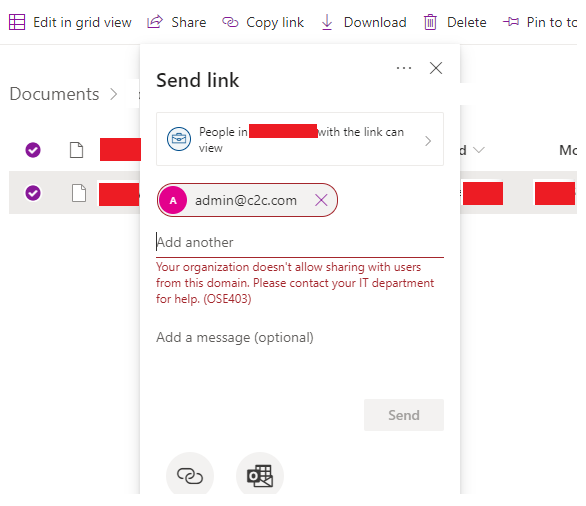
SharePoint send link domain error OSE403
⛏️ Steps to fix
Possibly, sharing of SharePoint and OneDrive content is restricted to limited domains.Use below steps to allow sharing with this domain.
⚡️ Tenant level settings
- Navigate to SharePoint Admin Center --> Policies --> Sharing.
- Under External Sharing, expand More external sharing settings.
- If 'Limit external sharing by domain' is checked, ensure organization domain of he external user is added in limited domains.
- If 'Limit external sharing by domain' is unchecked, external sharing is not restricted to specific domains, so lets move to SharePoint site settings
- Allow/Block domains accordingly.
⚡️ SharePoint Site Collection level settings
- Navigate to SharePoint Admin Center --> Sites --> Active Sites.
- Search your site and click the site name to bring up the properties.
- Click Policies tab.
- Click Edit under External sharing.
- Ensure 'Only people in your organization' is not checked. This selection means sharing with external users is not allowed for this site.
- Under Advanced settings for external sharing
- If 'Limit external sharing by domain' is unchecked, the site can be shared with anyone. Contact Microsoft for support, something else is wrong
- If 'Limit external sharing by domain' is checked, click Add Domains --> Allow only specific domains --> add new domain and save
Once content has been shared with external organization guest user, an invitation email will go out and the external user will have to accept it by clicking the link and follow steps to login via Microsoft (Outlook, Hotmail or any other personal account like Gmail, Yahoo, etc.) or Organizational (existing Office 365 account) account.
Comments:
- The error code OSE403 looks new, it wasn't there before.
anon 20 Dec 2020 12:34:51 GMT
- Followed the steps, but user gets message That didn't work.
anon 12 Dec 2020 21:09:32 GMT
- How can I open access for any domain and without login? kind of anonymous access?
anon 02 Dec 2020 11:45:21 GMT
- My partner still getting error even when access is granted, "User not found in the directory".
anon 21 Nov 2020 03:22:37 GMT
- My M365 admin says this is against policy and does not allow sharing with external domains. Any other tweak ?
anon 02 Sep 2020 11:18:21 GMT
- How can I allow all external domains by default ?
anon 17 Aug 2020 10:31:00 GMT
- Further comments disabled!
More Posts related to SharePoint,
- SharePoint error - An exception occurred when trying to issue security token: This implementation is not part of the Windows Platform FIPS validated cryptographic algorithms..
- PowerShell iterate and get all SharePoint sites and sub sites
- SharePoint Online: Editing session has ended Message
- How to Share Microsoft SharePoint Site with Users or Groups
- How to delete SharePoint Online List Item using REST API
- SharePoint List excel import - This table exceeds the maximum number of supported rows
- How to disable SharePoint subsite creation option for owners
- SharePoint 2010 August 2015 Update KB3055049 - Duplicate Document ID issue bug fixed
- SharePoint Server 2016 Preview installation error - This Product Key isn't a valid Microsoft Office 2016 Product Key. Check that you've entered it correctly.
- How to upload file programmatically to SharePoint Document Library using Server Object Model C# .Net
- Access URL for SharePoint Tenant Admin Center (Online Office 365)
- Error when deleting SharePoint Online folder or file
- How to extend retiring SharePoint 2010 Workflows and continue with Office 365
- How to generate client id and secret to register SharePoint App with OAuth
- How to delete SharePoint List Item programmatically using C#.Net
- How to retrieve all SharePoint Online List Items using Rest API
- [Solved] SharePoint Search Internal server error exception
- Create SharePoint Site Collection using PowerShell New-SPSite
- Fix SharePoint PowerShell error - The term Get-SPweb is not recognized as the name of a cmdlet function script file or operable program
- How to enable anonymous public access for SharePoint Online site collection, file, folder without login ?
- SharePoint Server 2016 installation System Hardware requirements
- How to create SharePoint Online List Item using REST API
- Changed AD user display name showing old name in SharePoint
- Recommended size and resolution for SharePoint Online Site logo
- Microsoft 365: How to Turn Off Delve in SharePoint Online for All Users
More Posts:
- How to find current logged-in user in Linux Terminal - Linux
- bash: ls command to see list files in current directory all subdirectories - Bash
- Run only a Single Unit Test using Gradle - Gradle
- [Fix] Steam Friends Network Unreachable Error - HowTos
- How to make use of SQLite Module in Python? - Python
- How to turn off Dark Mode in Excel App for Mac - Windows
- How to show console in Eclipse IDE - Eclipse
- Fix Power BI 404 not found error when connecting SharePoint Online List as Data Source - SharePoint