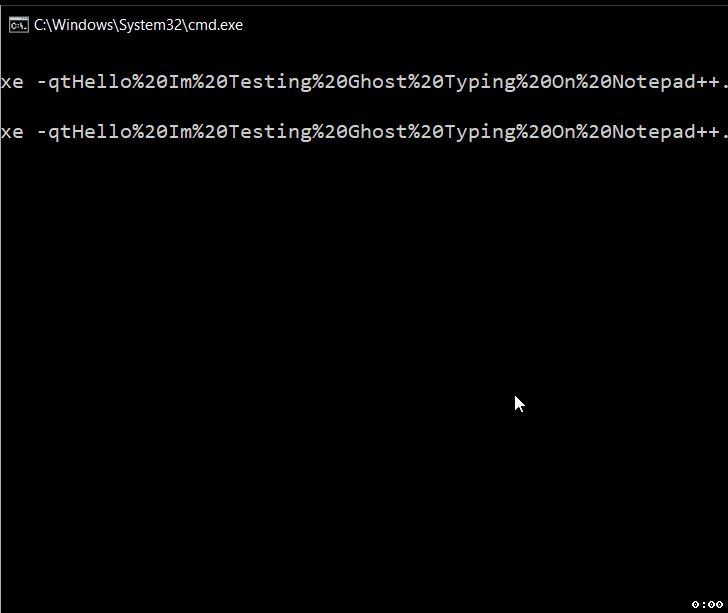
Notepad++ Ghost Typing.gif
Notepad++ Let's you run commands from the command line using certain arguments, you can check the complete list of arguments that you can use in this post.
In Notepad++ ghost typing lets you open this text editor using the command line and do auto-typing text. You can use command-line arguments -qn, -qt or -qf to trigger it.
Examples:- By text (qt): notepad++.exe -qtHello%20Im%20Testing%20Ghost%20Typing%20On%20Notepad++. -qSpeed2
- Random (qn): notepad++.exe -qnrandom
- By text in a file (qf): notepad++.exe -qfFileName.txt
You can use -qSpeedX which is an optional argument to control speed 1: slow, 2: fast, or 3:fast.
More Posts related to NotepadPlusPlus,
- How to hide toolbar on Notepad++
- Change the default Line Encoding Notepad++ (CR LF)
- Notepad++ is about to exit prompt message
- How to force quit or kill Notepad++ Process
- Add Blank Lines Between Each Lines in Notepad++
- Install Notepad++ silently using Windows Powershell
- Prettify JSON in Notepad++
- Notepad++ Convert text from lower to upper case
- Must have CSV Plugins for Notepad++
- How to lock Notepad++ tabs?
- Column Mode Editing in Notepad++
- How to change background color in Notepad++
- Notepad++ sort by name with example
- How to rename a tab in Notepad++
- [Solved] Notepad++ Menu Bar Missing
- Where are Notepad++ temp unsaved files stored?
- Notepad++: How to add Quotes to CSV File
- How to check about details of Notepad++ text editor
- How to close all tabs of Notepad++?
- How choose alternate Tab Bar icon in Notepad++
- How to copy file name and path to clipboard in Notepad++
- Change default language highlighting in Notepad++
- Add Line Number before each line in Notepad++ using Column Editor
- Go to Line Number option in Windows Notepad
- How to show End of Line Characters in File using Notepad++
More Posts:
- Simple Struts 2 Tutorial in eclipse with tomcat 7 server - Java
- BeanDefinitionStoreException IOException parsing XML document from class path resource [spring.xml] - Java
- Difference between Sublime Text vs Visual Studio Code (VS Code) - Sublime-Text
- How to Get Year from a Date in Java - Java
- 9 Ways to Loop Java Map (HashMap) with Code Examples - Java
- Git: Step-by-Step - How to Push Local Brach to GitHub - Git
- Steps to Compare Two files in Sublime Text Side-by-Side - Sublime-Text
- How to access Trash Folder using Mac Terminal Command - MacOS