When you launch Google Chrome Application on your macOS Ventura, you would see a notification like below,
Login Item Added
"Google Chrome" will open automatically when you log in.
You can manage this in Login Items Settings.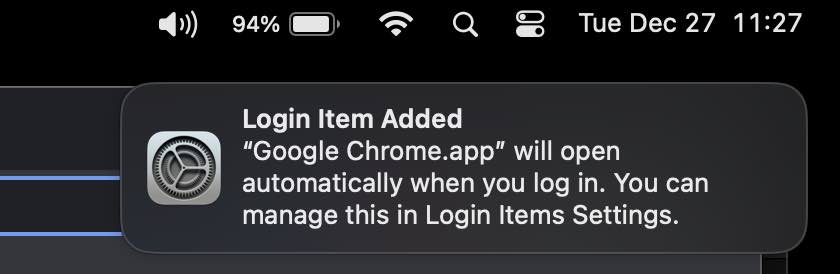
How to remove App from Mac Login Items
Link: https://code2care.org/macos/disable-apps-from-opening-mac-startup-login-items
Chrome Always getting Added to Login Items Issue
Interesting with Google Chrome, even when you remove the Chome Application from the Login Items list it still appears again when you launch Chrome.
Workaround/Fix for the Issue:
- Open Google Chrome Application,
- Click on the Extensions icon and select Manage Extenstions,
- Disable All your extensions,
- Quit Chorme (Command + Q)
- Remove Chrome from Login Items
- Open Chome and enable extensions one by one, of them when enabled may give the same notification again! It's probably the culprit.
Facing issues? Have Questions? Post them here! I am happy to answer!
Author Info:
Rakesh (He/Him) has over 14+ years of experience in Web and Application development. He is the author of insightful How-To articles for Code2care.
Follow him on: X
You can also reach out to him via e-mail: rakesh@code2care.org
More Posts related to MacOS,
- How to show line numbers in Nano on Mac
- How to install Jupyter Notebook on macOS Sonoma
- How to Disable Remote Management using Mac Terminal
- Test internet speed using macOS Terminal command
- Docker Desktop needs privileged access macOS
- Google Search Hot Trends Screensaver for Mac OS X
- How to do calculations in Mac Terminal
- How to make TextEdit the default text Editor on Mac
- How to Show Full Website Address on Safari for Mac (Ventura/Sonoma)
- The Zsh Shell - Mac Tutorial
- Opening mac Terminal
- How to change the name of your Mac running on macOS Ventura 13
- How to find the Battery Cycle Count on macOS Ventura
- How to set an emoji as Zsh terminal prompt in macOS
- How to access Trash Folder using Mac Terminal Command
- macOS Ventura XCode Command Line Tools Installation
- Hide Bluetooth icon on Mac Menu Bar macOS Ventura 13
- How to run .sh file in Mac Terminal
- Terminal Command to get the list of available shells in macOS
- How to see Storage Information on macOS Ventura
- How to Go To /usr/local/bin on Mac Terminal?
- How to do screen recording on Mac
- How to Find File and Directory Size in Mac Terminal
- Open .bash_profile File in TextEdit using Terminal
- Remove Now Playing icon from macOS Big Sur Menu Bar
More Posts:
- How to Open a File with Notepad on Windows 10/11 - Windows-11
- How to change user image icon macOS Big Sur - MacOS
- Resolve - zsh: command not found: code - zsh
- How to add Spring Repository to Maven pom.xml - Java
- Android : Duplicate registration for activity com.example.abc - Android
- PowerShell Concatenate String Examples - Powershell
- Responsive Web Design with CSS Media Queries: A Beginner's Tutorial [Updated for 2023] - CSS
- Send Email using SharePoint PowerShell command, SMTP server - SharePoint