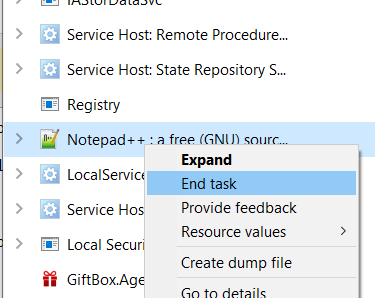
How to force quit or kill Notepad++ process
If you try to open a very large file in Notepad++ or try to compare two files that are very huge, or maybe try to do Find and Replace on a huge file you would see that Notepad++ hangs and you are not able to use it, in such a case you may try to quit Notepad++ but it may not respond, so you may want to Kill Notepad++ process by force quitting. Here is how you can do that,
- Open Task Manager by pressing Ctrl + Alt + Delete -> Task Manager, or by Right clicking on Task bar,
- Click on More details (if you see fewer details nothing needs to be done),
- Now go to Processes tab,
- Search for Notepad++,
- Right click on it and select End Task
More Posts related to NotepadPlusPlus,
- How to hide toolbar on Notepad++
- Change the default Line Encoding Notepad++ (CR LF)
- Notepad++ is about to exit prompt message
- How to force quit or kill Notepad++ Process
- Add Blank Lines Between Each Lines in Notepad++
- Install Notepad++ silently using Windows Powershell
- Prettify JSON in Notepad++
- Notepad++ Convert text from lower to upper case
- Must have CSV Plugins for Notepad++
- How to lock Notepad++ tabs?
- Column Mode Editing in Notepad++
- How to change background color in Notepad++
- Notepad++ sort by name with example
- How to rename a tab in Notepad++
- [Solved] Notepad++ Menu Bar Missing
- Where are Notepad++ temp unsaved files stored?
- Notepad++: How to add Quotes to CSV File
- How to check about details of Notepad++ text editor
- How to close all tabs of Notepad++?
- How choose alternate Tab Bar icon in Notepad++
- How to copy file name and path to clipboard in Notepad++
- Change default language highlighting in Notepad++
- Add Line Number before each line in Notepad++ using Column Editor
- Go to Line Number option in Windows Notepad
- How to show End of Line Characters in File using Notepad++
More Posts:
- How to add Date and Time to Windows Notepad File - NotepadPlusPlus
- How to install maven in macOS using Terminal Command - MacOS
- osascript wants to make changes while Android Studio Installation on Mac OS X - Mac-OS-X
- Java Thread.sleep() Method Deep Dive with Examples - Java
- 17: Find Factorial of a Number - 1000+ Python Programs - Python-Programs
- How to Convert String to DateTime in Python - Python
- Docker Desktop needs privileged access macOS - MacOS
- -bash: startup.sh: command not found - Apache Tomcat 8 - Tomcat