Apple Airpods are the wireless Bluetooth earphones that were released in December 2016 and it's successor, 2nd generation in the year 2019, there are premium earphones accessory for Apple products such as iPhones, iPods, Macbooks.
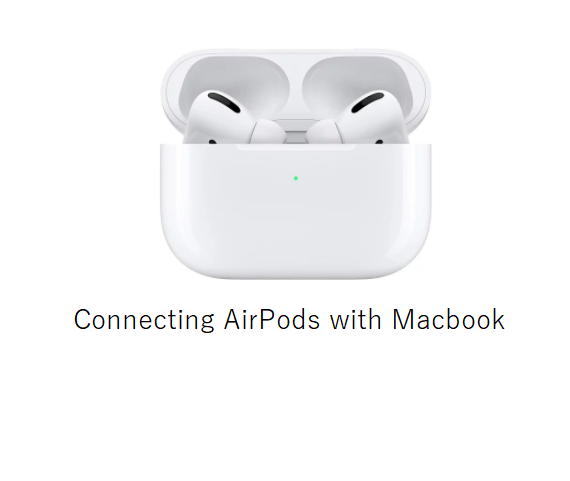
If you want to know how to connect Airpods to your Macbook, here are some easy steps that can help you achieve that,
Connecting Airpods to Macbook Air/Macbook Pro
- Open the lid of your Airpods,
- Now press & hold the setup button on your case, release it when you see the while light flashing,
- Now on your Mac, Goto Apple (logo) --> System Preferences --> Click Bluetooth,
- From the devices list, select AirPods and click Connect.
- That's it
Enable Siri with Airpods using Macbook Air/Macbook Pro
If you want to use Siri with Airpods while using your Macbook, try the below steps after you follow the above ones, Click Enable to be able to say Hey Siri
Connecting Airpods tp Macbook while they are paired with iPhone: Handoff
If your AirPods are already paired with your iPhone, they can be quickly connected to your Mac using Handoff, some prerequisites,
- Your Mac Should support Handoff,
- You must be signed in to iCloud using the same Apple ID.
- Open your AirPods case,
- Click the Volume Control on your Macbook top right Menu bar,
- Choose AirPods.
⚡️ These steps should work on both macOS Mojave 10.14 and Catalina 10.15More Posts related to MacOS,
- How to show line numbers in Nano on Mac
- How to install Jupyter Notebook on macOS Sonoma
- How to Disable Remote Management using Mac Terminal
- Test internet speed using macOS Terminal command
- Docker Desktop needs privileged access macOS
- Google Search Hot Trends Screensaver for Mac OS X
- How to do calculations in Mac Terminal
- How to make TextEdit the default text Editor on Mac
- How to Show Full Website Address on Safari for Mac (Ventura/Sonoma)
- The Zsh Shell - Mac Tutorial
- Opening mac Terminal
- How to change the name of your Mac running on macOS Ventura 13
- How to find the Battery Cycle Count on macOS Ventura
- How to set an emoji as Zsh terminal prompt in macOS
- How to access Trash Folder using Mac Terminal Command
- macOS Ventura XCode Command Line Tools Installation
- Hide Bluetooth icon on Mac Menu Bar macOS Ventura 13
- How to run .sh file in Mac Terminal
- Terminal Command to get the list of available shells in macOS
- How to see Storage Information on macOS Ventura
- How to Go To /usr/local/bin on Mac Terminal?
- How to do screen recording on Mac
- How to Find File and Directory Size in Mac Terminal
- Open .bash_profile File in TextEdit using Terminal
- Remove Now Playing icon from macOS Big Sur Menu Bar
More Posts:
- What is the Difference Between Microsoft SharePoint vs OneDrive - SharePoint
- ls Command to See Hidden Files - Linux
- Microsoft Teams Zoom In and Zoom Out Keyboard Shortcut - Teams
- Java JDBC Delete a Record in Database Table using PreparedStatement - Java
- Docker Run Command Examples - Part 1 - Docker
- Customizing Notepad++ New Document Line Encoding: CR/LF/CR LF - NotepadPlusPlus
- Get HTTP Request Response Headers Safari Browser - MacOS
- How to install Android Studio Chipmunk and SDK tools on macOS (2021.2) - Android-Studio