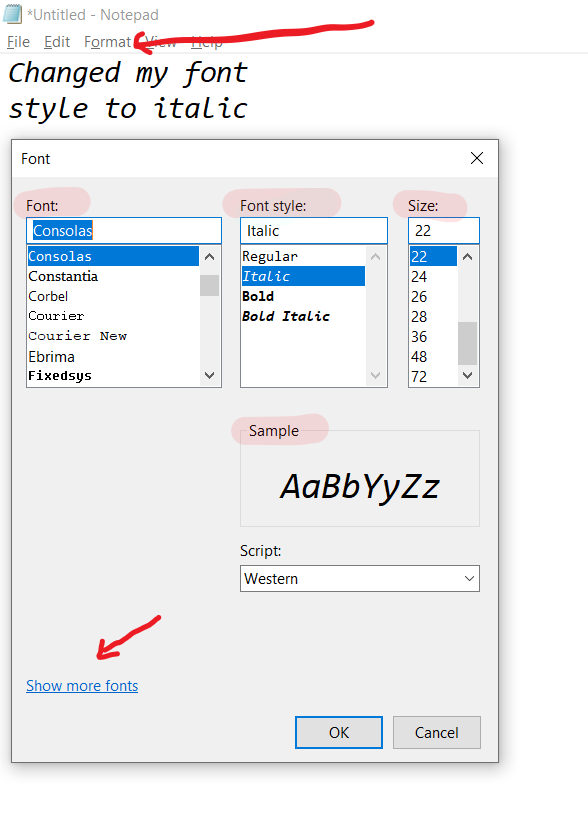
Windows Notepad Font and Font Size Options
Notepad is the default text editor for the Windows operating system. Many a times we are in a situation where we want to display text to a projector in a classroom or a conference, the default 12 size font may not be clearly visible to everyone. If you want to change the font or font size of the text you can try the below,
How to change font in Notepad and apply bold/italic styles?
- Goto Menu: Format -> Select Font
- Select Differnt Font & Font styles (Regular/Italic/Bold/Bold Italic)
- Check the Preview in Sample section:
- Click OK
How to change font size in Notepad?
- Goto Menu: Format -> Select Font
- Select Size: Ranging from 8-72 (you can also enter custom sizes)
- Click OK
⚡️ You can also try Control Key + Mouse Wheel to increase or decrease the font sizes easily :)
✌️ Correct me if I am wrong - it seems the default Notepad font on Windows 10 is Consolas. You can choose more font option by clicking on the link you see on the font pop-up Show more fonts
More Posts related to HowTos,
- [Fix] Error 1020 Cloudflare: Access was denied
- What is an Authorization Code Grant? OAuth 2.0
- Fix: psql: error: connection to server at localhost (::1) port 5432 failed: FATAL: database does not exist
- 100+ SEO Tips to improve your website search ranking
- How to submit website to dmoz directory
- How to check the version of NodeJS installed
- How to enter Rockstar Activation Code?
- Background task activation is spurious error - Windows 10, Office 2016, Office 365
- Angular CLI ng Error: You need to specify a command before moving on. Use --help to view the available commands
- cURL HTTP GET request command examples
- Fix - JioCinema Something Went Wrong Please Try Again Error 8001 while streaming IPL Cricket Live
- How to remove password from pdf file
- How to identify the version of IntelliJ
- Command: How to scp a file to remote server location?
- How to add Widgets to MacBook Desktop
- Setting up RSS feeds notifications within Outlook
- Fix - Website Connection timed out Error Code 522 (Cloudflare)
- How to fix: Please check your network connection (Retry)
- Fix: Could not connect to Redis at 127.0.0.1:6379: Connection refused
- Accept Only 0-9 Numbers RegEx Example
- How to create a New Project in Visual Studio Code (VS Code)
- Top 10 emerging breakthrough trending technologies
- Free Unlimited Calls from MTNL & BSNL Landlines from 1st May 2015
- [Error] zsh: command not found: mvn
- How to Scan iPhone for Virus? Is Antivirus it really required?
More Posts:
- SharePoint installation error - Setup is unable to proceed due to the following error This product requires Microsoft .Net Framework 4.5 - SharePoint
- [Fix] reCAPTCHA not working in Web Browser - Google
- Convert Java Object to JSON using Jackson Library - Java
- Fix Microsoft Teams Error code - 107 - Teams
- [Fix] Microsoft Teams No Network Connection Please check your network settings and try again. [2603] - Teams
- How to revert a single file from Git Repo - Git
- How to stop MongoDB Server running on Ubuntu - Ubuntu
- Can we move apps like WhatsApp, Facebook to external MicroSD card - WhatsApp