Problem:
You receive an error "The Security zone setting isn't configured correctly" while signing in to Microsoft 365 Teams Admin Center via a browser (Google Chrome, Microsoft Edge, Internet Explorer, Mozilla Firefox, Apple Safari, other).
You have necessary admin access, but still can't login.
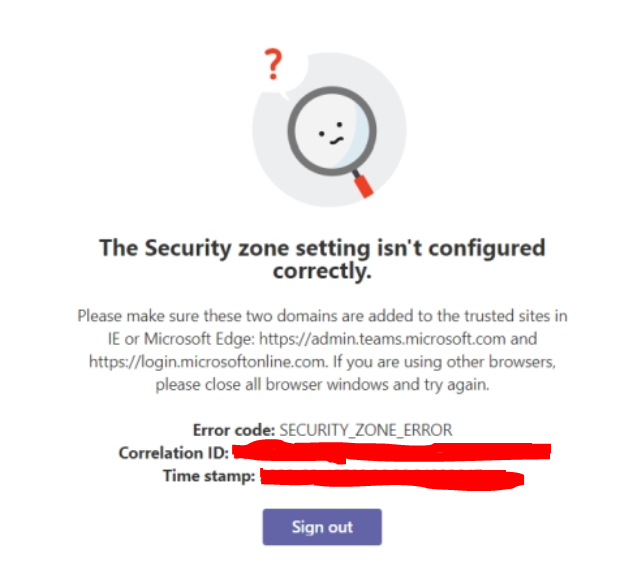
The Security zone setting isn't configured correctly.
Please make sure these two domains are added to the trusted sites in IE or Microsoft Edge: https://admin.teams.microsoft.com and https://login.microsoftonline.com. If you are using other browsers, please close all browser windows and try again.
Error code: SECURITY_ZONE_ERROR
Correlation ID: [Correlation ID GUID]
Time stamp: [Time of error]
Sign out
Possible cause of problem
- Error occurs from browser. May work in some browsers, based on the settings.
- Network firewall thinks the domain is not safe.
- Anti virus might be blocking the link.
- Incorrect browser settings.
- Security zone is not configured for this link/website.
- The URL itself may be blocked.
How to Fix
- Trust and whitelist the 2 Microsoft Teams URLs from the message in IE browser.
- Repeat for Edge browser.
- Try trusting the links from your anti-virus / Windows Defender.
- Enabling site tracking from browser.
- Contact your IT Team or Office 365 Administrator if none of the above help.
Tools --> Internet Options --> Security --> Trusted Sites --> Sites --> Add this website to the zone
Enter these 2 links and close - https://admin.teams.microsoft.com, https://login.microsoftonline.com
Facing issues? Have Questions? Post them here! I am happy to answer!
Rakesh (He/Him) has over 14+ years of experience in Web and Application development. He is the author of insightful How-To articles for Code2care.
Follow him on: X
You can also reach out to him via e-mail: rakesh@code2care.org
- How to start Microsoft Teams on Mac Startup
- 5 ways to pop out a Chat in Microsoft Teams
- Fix - Microsoft Teams Error Code - 80090016
- How to track and download Microsoft Teams meeting attendance report of participants/students
- How to know the version of Teams installed
- How to Install Microsoft Teams App on M1 or M2 Mac
- Fix - You're missing out! Ask your admin to enable Microsoft Teams
- How to fix Microsoft Teams Error Code caa70004
- [Microsoft Teams] You're not on Teams yet, but you can set it up for your organization.
- Microsoft Teams Error - You cannot add another work account to Teams at the moment
- Fix Microsoft Teams error We're sorry—we have run into an issue Try again
- Microsoft Teams: Delay in sending and receiving messages - TM495986
- How to enable Do Not Disturb (DND) mode in Microsoft Teams
- Fix Microsoft Teams Admin Center error - The Security zone setting isnt configured correctly
- Microsoft Teams - Where would you like to start - Business or Personal
- Microsoft Teams adds New Conversation Button
- How to Quit Microsoft Teams when App Closed on Mac
- Microsoft Teams: Sign-in is blocked error
- How to Uninstall Microsoft Teams on Mac
- Enable and reduce background noise in Microsoft Teams with AI-based noise suppression
- How to install Microsoft Teams on Mac using Terminal (Silently)
- How to Enable Dark Mode Theme in Microsoft Teams
- Error code - 7: There's a more permanent way to sign in to Microsoft Teams
- Common Microsoft Teams sign in errors and how to fix
- Teams - You're offline. Messages you send while offline will be sent when you're back online
- How to quit or exit SFTP Prompt on Terminal - Linux
- Steps to Delete or Deactivate Instagram Account - HowTos
- Ways to Convert Integer or int to Long in Java - Java
- Java StringJoiner Class With Examples - Java
- How to Cut Copy and Paste in Nano Text Editor - Linux
- Hide Bluetooth icon on Mac Menu Bar macOS Ventura 13 - MacOS
- How to show SSL Certificate details using cURL Command - cURL
- PowerShell on Mac: The term get-service is not recognized as a name of a cmdlet, function, script file, or executable program - Powershell