In order to download and install Google Chrome using the cURL command follow the below examples.
For macOS:
- Open Terminal App,
- Run the below cURL Command to download the latest stable version of the chrome .dmg file.
% curl -O https://dl.google.com/chrome/mac/stable/GGRO/googlechrome.dmg - Once the download completes run:
% open googlechrome.dmg - Move the chrome icon to the Applications folder.
- and you are done!
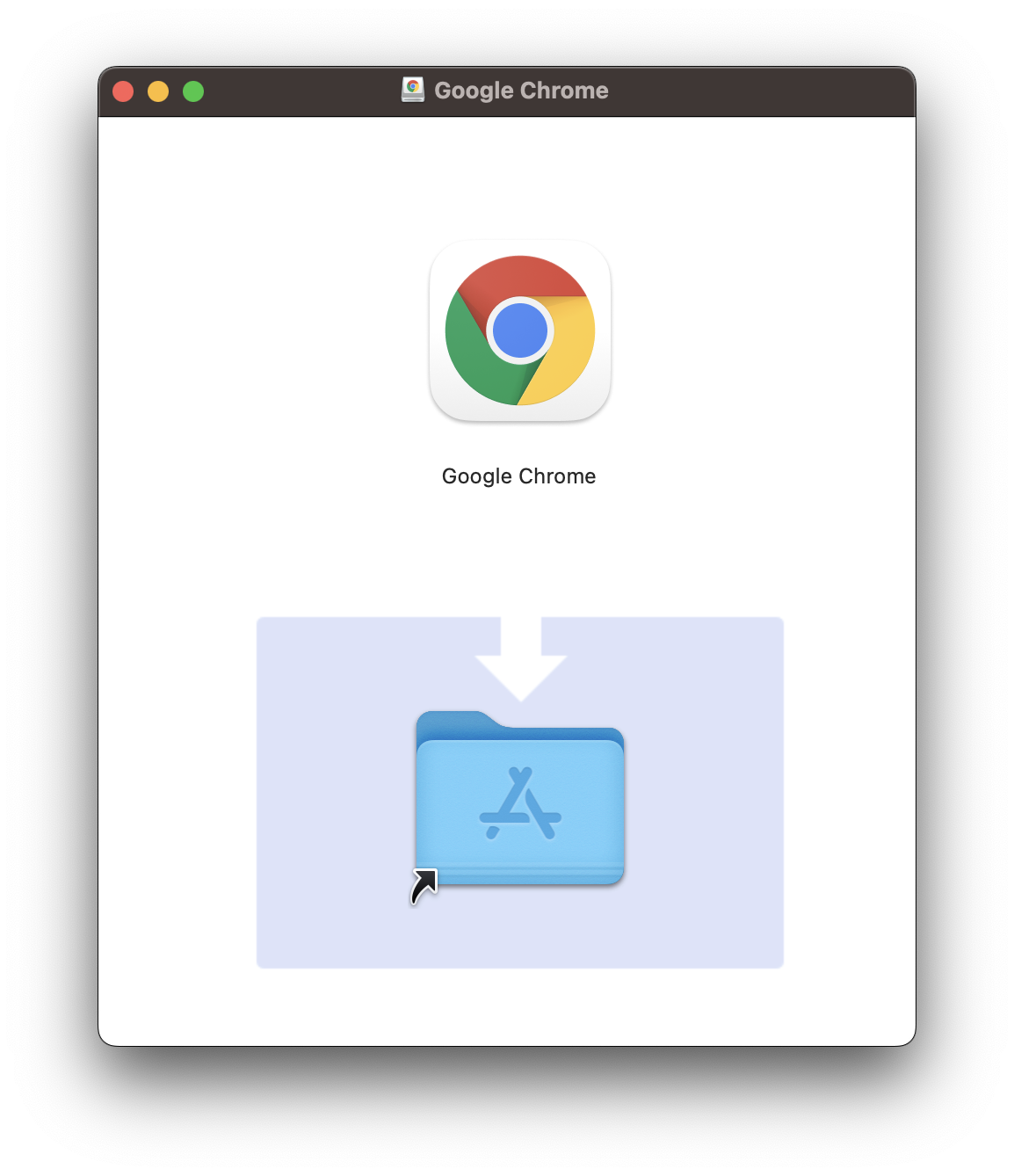
For Linux:
- Open Terminal/Command Prompt
- Run the below cURL to get the latest version of Chrome .deb setup.
curl -O https://dl.google.com/linux/direct/google-chrome-stable_current_amd64.deb - Once downloaded install using,
sudo dpkg -i google-chrome-stable_current_amd64.deb
For Windows
- Open Powershell (or Command Prompt)
- Run:
curl.exe -o "googlechrome.exe" "https://dl.google.com/tag/s/appguid={8A69D345-D564-463c-AFF1-A69D9E530F96}&iid={91A77F18-01A2-47AF-8B2B-7A9A78D677F7}&lang=en&browser=3&usagestats=1&appname=Google%20Chrome&needsadmin=prefers&ap=x64-stable&dl=installdata&sig=O/bkTtzTzkDKc+QWtHbLtnf9XzOs+rE2ZS+JKIIaD4="
Facing issues? Have Questions? Post them here! I am happy to answer!
Author Info:
Rakesh (He/Him) has over 14+ years of experience in Web and Application development. He is the author of insightful How-To articles for Code2care.
Follow him on: X
You can also reach out to him via e-mail: rakesh@code2care.org
More Posts related to cURL,
- cURL Option to show HTTP Response Status Code
- URL Encode cURL HTTP GET\POST Data with Examples
- Capture cURL Request Output to a File
- Fix: Curl No Match Found Error
- trurl: A new command-line tool for URL parsing and manipulation by cURL Developer
- Send JSON Data as Payload using cURL HTTP POST Request
- cURL: Show Request and Response Headers
- Get cURL command from Chrome Inspect Network HTTP URL
- Save cURL Command Output to a external file
- cURL DELETE Request with Examples
- How to URL Encode Data for a cURL Request Parameters
- cURL Example using IP (IPv4 and IPv6) address and Port
- How to convert a Postman request to cURL Command
- [fix] command not found curl
- How to Pretty Print cURL JSON Output in Terminal
- How to follow redirects in cURL Command Request
- How to pass authorization header using cURL
- cURL -x Use of HTTP Proxy Server Examples
- Downloading Google Chrome using cURL Command
- How to get cURL Command to run in verbose mode?
- List of 28 Protocols supported by cURL with Examples
- Hide cURL Outputs and Errors on Terminal
- cURL -d Option with Examples
- How to show SSL Certificate details using cURL Command
- Perform Basic Authentication using cURL with Examples
More Posts:
- How to convert Java String to byte[] Array - Java
- How to Install Python3 on Windows using PowerShell - Powershell
- Convert JSON String to Java GSON Object Example - Java
- Steps to Uninstall Roblox on Mac (macOS) - MacOS
- Multiple line editing in Notepad++ - NotepadPlusPlus
- How to check RAM details on Mac? - MacOS
- Fixed Length Android Edittext - Android
- How to install Python on Ubuntu - Ubuntu