If your project has hidden files and folders with dot prefixes, for example .gitignore, .htaccess, or .config, then they will not be visible in your project in Eclipse IDE.
In order to show hidden files,
- Open your project in Eclipse.
- Click on the 3 dots next to Package Explorer,
- Go to Filters... and uncheck *.resources
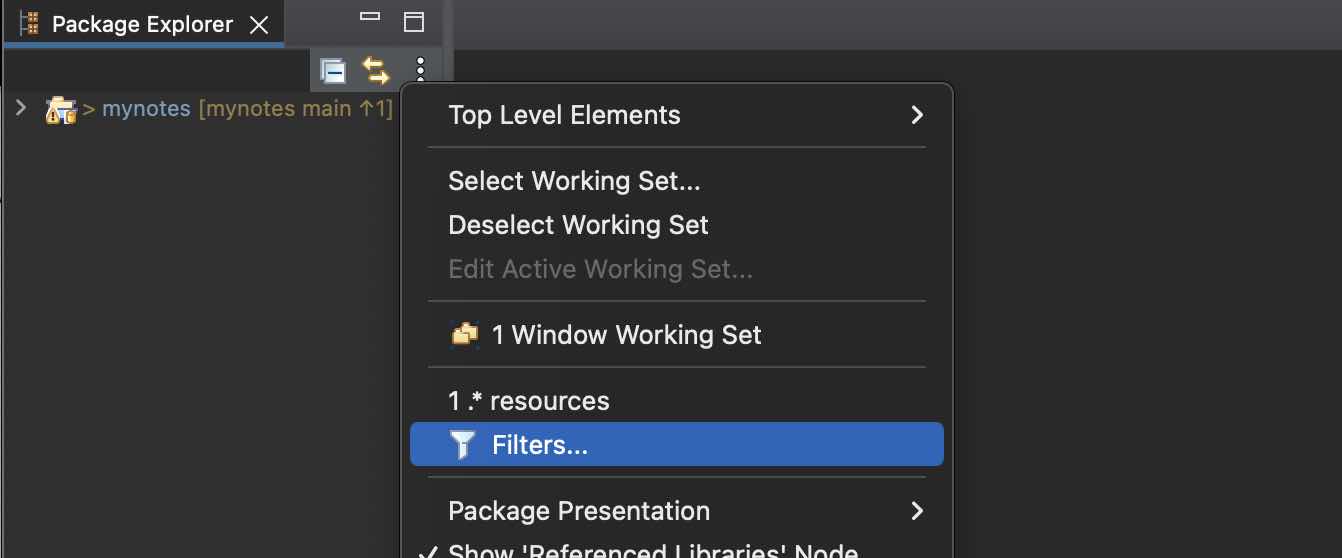
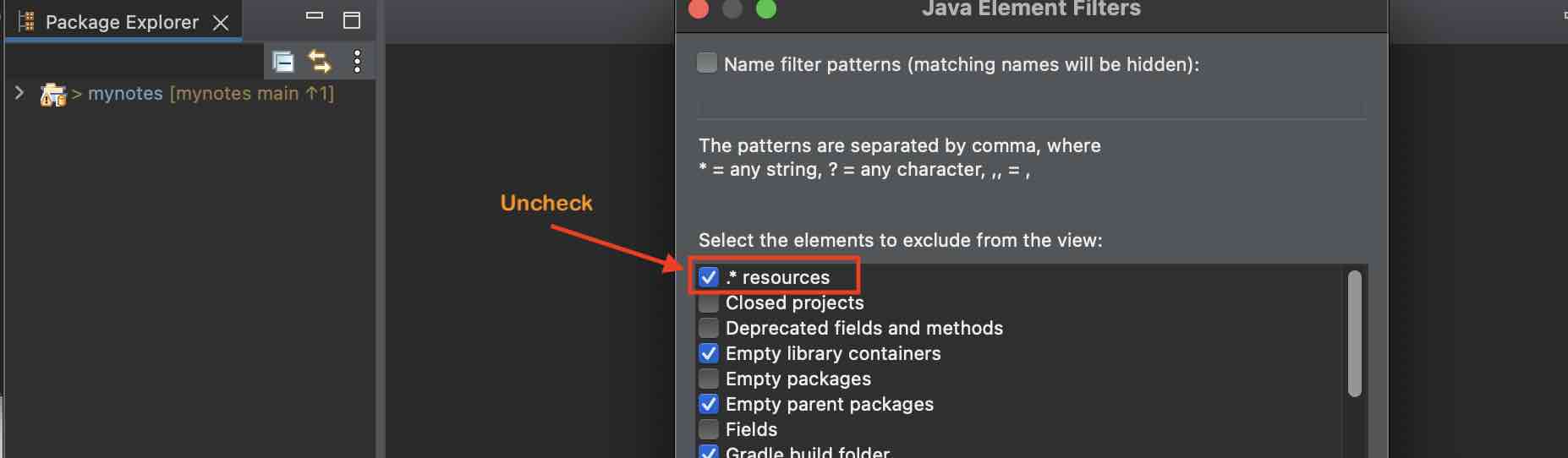
- You should now see the hidden files in your eclipse project.
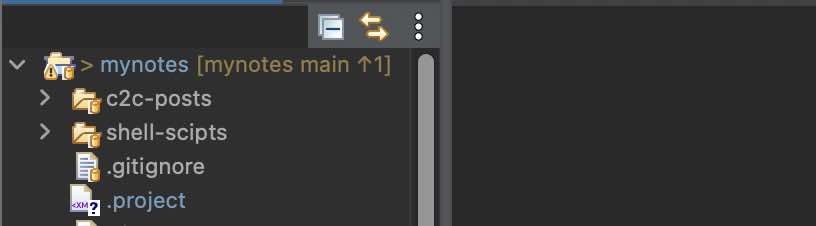
Facing issues? Have Questions? Post them here! I am happy to answer!
Author Info:
Rakesh (He/Him) has over 14+ years of experience in Web and Application development. He is the author of insightful How-To articles for Code2care.
Follow him on: X
You can also reach out to him via e-mail: rakesh@code2care.org
More Posts related to Eclipse,
- How to show console in Eclipse IDE
- How to Configure GitHub with Eclipse IDE in 2023
- Fix: Eclipse Connection time out: github.com
- Java was started but returned exit code=13 [Eclipse]
- [Fix] Spring Tool Suite STS Code Autocomplete not working with Eclipse
- [Eclipse] Enable or Disable print margin line
- Eclipse Java: Multiple markers at this line error
- Java Decompiler Eclipse Plugin
- Compare Current and Previous Versions of Same File (Local History) in Eclipse
- Eclipse Error : The Eclipse executable launcher was unable to locate its companion shared library.
- Word-wrap Eclipse Console logs
- eclipse maven m2e : Cannot complete the install
- How to Save Eclipse console logs in external log file
- List of Code Snippets/Templates to Eclipse IDE
- How to Access Terminal (Command Line) in Eclipse IDE
- Installing JD Decompiler plugin in Eclipse IDE
- How to Reset Eclipse Theme to Classic
- Increase Font Size of Eclipse Java Code
- Eclipse: Updating Maven Project. Unsupported IClasspathEntry kind=4
- INVALID FILE NAME: MUST CONTAIN ONLY [a-z0-9_.] Android Eclipse Error
- Fix: Eclipse Cant Connect to any repository not Authorized Error GitHub
- [Eclipse] Syntax error, annotations are only available if source level is 1.5 or greater
- Add imports in eclipse shortcut key combinations
- Eclipse version 32-bit or 64-bit check on macOS
- How to create a Git Project in Eclipse (Step-by-step)
More Posts:
- How to fix Jenkins Plugin Stuck in Uninstallation pending Status - Linux
- Python: Merge DataFrames Pandas Outer Join Example - Python
- Cannot load PowerApps form in SharePoint Online due to repeated authentication - SharePoint
- Add scroll to div element in HTML Css - CSS
- Fix: Jupyter Notebook Black Web Page on Localhost - Python
- How to Change Bootstrap Carousel Slide Speed - Bootstrap
- How to create StackOverflow error in java - Java
- Efficient way to perform HTTP cURL GET/POST Requests with Payload - cURL