Microsoft 365 team is currently working on this feature, you may vote for this here - Custom Praise images please
Microsoft Teams is full of plug-in Apps which can come handy in your day to day work. One such great App is "Praise App" designed to recognize the efforts of co-workers, colleagues, team members (Show gratitude for peers who went above and beyond at work).
There are default Praise badges provided by Microsoft and now you can have your own custom badges through the Praise settings in Microsoft Teams admin center.
The custom badges would be great addition to reflect your own corporate identity, values and branding. This will certainly make a connect with your employees.
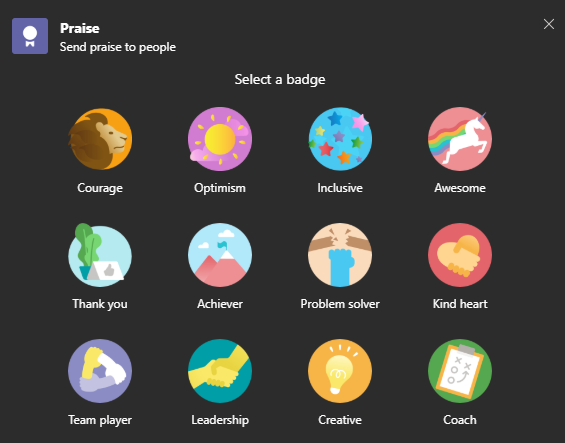
- Courage
- Optimism
- Inclusive
- Awesome
- Thank you
- Achiever
- Problem solver
- Kind Heart
- Team player
- Leadership
- Creative
- Coach
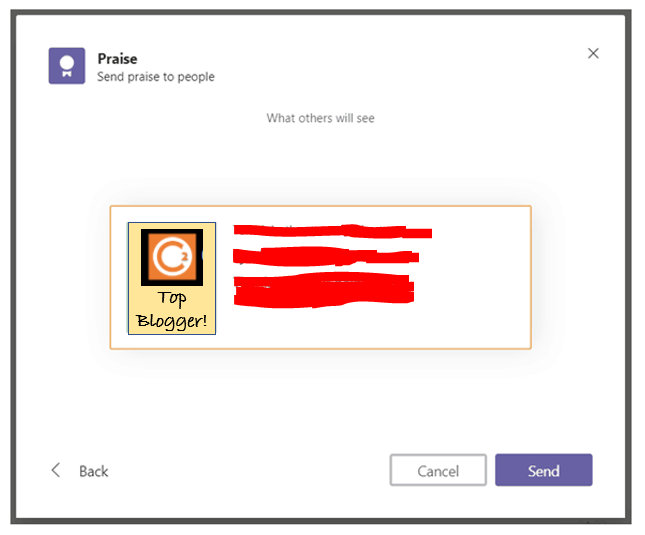
What can be customized from the Teams admin center
- Disable current default Praise badges.
- Enable custom badges.
- Upload up to 25 custom Praise badges
- Enable badges designed for educators and educator organizations.
- Control which badges are available in your organization.
How to enable and add custom Praise badges
- Open Teams admin center (you need to have admin permissions).
- From left navigation options, select Teams apps --> Manage apps --> search Praise.
- Once Praise App is open, click on Settings.
- Toggle "Default badges" On or Off to change availability of the default set or custom badges sets.
- Toggle On/Off to use Social and emotional learning badges for education.
- Click Add to upload your custom badge.
- Click Submit to save changes.
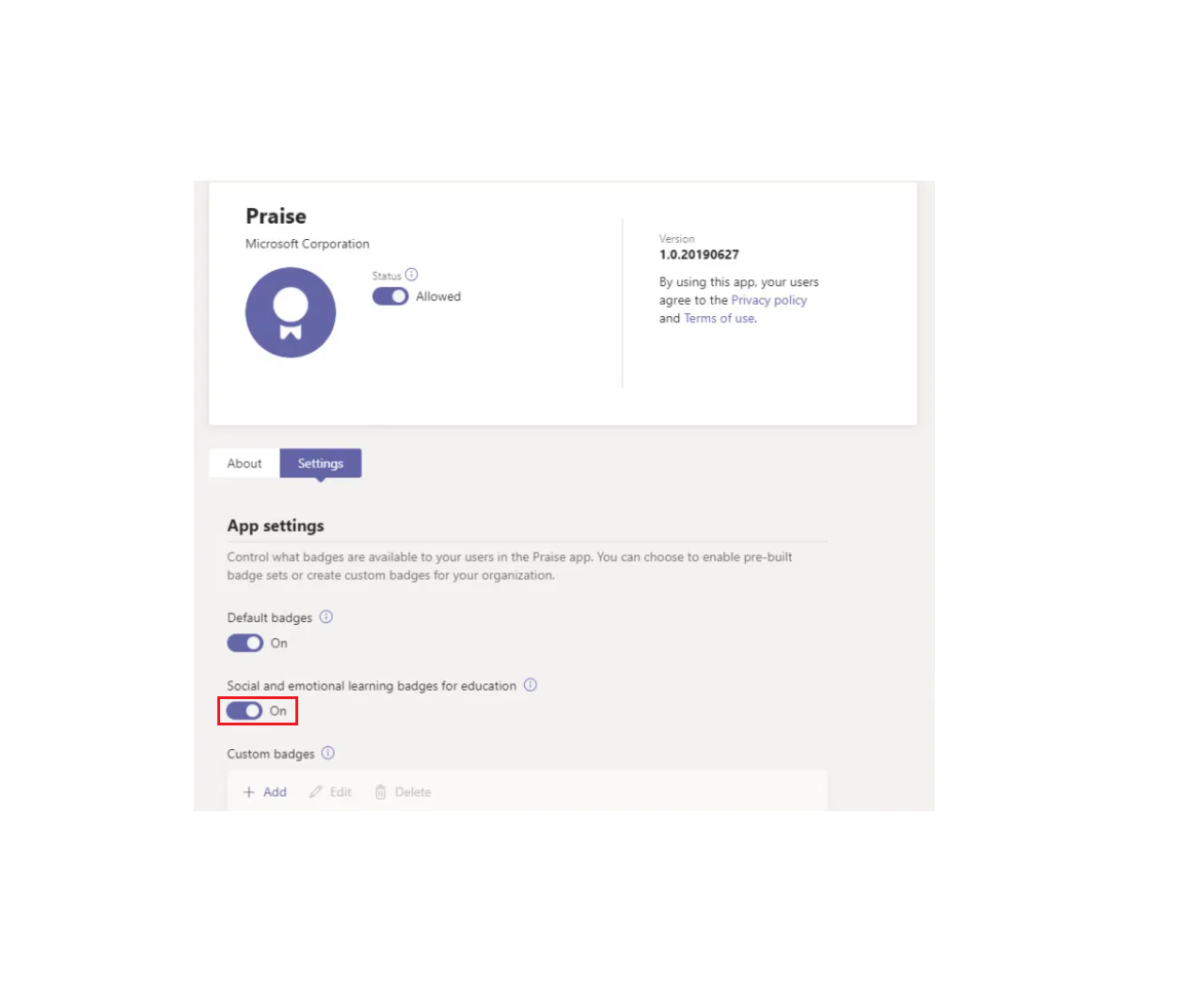
Microsoft Guidelines to create your own custom badges.
If you do not see the customization options, the feature may not be available for your Microsoft Office 365 Tenant yet and should roll out soon.
New Social Emotional Learning (SEL) features for Microsoft Education
- New Praise Badges in Microsoft Teams recognize moments of SEL growth
- New SEL sticker pack for OneNote creates an emotion-driven feedback mechanism
- New Reflect tool in Microsoft Teams makes emotional check-ins a daily routine
Comments:
- There is a Help Article that says this is available. And the article shows the same version of Praise that shows in our tenancy, but we don't have the settings icon to customize the app.
anon 10 Dec 2020 03:22:32 GMT
- where can I get detailed steps for this? like how to know when it is available for my tenant and how to enable?
anon 26 Oct 2020 12:00:34 GMT
- My version is 1.0.20200917, but dont' find this yet.
anon 06 Oct 2020 18:43:10 GMT
- Will we be able to collate the "Praise" data for students in each of the categories using data insights? It is great giving out praise but we would like to replace our current rewards system (plastic tokens) with a digital version that can count towards house points and this would be perfect.
anon 25 Sep 2020 23:21:02 GMT
- Love this, waiting to use it for my university students.
anon 19 Sep 2020 21:09:45 GMT
- Yes, this is a new feature in Teams and OneNote to support social-emotional learning approaches, check the article by Microsoft - https://educationblog.microsoft.com/en-us/2020/09/new-features-in-teams-and-onenote-support-social-emotional-learning-approaches/
anon 10 Sep 2020 23:38:11 GMT
- not for my Teams yet, cant find custom option
anon 10 Sep 2020 23:38:11 GMT
- Further comments disabled!
- How to add Business Users using Microsoft 365 Admin Center
- Microsoft Office Mac Ventura: System Settings must be changed before Microsoft AutoUpdate can run
- Save TextEdit file as Microsoft Word File .docx extension
- Fix - Microsoft Windows Error Code: 0xA00F4244 NoCamerasAreAttached
- How to Save a Notepad file as Microsoft Excel file
- Customize Praise badge for Microsoft Teams with own images, values, brand
- Microsoft Stream - This may not be for you, It looks like you don't have permission to watch this video
- Visual Studio Code available for Apple Mac ARM64 build for native M1 processor support
- Fix: Xbox Error Code: 0x80190190
- Fix Error Code: 80090030 in Microsoft Outlook/Teams
- Microsoft Edge Fix: ERR_TUNNEL_CONNECTION_FAILED
- AADSTS90033: A transient error has occurred. Please try again. [Microsoft 365]
- Fix- Microsoft Word Pages Appear Black
- Microsoft Excel Fuzzy Lookup Add-in
- Graph API error when querying BookingBusinesses - ErrorExceededFindCountLimit, The GetBookingMailboxes request returned too many results
- Keyboard shortcuts to format Source code in Microsoft Visual Studio Code IDE
- Lost your iPhone? Regenerate QR Code for Microsoft Authenticator App
- [Fix] Microsoft Remote Desktop Error Code: 0x204
- How to Sync Microsoft Teams Calendar with Mac Calendar
- How to know file encoding in Microsoft Windows Notepad?
- Fix: Microsoft OneDrive We are currently experiencing technical difficulties
- Fix Microsoft Windows Update Error 80072EFE
- [fix] Microsoft Error Code 0x80004005 - Unspecified error
- How to add Data Analysis Add-in in Excel on Mac
- How to save a file as csv in Windows Notepad?
- How to check your installed version of Git - Git
- Notepad++ select all above or below lines - NotepadPlusPlus
- [Mac] How to Mute People in a Microsoft Teams Meeting - Teams
- Android Studio Button onClickListener Example - Android-Studio
- How to come out of Full Screen Mode Roblox on Mac - MacOS
- How to change background color in Notepad++ - NotepadPlusPlus
- Mac - Open Finder App using Terminal Current Location - MacOS
- How to change SharePoint Online site collection or subsite URL address - SharePoint