If you are looking for connecting your gameplay of one of the most popular games among gamers all around the world such as Minecraft with a Microsoft account, you can do that by accessing the remote connect URL https://aka.ms/remoteconnect
You can enable crossplay features for multi-platform such as Microsoft Xbox, Sony Playstation, Switch, Nintendo, or PC. All you need to do is make sure to enter the correct code when you visit: https //aka.ms/remoteconnect
XBox: how to fix aka.ms/remoteconnect connection errors
Go to XBox logo -> Settings -> Devices and Connections -> Remote Features, now check the box net to enable remote features.
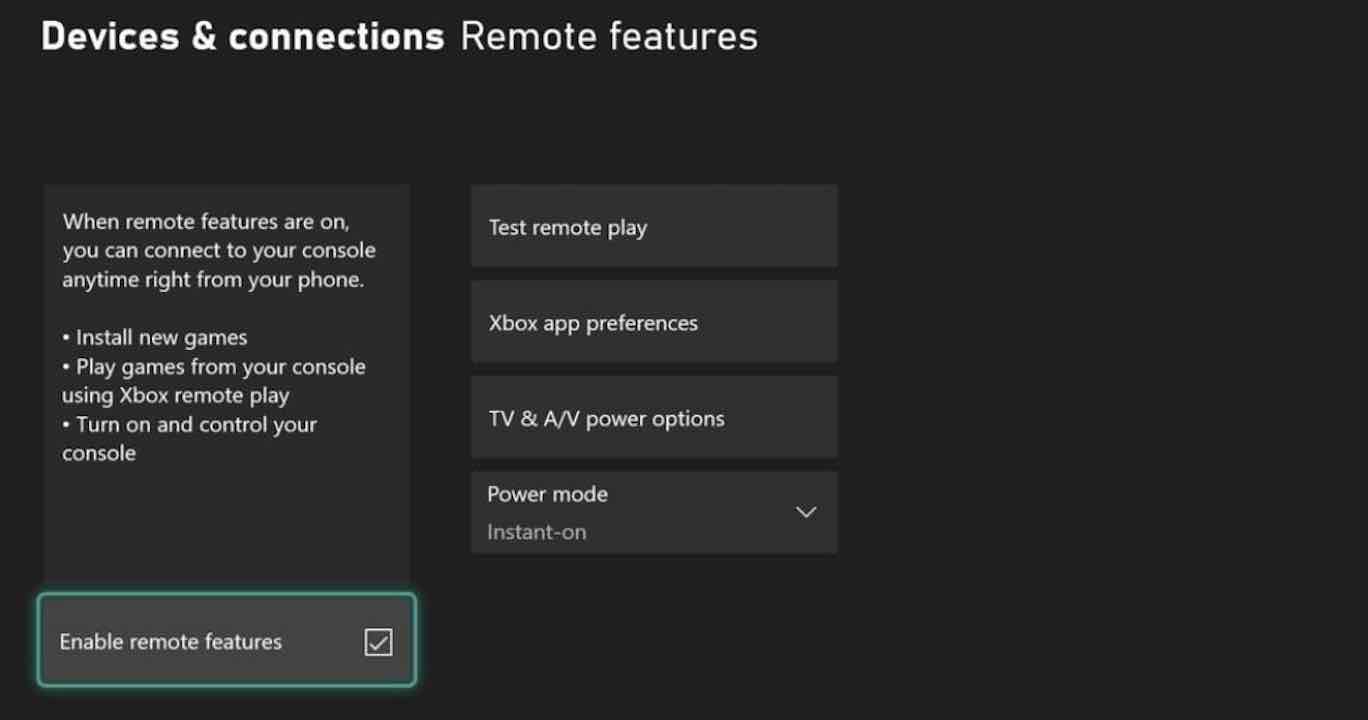
When you see an error pop-up on your screen click on the aka.ms/remoteconnect and then enter the code, after you enter the code the issue should be fixed.
Enter the code displayed on your app or device.
This will allow the app to access your Microsoft account.
Only do this if you trust it.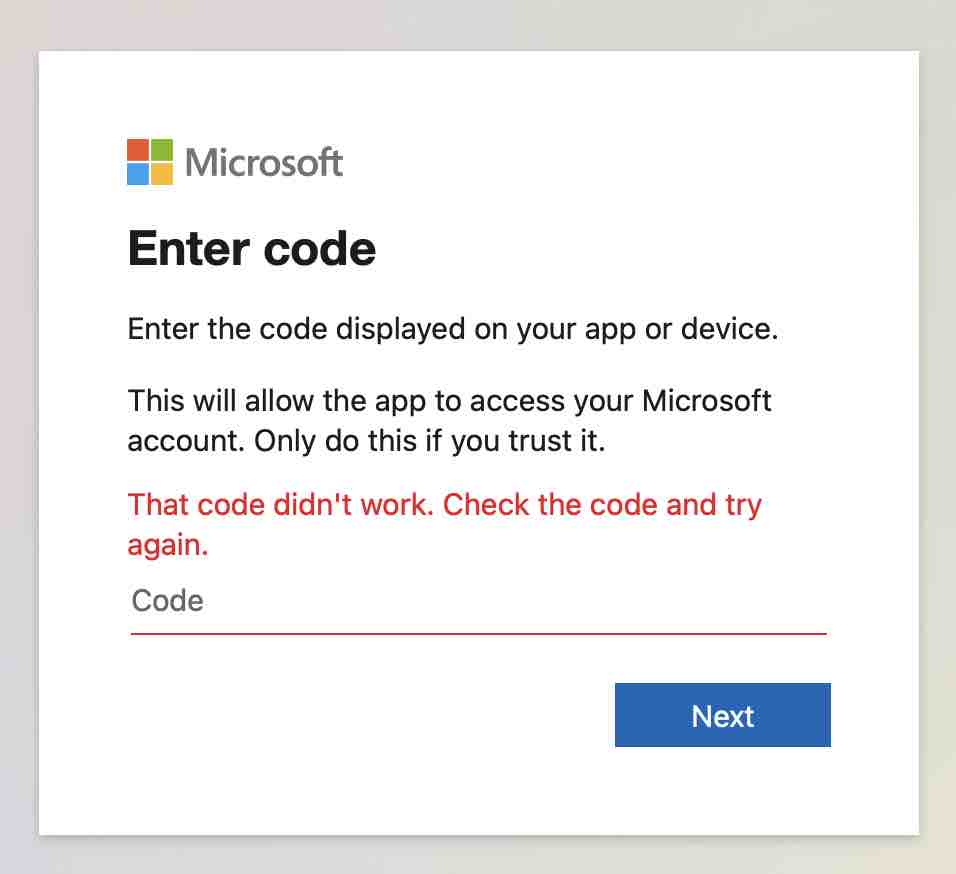
If the code provided is invalid or timeout you will get the error "That code didn't work. Check the code and try again."
Facing issues? Have Questions? Post them here! I am happy to answer!
Rakesh (He/Him) has over 14+ years of experience in Web and Application development. He is the author of insightful How-To articles for Code2care.
Follow him on: X
You can also reach out to him via e-mail: rakesh@code2care.org