If you have already installed Android Studio on your Mac device which has an Apple Silicon ARM M1/M2 Chip, and you are wondering did you install the correct setup (not Intel-based setup), follow the below steps
- Open Android Studio Applciation.
- Now go to Menu: Android Studio -> About Android Studio.
- If the installation version was done for M1/M2 based ARM Chip you will see Runtime version as aarch64.
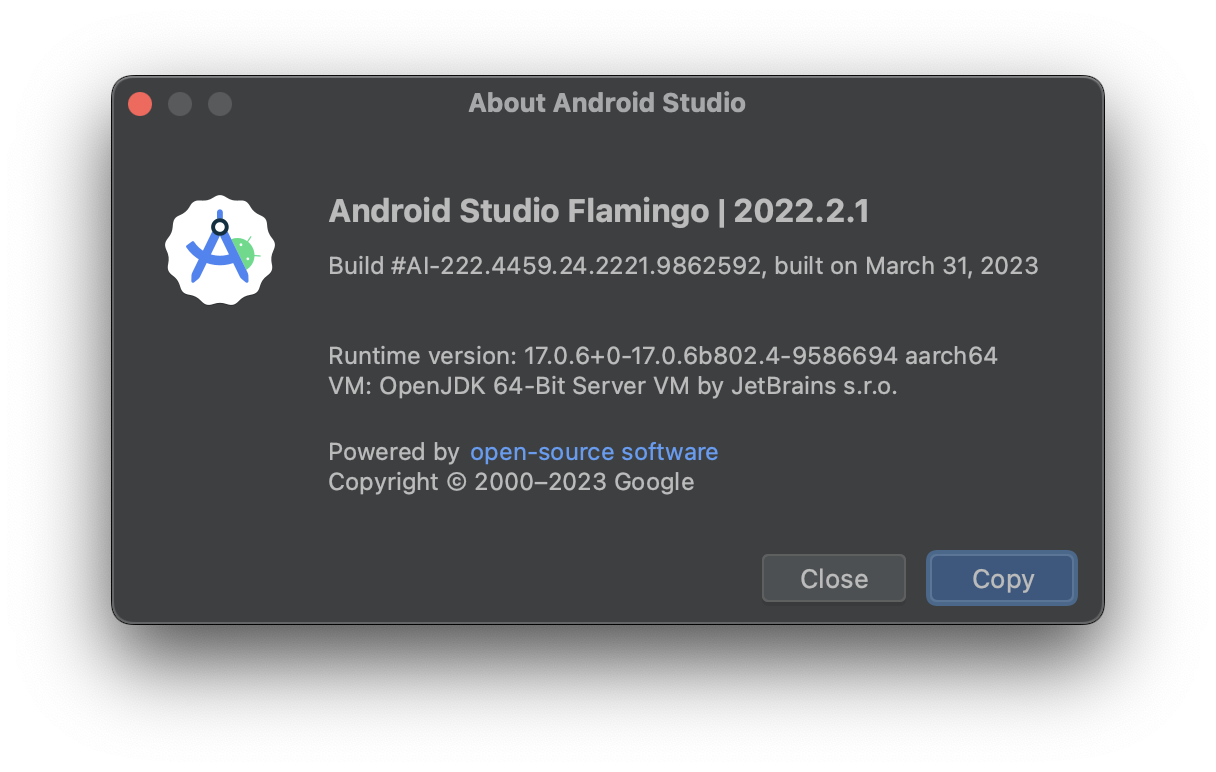
Android Studio Flamingo | 2022.2.1
Build #AI-222.4459.24.2221.9862592, built on March 31, 2023
Runtime version: 17.0.6+0-17.0.6b802.4-9586694 aarch64
VM: OpenJDK 64-Bit Server VM by JetBrains s.r.o.
macOS 13.2.1
GC: G1 Young Generation, G1 Old Generation
Memory: 2048M
Cores: 8
Metal Rendering is ON
Registry:
external.system.auto.import.disabled=true
ide.text.editor.with.preview.show.floating.toolbar=false
gradle.version.catalogs.dynamic.support=trueYou can also know if the setup you did was for M1/M2 Mac by opening to Activity Monitor app and looking at the Kind filed next to Android Studio (make sure Android Studio App is running before checking).
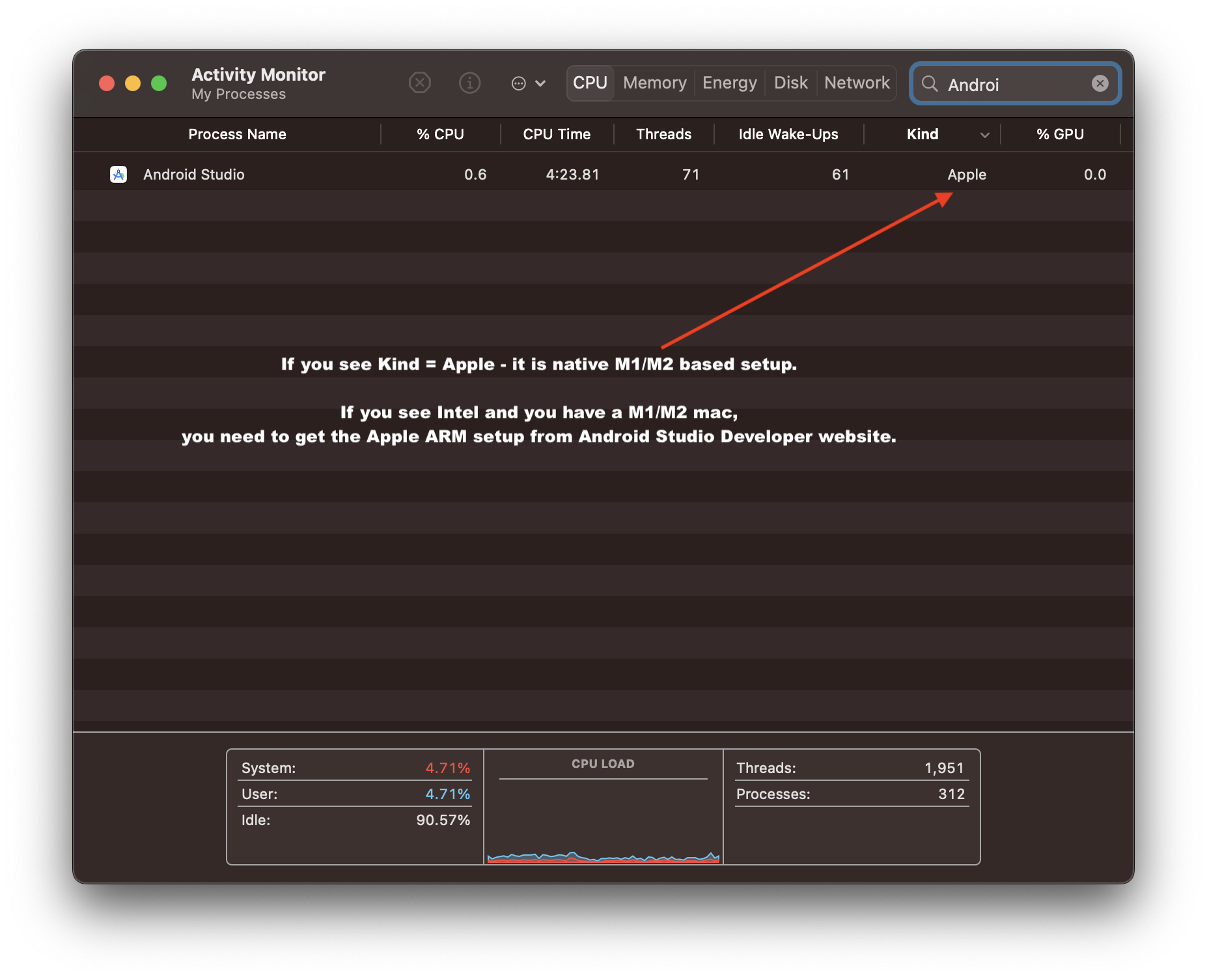
If you see kind as Apple you are good, if you see Intel and you have M1/M2 Mac, well you need to download the correct setup to run Android Studio natively and efficiently.
Facing issues? Have Questions? Post them here! I am happy to answer!
Rakesh (He/Him) has over 14+ years of experience in Web and Application development. He is the author of insightful How-To articles for Code2care.
Follow him on: X
You can also reach out to him via e-mail: rakesh@code2care.org
- Step-by-Step: How to install Flutter in Android Studio
- [Android Studio] How to locate code for activity_main.xml
- [Event Log] Android Studio performance could be improved
- Android Studio emulator/Device logCat logs not displayed
- Show Android Studio Emulator in a Separate Window
- Android Studio SDK Build-tools 23 rc2 not getting installed
- Android Emulator Screenshot saved location
- [Android Studio] Error: Missing system image on device
- Android Studio NoClassDefFoundError: java.awt.Toolkit
- Android [SDK Manager] The system cannot find the path specified
- [Android Studio] Could not automatically detect an ADB binary
- Installing Android Studio Dolphin on Mac with Apple (M1/M2) Chip
- [Android Studio] MainActivity does not exist
- How to enable line numbers in IntelliJ Android Studio for all files
- Android Studio - Installed build tools revision 31.0.0 is corrupted. Remove and install again using the SDK manager.
- Android Studio setup was canceled - How to resume
- Your Android SDK is missing, out of date or corrupted SDK Problem
- Locate MainActivity Java or Kotlin file in Android Studio
- How to Determine Android Studio Gradle Version
- Delete Android Studio Projects
- [Android Studio] Button on click example
- Create assets folder in Android Studio
- Disabling Spell Check in Android Studio
- How to save IntelliJ IDE Console logs to external log file
- How to install Android Studio Chipmunk and SDK tools on macOS (2021.2)
- Integrating Android Facebook SDK 3.17.2 Tutorial - Android
- How to delete a Python Virtual Environment - Python
- Change CKEditor Table Properties default width - CKEditor
- Notepad++ is about to exit prompt message - NotepadPlusPlus
- [fix] SharePoint: We only support embedding content from secure websites - SharePoint
- MySQL Query for Schema/Structure of a Table - MySQL
- How to Show Line Numbers in Jupyter Notebook Cells - Python
- Upload Pdf file using PHP Script - PHP