To change the color of the shell prompt of the macOS Terminal,
- Open Terminal App,
- Go to Terminal Menu > Preferences... (you can also use keyboard shortcut Command + ,)
- Now click on the color box next to Text,
- Choose the color you want.
- Changes should be reflected by now!
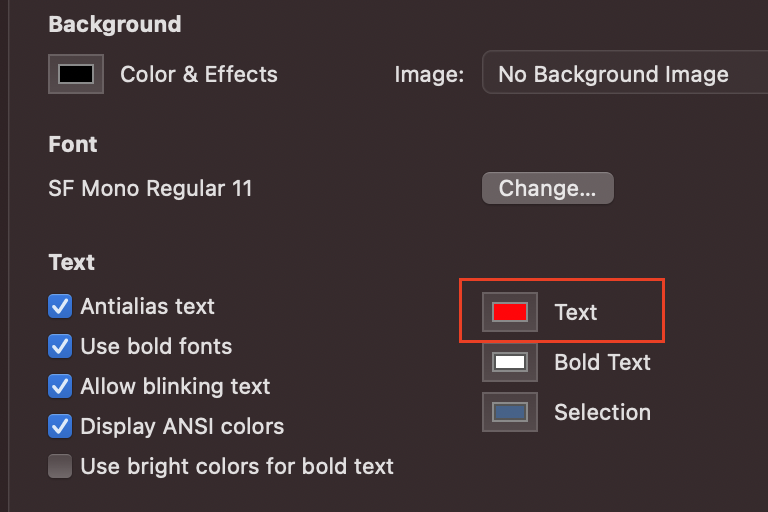
Change macOS Terminal prompt text color
Have Questions? Post them here!
More Posts related to MacOS,
- How to show line numbers in Nano on Mac
- How to install Jupyter Notebook on macOS Sonoma
- How to Disable Remote Management using Mac Terminal
- Test internet speed using macOS Terminal command
- Docker Desktop needs privileged access macOS
- Google Search Hot Trends Screensaver for Mac OS X
- How to do calculations in Mac Terminal
- How to make TextEdit the default text Editor on Mac
- How to Show Full Website Address on Safari for Mac (Ventura/Sonoma)
- The Zsh Shell - Mac Tutorial
- Opening mac Terminal
- How to change the name of your Mac running on macOS Ventura 13
- How to find the Battery Cycle Count on macOS Ventura
- How to set an emoji as Zsh terminal prompt in macOS
- How to access Trash Folder using Mac Terminal Command
- macOS Ventura XCode Command Line Tools Installation
- Hide Bluetooth icon on Mac Menu Bar macOS Ventura 13
- How to run .sh file in Mac Terminal
- Terminal Command to get the list of available shells in macOS
- How to see Storage Information on macOS Ventura
- How to Go To /usr/local/bin on Mac Terminal?
- How to do screen recording on Mac
- How to Find File and Directory Size in Mac Terminal
- Open .bash_profile File in TextEdit using Terminal
- Remove Now Playing icon from macOS Big Sur Menu Bar
More Posts:
- How to increase macOS Terminal text font size (Big Sur) - MacOS
- PowerShell Traditional For Loop Example - Powershell
- Make Notepad++ the default App for .txt file extensions - NotepadPlusPlus
- How to Check PowerShell Version? [Windows/Mac/Linux] - Powershell
- 18: Get Sub List By Slicing a Python List - 1000+ Python Programs - Python-Programs
- How to Sort a LinkedList in Java - Java
- How to know the Serial Number of MacBook on macOS Ventura 13.0 - MacOS
- SharePoint 2016 error - Could not find file ManageUserProfileServiceApplicationTenantSimplified.xml - SharePoint