You may have noticed that when you open a new tab on Google Chrome, the Bookmarks Bar is visible below the address bar, but as soon as you open a web address, the bookmark bar disappears.
If you always want the Bookmark Bar to be visible on Chrome Browser, follow the below steps,
On Windows
- Click on the 3 dots at the extreme top right of Chrome Browser,
- Select Settings,
- Select Appearance from the sidebar,
- Enable the option: Show bookmarks bar
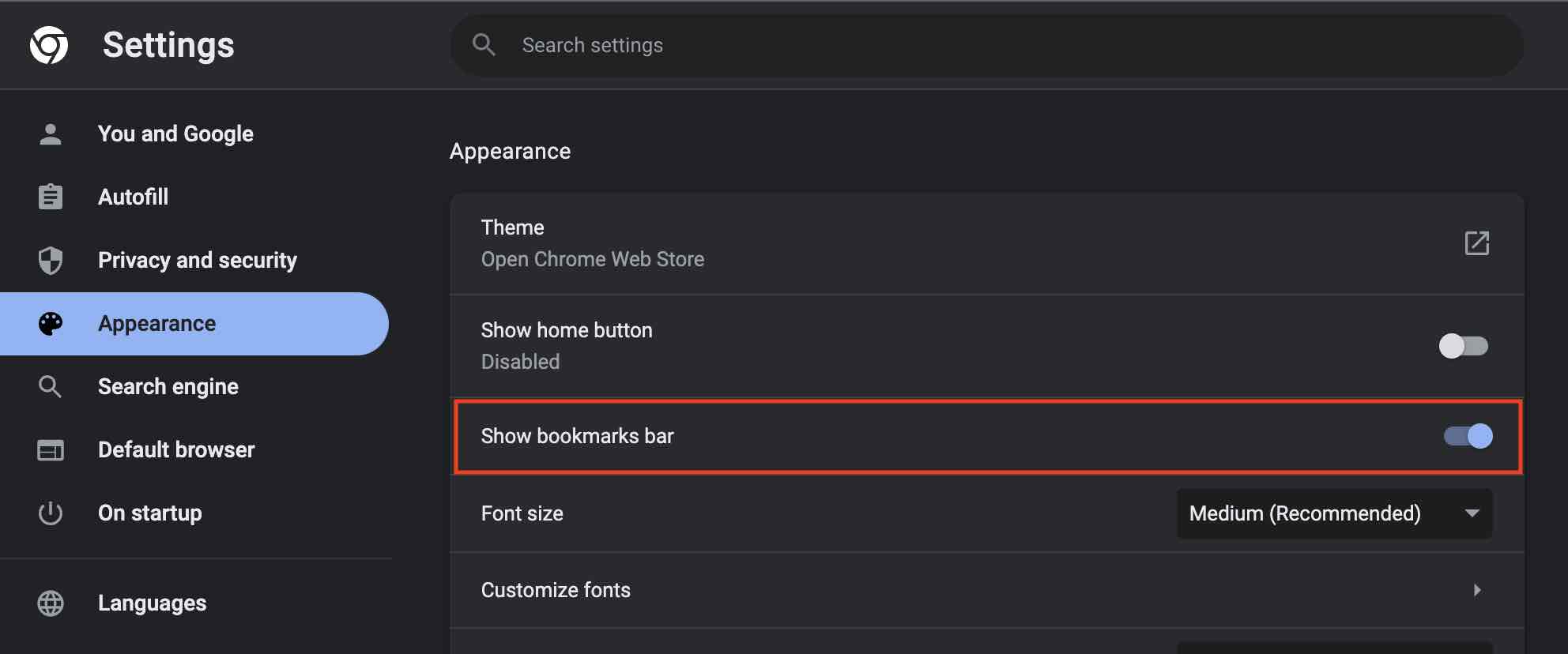
On macOS
- Open Google Chrome,
- On the Menu, Go to View and select "Always Show Bookmark bar"
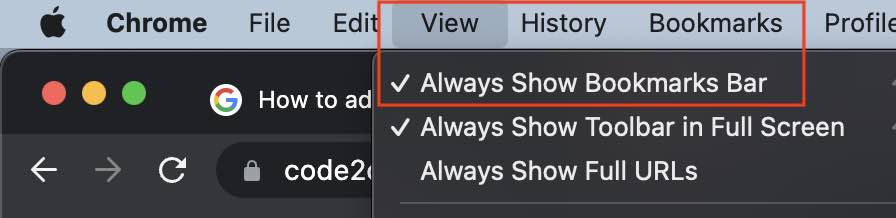
Facing issues? Have Questions? Post them here! I am happy to answer!
Author Info:
Rakesh (He/Him) has over 14+ years of experience in Web and Application development. He is the author of insightful How-To articles for Code2care.
Follow him on: X
You can also reach out to him via e-mail: rakesh@code2care.org
More Posts related to Chrome,
- Google Chrome Update failed (error: 12)
- Mac - Chrome Open a new window in Incognito mode
- Reopen previously closed tab in Google Chrome
- How to Set Homepage on Chrome
- How to install Google Chrome on macOS using Terminal Command
- How to export bookmarks from Google Chrome Browser
- Show Chrome Developer Console Keyboard Shortcut on macOS
- New Mac? How to install Native Chrome on M1/M2 Mac
- Installing Native Chrome Browser App on M1 Mac Device
- How to restart WiFi using Crosh Terminal (ChromeOS Chromebook)
- How to clear cache and browsing history in Google Chrome?
- How to see HTTP Request Response Headers in Google Chrome Browser
- Change Google Chrome Browsers default download location
- How to Update Google Chrome Browser on Mac?
- How to fix: You will need Google Chrome to install most apps, extensions and themes.
- Flash Player will no longer be supported after December 2020. Turn off [Google Chrome]
- 7 Crosh Shell Help Codes and Commands Table
- How to change Chrome Spell Check from UK English to US English
- Aw Snap! Something went wrong while displaying this webpage Error code: STATUS_INVALID_IMAGE_HASH
- Chrome : When Adobe flash player has finished updating, reload this page to active it
- Chrome move to next or previous tab using keyboard
- How to copy Chrome alert popup text to clipboard
- Unable to connect to the Internet : Google Chrome
- [fix] Chrome: no listeners for an event URLS_SAFE_CHECK__STATUS_UPDATED
- How to download Google Chrome Enterprise MSI Installer File
More Posts:
- 11 Weeks of Android Online Sessions-15-Jun-to-28-Aug-2020 - Android
- [Fix] java: incompatible types: java.lang.String cannot be converted to int - Java
- How to clear Cache, Cookies and History on iPhone Safari - iOS
- Fix: SpringFramework BeanDefinitionValidationException: Could not find an init method named - Java
- Split String in Python with Multiple Delimiters - Python
- How to Uninstall Microsoft Teams on Mac - Teams
- Java SE JDBC Select Statement Example - Java
- PHP Fatal error : Call to a member function bind_param() on a non-object - PHP