If you have a new users who has joined your organization and you want to add them to the Microsoft 365 Subscription. Follow the below steps,
- Login to Microsoft Admin Center: https://admin.microsoft.com.
- On the Sidebar expand Users -> Active Users and click on Add a user.
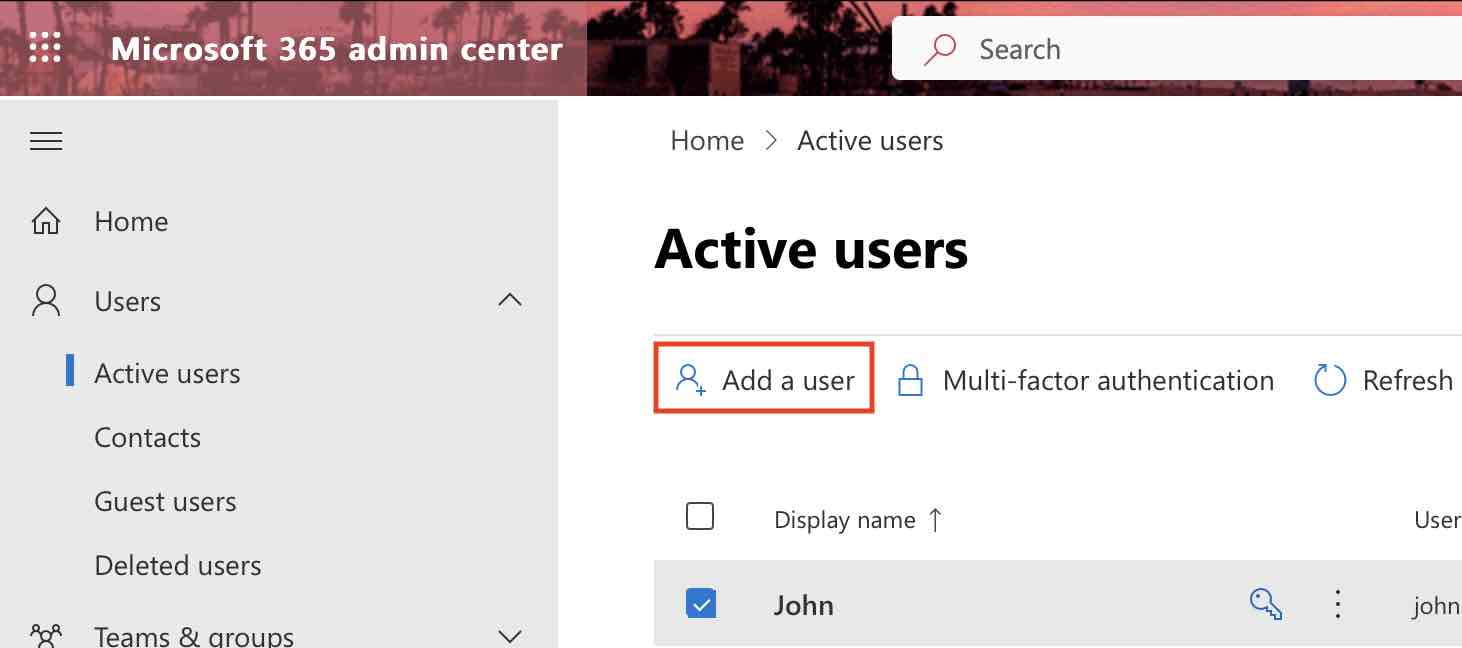
- Enter basic details like: First Name, Last Name, Display Name, Username and select the Domain (if you have multiple domains) where you want to create the user email account.
- Either auto generate the password or set it yourself.
- Click Next, and select Location and assign user a product license. Here you will see how many licenses available (example: 23 of 25 licenses available)
- Select Role for the new user. If non-admin select User checkbox, else to provide Admin center access, select options from below,
- Exchange Administrator
- Global Administrator
- Global Reader
- Helpdesk Administrator
- Service Support Administrator
- SharePoint Administrator
- Teams Administrator
- User Administrator
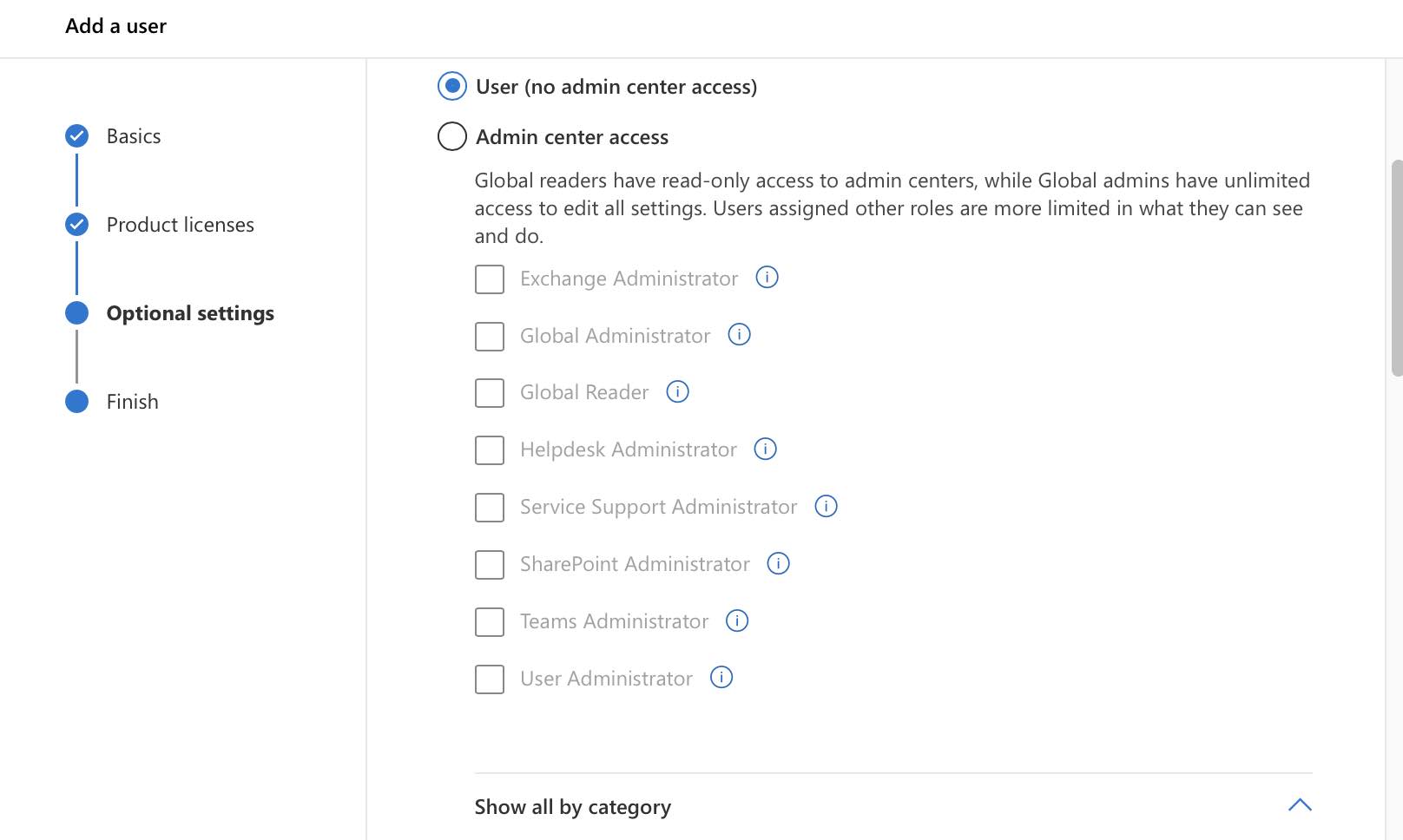
- You may also choose roles by expanding "Show all by category"
- Click Next and Review and finish.
More Posts related to Microsoft,
- How to add Business Users using Microsoft 365 Admin Center
- Microsoft Office Mac Ventura: System Settings must be changed before Microsoft AutoUpdate can run
- Save TextEdit file as Microsoft Word File .docx extension
- Fix - Microsoft Windows Error Code: 0xA00F4244 NoCamerasAreAttached
- How to Save a Notepad file as Microsoft Excel file
- Customize Praise badge for Microsoft Teams with own images, values, brand
- Microsoft Stream - This may not be for you, It looks like you don't have permission to watch this video
- Visual Studio Code available for Apple Mac ARM64 build for native M1 processor support
- Fix: Xbox Error Code: 0x80190190
- Fix Error Code: 80090030 in Microsoft Outlook/Teams
- Microsoft Edge Fix: ERR_TUNNEL_CONNECTION_FAILED
- AADSTS90033: A transient error has occurred. Please try again. [Microsoft 365]
- Fix- Microsoft Word Pages Appear Black
- Microsoft Excel Fuzzy Lookup Add-in
- Graph API error when querying BookingBusinesses - ErrorExceededFindCountLimit, The GetBookingMailboxes request returned too many results
- Keyboard shortcuts to format Source code in Microsoft Visual Studio Code IDE
- Lost your iPhone? Regenerate QR Code for Microsoft Authenticator App
- [Fix] Microsoft Remote Desktop Error Code: 0x204
- How to Sync Microsoft Teams Calendar with Mac Calendar
- How to know file encoding in Microsoft Windows Notepad?
- Fix: Microsoft OneDrive We are currently experiencing technical difficulties
- Fix Microsoft Windows Update Error 80072EFE
- [fix] Microsoft Error Code 0x80004005 - Unspecified error
- How to add Data Analysis Add-in in Excel on Mac
- How to save a file as csv in Windows Notepad?
More Posts:
- How to restart WiFi using Crosh Terminal (ChromeOS Chromebook) - Chrome
- How to Turn Off Assistive Access on iOS 17 - iOS
- Git Remove Untracked Files using Command - Git
- Cannot open or preview pdf with view only and restricted download access in Microsoft Teams - Teams
- Fix: NoSuchBeanDefinitionException: No bean named x available (application-config.xml) - Java
- How to Uninstall Brew on Mac - MacOS
- Wrap Text in Python using - textwrap module - Python
- 45: Take two strings and concatenate them. [1000+ Python Programs] - Python-Programs