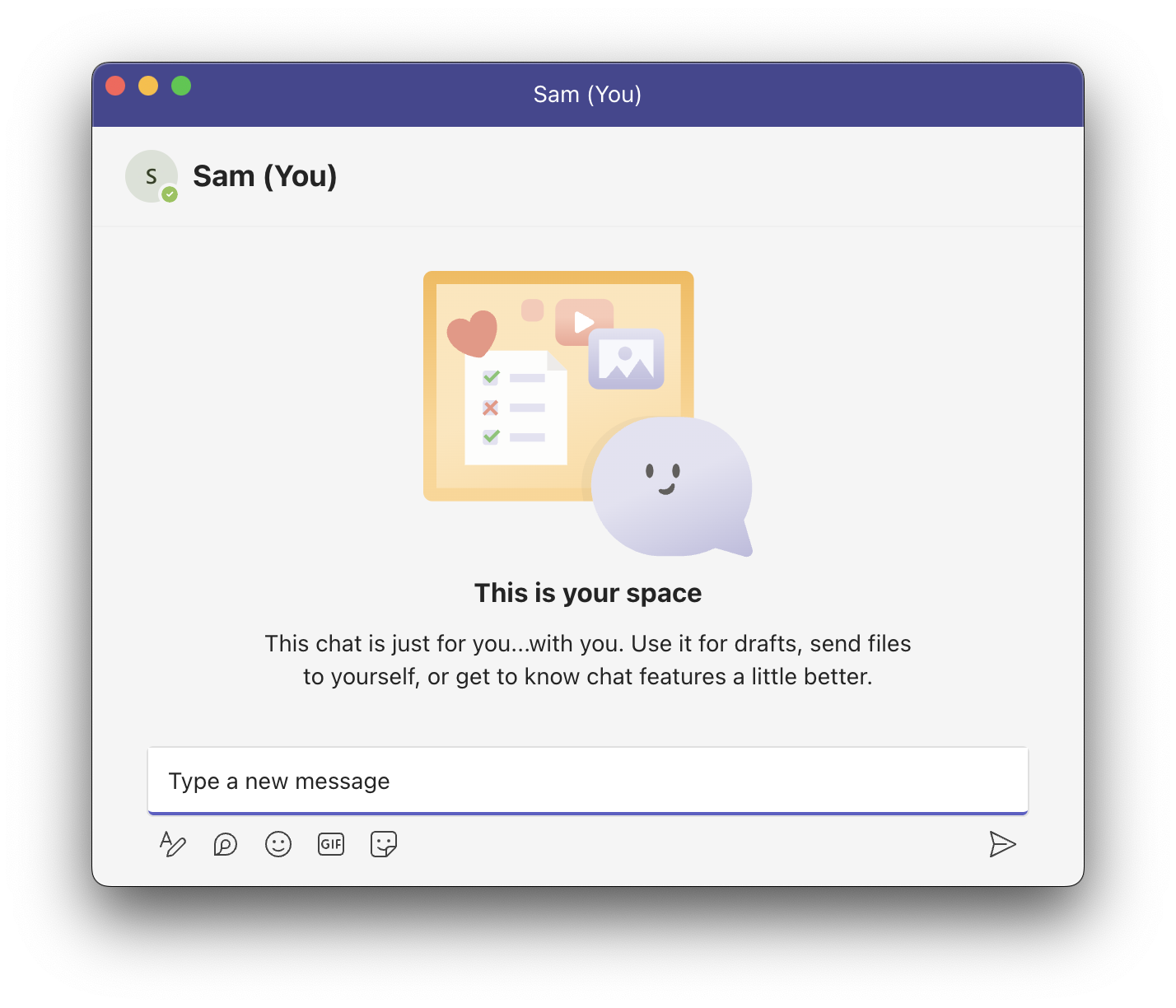
One might want to pop out a chat in Microsoft Teams for various reasons such as:
- Multi-tasking by separate window to continue chatting while still being able to work on other tasks in the main app.
- If you work on multiple screens, popping out chat will let you work both on Teams App as well as chat on another screen thus improving visibility and avoid confusion.
There are may scenarios and ways to open a Pop-out chat window in Teams, we will look at five of them.
1. From the chat list
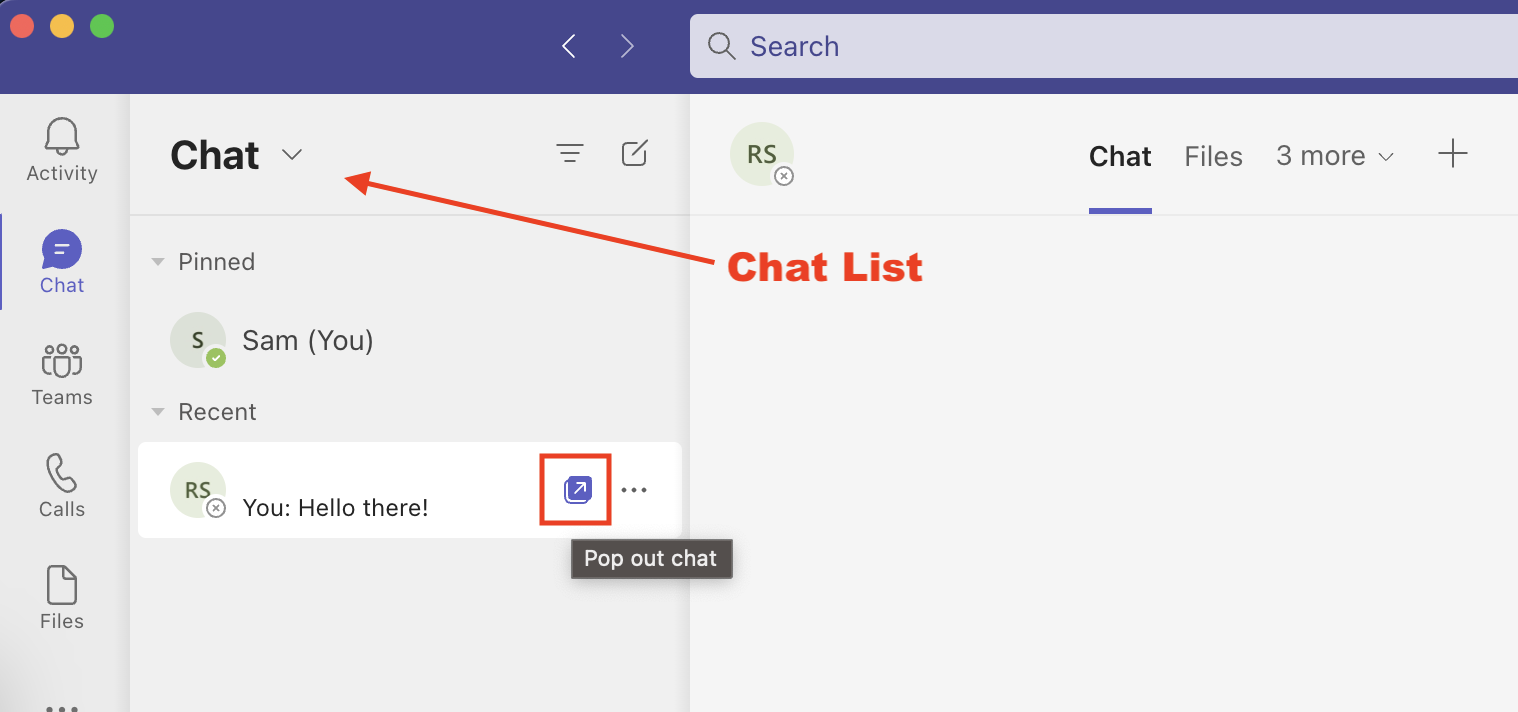
- Select the Chat icon on the left side of Teams.
- Find the person you want to chat with.
- Click on the 3 dots and select Pop-out chat.
2. Hovering over the name on the chat list
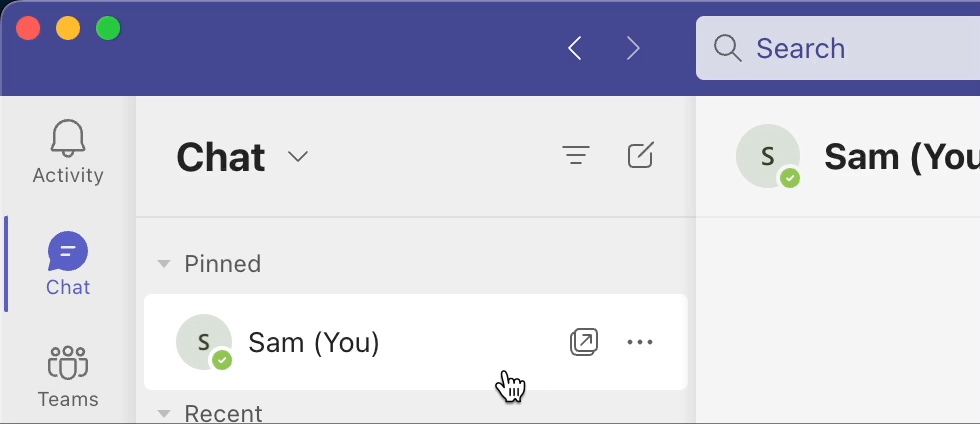
- Hover your cursor over the person you want to chat in the left chat list.
- You would see a "pop out chat" icon
- Click on it to open chat window separately.
3. From a user chat Window.
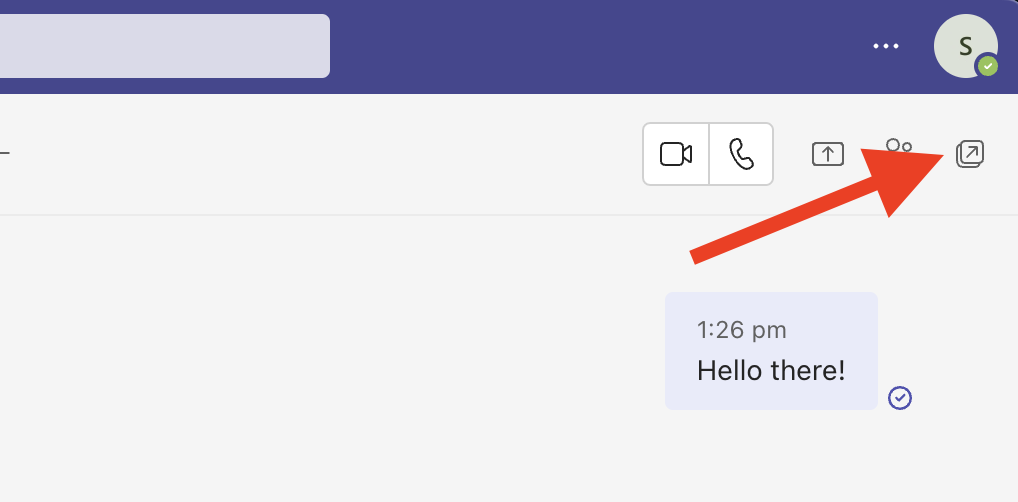
- If you are already chatting with someone and want to open the chat in new pop up window, simply click on the chat pop icon on the extreme top right of the window.
3. From a profile picture of a collogue/user.
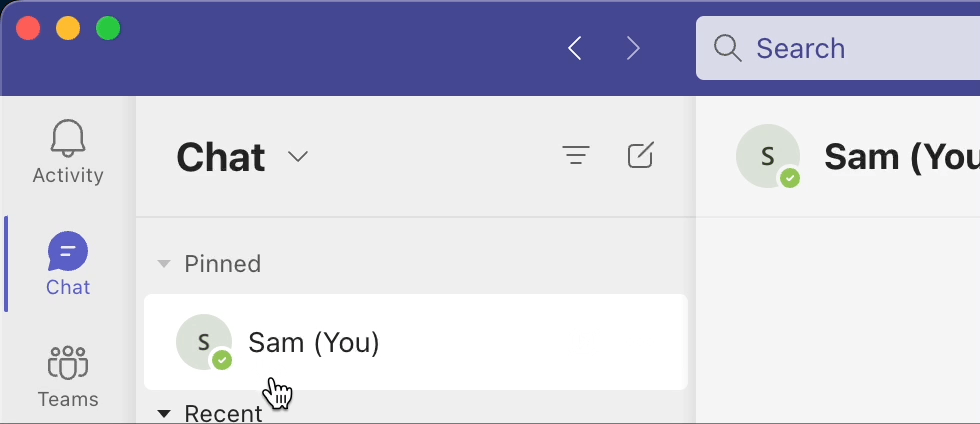
- Simply double-click on the profile picture of a user to open the chat pop-out window.
3. Using the teams command box
This is for advance users of teams.
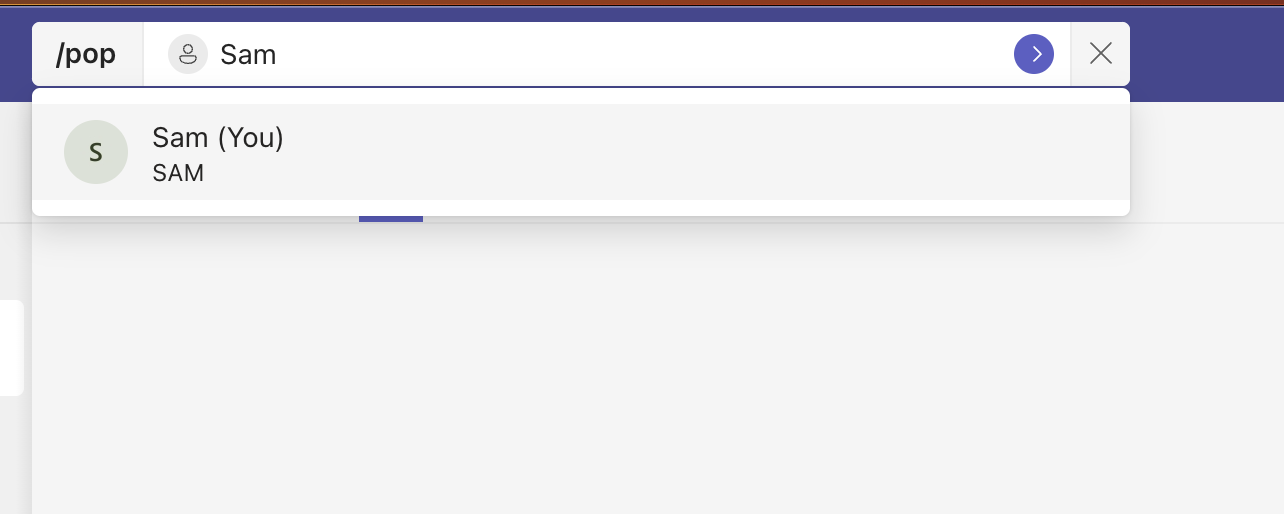
- In the command/search box type /pop and press
- You would be asked to search a person. Search for it and press enter.
- The pop-out chat will appear as a new window!
Facing issues? Have Questions? Post them here! I am happy to answer!
Author Info:
Rakesh (He/Him) has over 14+ years of experience in Web and Application development. He is the author of insightful How-To articles for Code2care.
Follow him on: X
You can also reach out to him via e-mail: rakesh@code2care.org
More Posts related to Teams,
- How to start Microsoft Teams on Mac Startup
- 5 ways to pop out a Chat in Microsoft Teams
- Fix - Microsoft Teams Error Code - 80090016
- How to track and download Microsoft Teams meeting attendance report of participants/students
- How to know the version of Teams installed
- How to Install Microsoft Teams App on M1 or M2 Mac
- Fix - You're missing out! Ask your admin to enable Microsoft Teams
- How to fix Microsoft Teams Error Code caa70004
- [Microsoft Teams] You're not on Teams yet, but you can set it up for your organization.
- Microsoft Teams Error - You cannot add another work account to Teams at the moment
- Fix Microsoft Teams error We're sorry—we have run into an issue Try again
- Microsoft Teams: Delay in sending and receiving messages - TM495986
- How to enable Do Not Disturb (DND) mode in Microsoft Teams
- Fix Microsoft Teams Admin Center error - The Security zone setting isnt configured correctly
- Microsoft Teams - Where would you like to start - Business or Personal
- Microsoft Teams adds New Conversation Button
- How to Quit Microsoft Teams when App Closed on Mac
- Microsoft Teams: Sign-in is blocked error
- How to Uninstall Microsoft Teams on Mac
- Enable and reduce background noise in Microsoft Teams with AI-based noise suppression
- How to install Microsoft Teams on Mac using Terminal (Silently)
- How to Enable Dark Mode Theme in Microsoft Teams
- Error code - 7: There's a more permanent way to sign in to Microsoft Teams
- Common Microsoft Teams sign in errors and how to fix
- Teams - You're offline. Messages you send while offline will be sent when you're back online
More Posts:
- Java: Check if a String contains another Sub-String with Examples - Java
- How to Create a Website (Webpage) using HTML on Windows Notepad - Windows
- Upload a File in Microsoft SharePoint using PowerShell Script - SharePoint
- How to add multiple spaces between html page text - Html
- [macOS] NetBeans IDE cannot be installed. Java (JRE) found on your computer but JDK XX or newer is required. - MacOS
- How to save a file in Nano Editor and Exit - Linux
- Facebook : Warning: Request without access token missing application ID or client token - Facebook
- Fix: ModuleNotFoundError: No module named requests - Python