Notepad++ is the first choice for developers among the other text-editors that are available in the market. Being lightweight, ability to work with multiple files at a time, handling large files for editing, syntax highlighting for almost all known and unknown programming languages are some of its key features. Plugins are readily available from the Plugins Manager.
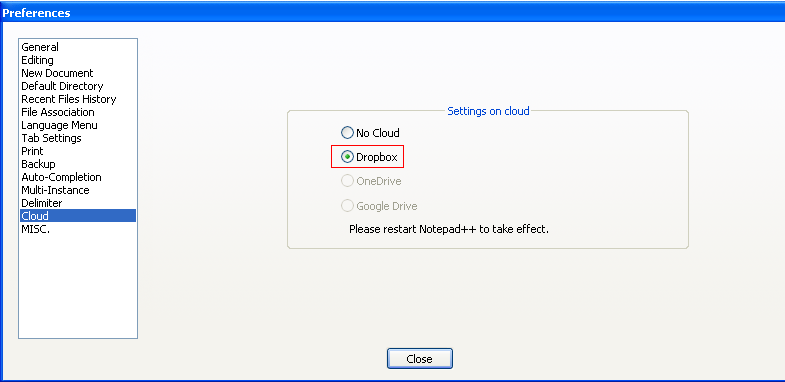
In this world of Apps everything is moving on the cloud. Using Cloud for storage makes data accessible anywhere and on any device may it be a Mac, Windows PC, Mobile phone or a Tablet.
The Latest Version of Notepad++ now has an option to work on files stored on Cloud. You can set-up Cloud for Notepad by Going to Menu : Settings -> Preferences -> Cloud
For now, you can link any form the following cloud options- Google Drive
- Dropbox
- OneDrive
Note: If you do not have any of these Cloud Clients installed on your Windows Operating System then you may not be able to use it, So you need to have a particular Cloud Drive setup installed.
Make sure that you restart Notepad++ after Cloud Client being installed and even after linking it.
Now if you see your Dropbox folder you may find a Notepad++ folder with following files,
- Backup (folder)
- config.xml
- contextMenu.xml
- langs.xml
- shortcuts.xml
- stylers.xml
⛏️ Note : By default only Notepad++ Settings will be saved to Dropbox. If you want your documents to be also saved then you must drop them to the shared drive folder.
- How to hide toolbar on Notepad++
- Change the default Line Encoding Notepad++ (CR LF)
- Notepad++ is about to exit prompt message
- How to force quit or kill Notepad++ Process
- Add Blank Lines Between Each Lines in Notepad++
- Install Notepad++ silently using Windows Powershell
- Prettify JSON in Notepad++
- Notepad++ Convert text from lower to upper case
- Must have CSV Plugins for Notepad++
- How to lock Notepad++ tabs?
- Column Mode Editing in Notepad++
- How to change background color in Notepad++
- Notepad++ sort by name with example
- How to rename a tab in Notepad++
- [Solved] Notepad++ Menu Bar Missing
- Where are Notepad++ temp unsaved files stored?
- Notepad++: How to add Quotes to CSV File
- How to check about details of Notepad++ text editor
- How to close all tabs of Notepad++?
- How choose alternate Tab Bar icon in Notepad++
- How to copy file name and path to clipboard in Notepad++
- Change default language highlighting in Notepad++
- Add Line Number before each line in Notepad++ using Column Editor
- Go to Line Number option in Windows Notepad
- How to show End of Line Characters in File using Notepad++
- How to find Integer MAX and MIN Value in Java - Java
- Add Line Break (New Line) in Jupyter Notebook Markup Cell - Python
- How to Transpose a Square Matrix - Java Program - Java
- See actual SharePoint error exception modify web.config - SharePoint
- Mac: Sign in Required We cant upload or download your changes because your cached credentials have expired [Word Excel] - Windows
- 10 Beginners Commands for macOS Terminal Usage - MacOS
- Sort ls command by last modified date and time - Linux
- FileZilla Connection time out Failed to retrieve directory listing - FTP