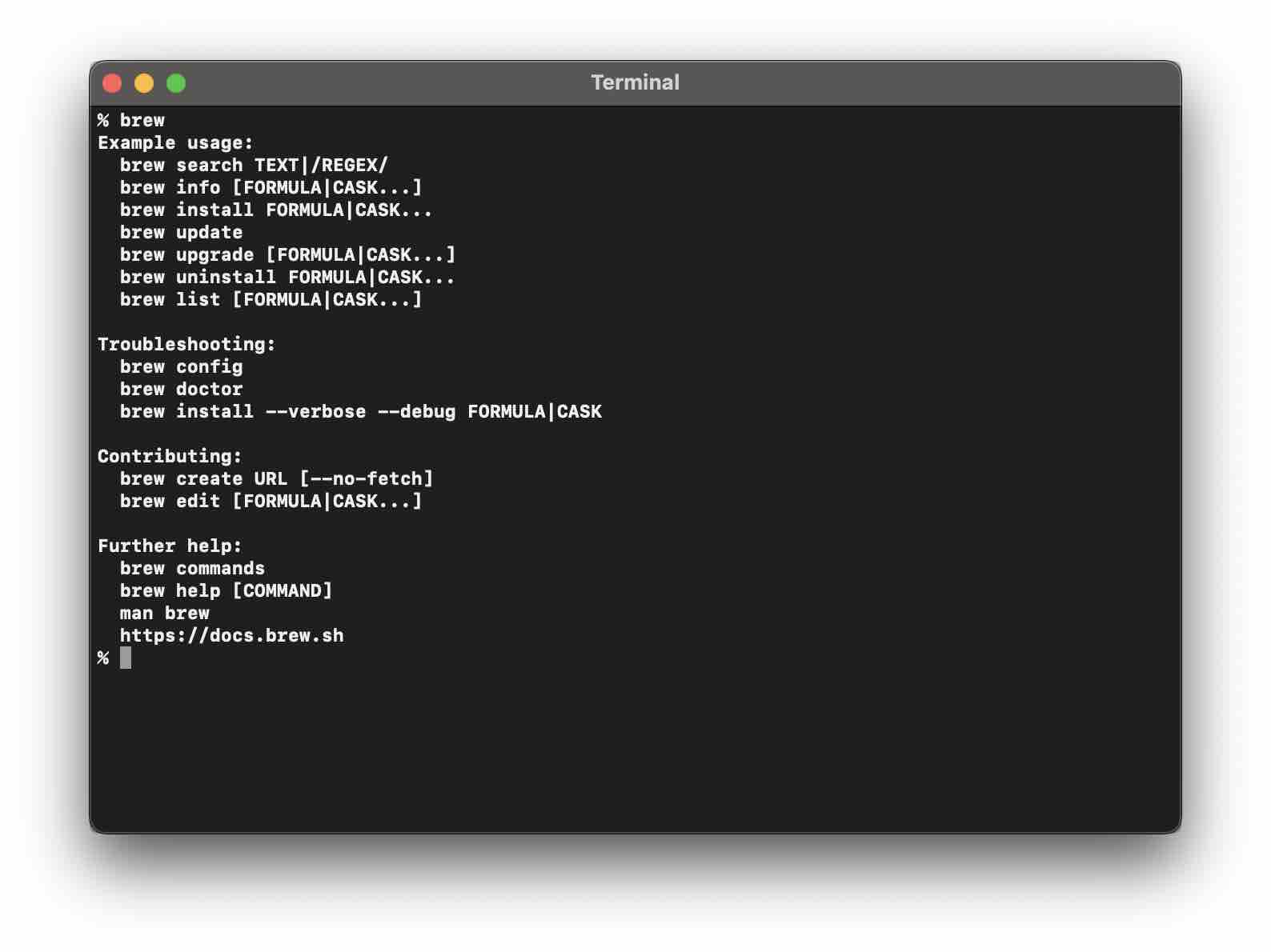
If you are a Mac or a Linux user then homebrew (or simply called brew) is the most popular package manager that you will use on a day-to-day basis for installing tools and software that you will need for software development.
In this article I have tried to cover a list of commands that you should be aware of to make the best out of the brew.
1. --version Command
% brew --version
% brew -v
% brew --version% brew -vYou can use either --version or -v to print out the version number of homebrew as well as homebrew-core and cask on the console.
Example Output:Homebrew 3.5.10
Homebrew/homebrew-core (git revision eb53464deb8; last commit 2022-09-04)
Homebrew/homebrew-cask (git revision 40c8fdd23d; last commit 2022-09-04)2. Brew Update Command
% brew update
% brew updateThis command should be used to update your installed brew version to the latest version from GitHub as well as to keep your formulae list up to date.
You may use the update command with a few useful options,
- -f, --force
- -q, --quiet
- -v, --verbose
- -d, --debug
3. Brew Doctor Command
% brew doctor
% brew dr
% brew doctor% brew drThe doctor command is quite a useful one to know of any potential problems.
Example:% brew doctor
Please note that these warnings are just used to help the Homebrew maintainers
with debugging if you file an issue. If everything you use Homebrew for is
working fine: please don't worry or file an issue; just ignore this. Thanks!
Warning: You are using macOS 13.
We do not provide support for this pre-release version.
You will encounter build failures with some formulae.
Please create pull requests instead of asking for help on Homebrew's GitHub,
Twitter or any other official channels. You are responsible for resolving
any issues you experience while you are running this
pre-release version.
Warning: Ruby version 2.6.10 is unsupported on macOS 13. Homebrew
is developed and tested on Ruby 2.6.9, and may not work correctly
on other Rubies. Patches are accepted as long as they don't cause breakage
on supported Rubies.
Warning: /usr/bin occurs before /opt/homebrew/bin in your PATH.
This means that system-provided programs will be used instead of those
provided by Homebrew. Consider setting your PATH so that
/opt/homebrew/bin occurs before /usr/bin. Here is a one-liner:
echo 'export PATH="/opt/homebrew/bin:$PATH"' >> ~/.zshrc
The following tools exist at both paths:
python3
pip3
4. Brew Help Command
The help command is the one that can help you quickly learn and understand brew commands and options.
% brew help
Example usage:
brew search TEXT|/REGEX/
brew info [FORMULA|CASK...]
brew install FORMULA|CASK...
brew update
brew upgrade [FORMULA|CASK...]
brew uninstall FORMULA|CASK...
brew list [FORMULA|CASK...]
Troubleshooting:
brew config
brew doctor
brew install --verbose --debug FORMULA|CASK
Contributing:
brew create URL [--no-fetch]
brew edit [FORMULA|CASK...]
Further help:
brew commands
brew help [COMMAND]
man brew
https://docs.brew.s% brew help --version
Usage: brew --version, -v
Print the version numbers of Homebrew, Homebrew/homebrew-core and
Homebrew/homebrew-cask (if tapped) to standard output.
5. Search for formula
% brew search &l;formula-name>
6. List all Installed Formulae
% brew list
7. Install a formula
% brew install &l;formula-name>
8. Uninstall a formula
% brew uninstall &l;formula-name>
9. Find Outdated Formulae Command
10. Update Formulae Command
% brew upgrade <formula>
% brew search &l;formula-name>% brew list7. Install a formula
% brew install &l;formula-name>
8. Uninstall a formula
% brew uninstall &l;formula-name>
9. Find Outdated Formulae Command
10. Update Formulae Command
% brew upgrade <formula>
% brew install &l;formula-name>% brew uninstall &l;formula-name>9. Find Outdated Formulae Command
10. Update Formulae Command
% brew upgrade <formula>
% brew upgrade <formula>This command will upgrade outdated casks and formulae
% brew outdatedThis command will list out outdated casks and formulae.
11. Pin and Unpin Formulae Command
% brew pin <formula>
% brew unpin <formula>
% brew pin <formula>% brew unpin <formula>Pin to prevent the formula from being upgraded.
12. Get Information about a formula
% brew info <formula-name>
13. Cleanup
% brew cleanup --dry-run
% brew info <formula-name>% brew cleanup --dry-runThe cleanup command with dry-run option will show what all outdated formulas will be cleaned up if you run the cleanup command if you do not want to clean a specific formula then you can pin it.
Example:% brew cleanup --dry-run
Would remove (empty directory): /opt/homebrew/etc/openssl@1.1/private
Would remove (empty directory): /opt/homebrew/etc/openssl@1.1/certs
% brew cleanup
Pruned 0 symbolic links and 2 directories from /opt/homebrewFacing issues? Have Questions? Post them here! I am happy to answer!
Rakesh (He/Him) has over 14+ years of experience in Web and Application development. He is the author of insightful How-To articles for Code2care.
Follow him on: X
You can also reach out to him via e-mail: rakesh@code2care.org
- How to show line numbers in Nano on Mac
- How to install Jupyter Notebook on macOS Sonoma
- How to Disable Remote Management using Mac Terminal
- Test internet speed using macOS Terminal command
- Docker Desktop needs privileged access macOS
- Google Search Hot Trends Screensaver for Mac OS X
- How to do calculations in Mac Terminal
- How to make TextEdit the default text Editor on Mac
- How to Show Full Website Address on Safari for Mac (Ventura/Sonoma)
- The Zsh Shell - Mac Tutorial
- Opening mac Terminal
- How to change the name of your Mac running on macOS Ventura 13
- How to find the Battery Cycle Count on macOS Ventura
- How to set an emoji as Zsh terminal prompt in macOS
- How to access Trash Folder using Mac Terminal Command
- macOS Ventura XCode Command Line Tools Installation
- Hide Bluetooth icon on Mac Menu Bar macOS Ventura 13
- How to run .sh file in Mac Terminal
- Terminal Command to get the list of available shells in macOS
- How to see Storage Information on macOS Ventura
- How to Go To /usr/local/bin on Mac Terminal?
- How to do screen recording on Mac
- How to Find File and Directory Size in Mac Terminal
- Open .bash_profile File in TextEdit using Terminal
- Remove Now Playing icon from macOS Big Sur Menu Bar
- Force Gradle to use specific Java JDK Version - Gradle
- Twitter is down? Issues with Tweet create events affecting APIs - Twitter
- How to do screen recording on Mac - MacOS
- Hyperlink in html (anchor tag) without a underline - Html
- Android : Remove ListView Separator/divider programmatically or using xml property - Android
- Steps to Install Jenkins on M1/M2 Mac - MacOS
- Fix [oh-my-zsh] Cant update: not a git repository - Git
- How to Configure GitHub with Eclipse IDE in 2023 - Eclipse