By default every Android Activity will have a Navigation Bar or so-called "The Status Bar" (Update 2018: This is not true anymore - you can select a completely blank template with no Navigation Bar while creating a new project using Android Studio) this bar displays the title of the Activity, you might be working on a scenario where you want to have a full-screen display for your app, this can be done in two ways - by using the XML property or programmatically using Java/Kotlin code.
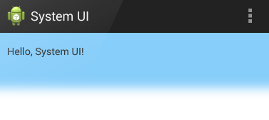
Method 1: Using AndroidManifest.xml
To hide the title bar and the navigation bar from an Android Activity to make your App utilize full screen, all we need to do is add the following attribute to the Activity tag(in AndroidManifest.xml) which needs no title bar.
android:theme="@android:style/Theme.Black.NoTitleBar.Fullscreen"Below is how the activity code will look like,
<activity
android:name="com.example.proj1.MainPage"
android:label="@string/app_name"
android:theme="@android:style/Theme.Black.NoTitleBar.Fullscreen" >
<intent-filter>
<action android:name="android.intent.action.MAIN" />
<category android:name="android.intent.category.LAUNCHER" />
</intent-filter>
</activity>If you want to make your whole application full screen then use the below code snippet in the App Manifest file.
<application
android:theme="@android:style/Theme.Holo.NoActionBar.Fullscreen" >
</application>This is the most preferred way of setting your Activity full screen using Manifest XML file as it's easy to maintain.
This is an old post, as Android development has evolved maybe this may not hold true if you are on Android 4.0 or above (API 14), if you want to do the same thing using Java code this can be achieved as following,
Method 2: Using Java/Kotlin Code
Using the code you can archive this using the WindowManager flags. You may want to use this approach if you want to toggle between hiding and showing the status bar based on user interaction with the activity.
If the Android version is lower than Jellybean i.e. API 16 or lower,
//JAVA EXAMPLE
public class MyActivity extends Activity {
@Override
protected void onCreate(Bundle savedInstanceState) {
super.onCreate(savedInstanceState);
if (Build.VERSION.SDK_INT < 16) {
getWindow().setFlags(WindowManager.LayoutParams.FLAG_FULLSCREEN,
WindowManager.LayoutParams.FLAG_FULLSCREEN);
}
setContentView(R.layout.activity_main);
}
}//KOTLIN EXAMPLE
class MyActivity : Activity() {
override fun onCreate(savedInstanceState: Bundle?) {
super.onCreate(savedInstanceState)
if (Build.VERSION.SDK_INT < 16) {
window.setFlags(WindowManager.LayoutParams.FLAG_FULLSCREEN,
WindowManager.LayoutParams.FLAG_FULLSCREEN)
}
setContentView(R.layout.activity_main)
}
}If the Android version is 4.1 or higher,
View decorView = getWindow().getDecorView();
decorView.setSystemUiVisibility(View.SYSTEM_UI_FLAG_FULLSCREEN);
getActionBar().hide();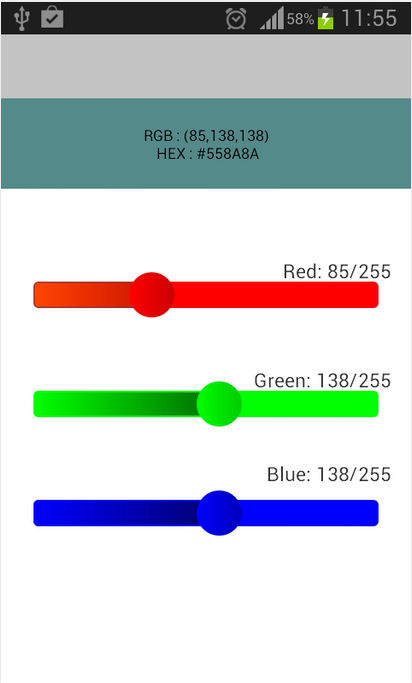
If you just want to hide the title bar, you can use: this.requestWindowFeature(Window.FEATURE_NO_TITLE);
Frequently Asked Questions (FAQ):
View decorView = getWindow().getDecorView();
decorView.setSystemUiVisibility(View.SYSTEM_UI_FLAG_HIDE_NAVIGATION);
In Android 11 and later, you should use the "gesture navigation" method to hide the navigation bar. Earlier versions may use different methods, such as immersive mode.
decorView.setSystemUiVisibility(View.SYSTEM_UI_FLAG_VISIBLE);View decorView = getWindow().getDecorView();
decorView.setSystemUiVisibility(View.SYSTEM_UI_FLAG_HIDE_NAVIGATION);
decorView.setSystemUiVisibility(View.SYSTEM_UI_FLAG_VISIBLE);
Comments:
Facing issues? Have Questions? Post them here! I am happy to answer!
Rakesh (He/Him) has over 14+ years of experience in Web and Application development. He is the author of insightful How-To articles for Code2care.
Follow him on: X
You can also reach out to him via e-mail: rakesh@code2care.org
- Increase Android Emulator Timeout time
- Android : Remove ListView Separator/divider programmatically or using xml property
- Error : Invalid key hash.The key hash does not match any stored key hashes
- How to Change Android Toast Position?
- Android Alert Dialog with Checkboxes example
- Android : No Launcher activity found! Error
- Android Development: Spinners with Example
- Failed to sync Gradle project Error:failed to find target android-23
- INSTALL_FAILED_INSUFFICIENT_STORAGE Android Error
- Disable Fading Edges Scroll Effect Android Views
- How to create Toast messages in Android?
- Channel 50 SMSes received every few minutes Android Phones
- Android xml error Attribute is missing the Android namespace prefix [Solution]
- Create Custom Android AlertDialog
- How To Disable Landscape Mode in Android Application
- Android Development - How to switch between two Activities
- incorrect line ending: found carriage return (\r) without corresponding newline (\n)
- Generate Facebook Android SDK keyhash using java code
- Android Error Generating Final Archive - Debug Certificate Expired
- 21 Useful Android Emulator Short-cut Keyboard Keys
- Android RatingBar Example
- 11 Weeks of Android Online Sessions-15-Jun-to-28-Aug-2020
- Download interrupted: Unknown Host dl-ssl.google.com Error Android SDK Manager
- fill_parent vs match_parent vs wrap_content
- Android : Connection with adb was interrupted 0 attempts have been made to reconnect
- How to print the key value pairs of a Dictionary in Python - Python
- fix macOS: The digital signature on the update is missing or invalid. Ventura - MacOS
- IntelliJ: Error: Could not find or load main class, java.lang.ClassNotFoundException - Java
- How to ignore files in git using .gitignore file - Git
- Python List of Lists with Examples - Python
- macOS R installation steps - MacOS
- Fix: AirPods not visible under Mac Bluetooth devices - MacOS
- Submit html form on dropdown menu value selection or change using javascript - JavaScript
> admin: Thanks, I have updated the text of this post with this note!