Notepad is the best and convenient Text Editor that is shipped free along with Windows operating system. Though it does not have advance features for text editing but is extremely fast and easy to use when it comes to basic text operations.
We can add Date and Time to Notepad using below simple steps.
- Place the cursor where you want to insert Time and Date
- Now go to Edit -> Time/Date
- Time and Date is added to the file as HH:MM DD-MM-YYYY format (may wary depending upon your locale)
- [shortcut - ] You can simple add timestamp by pressing F5 key.
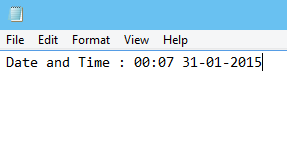
Date and Time
More Posts related to NotepadPlusPlus,
- How to hide toolbar on Notepad++
- Change the default Line Encoding Notepad++ (CR LF)
- Notepad++ is about to exit prompt message
- How to force quit or kill Notepad++ Process
- Add Blank Lines Between Each Lines in Notepad++
- Install Notepad++ silently using Windows Powershell
- Prettify JSON in Notepad++
- Notepad++ Convert text from lower to upper case
- Must have CSV Plugins for Notepad++
- How to lock Notepad++ tabs?
- Column Mode Editing in Notepad++
- How to change background color in Notepad++
- Notepad++ sort by name with example
- How to rename a tab in Notepad++
- [Solved] Notepad++ Menu Bar Missing
- Where are Notepad++ temp unsaved files stored?
- Notepad++: How to add Quotes to CSV File
- How to check about details of Notepad++ text editor
- How to close all tabs of Notepad++?
- How choose alternate Tab Bar icon in Notepad++
- How to copy file name and path to clipboard in Notepad++
- Change default language highlighting in Notepad++
- Add Line Number before each line in Notepad++ using Column Editor
- Go to Line Number option in Windows Notepad
- How to show End of Line Characters in File using Notepad++
More Posts:
- WARNING: Python 2.7 is not recommended [macOS Big Sur] - MacOS
- How to know installed version of Homebrew - MacOS
- Python: Print Dictionary Line by Line Example - Python
- Java equals method - Tutorial - Java
- How to verify if java is installed on the computer and get version detail - Java
- How to List All Users in Linux - Linux
- You're not on Teams yet, but you can set it up for your organization. [Microsoft Teams Login Error] - Microsoft
- Fix Microsoft Windows Update Error 80072EFE - Microsoft