The Command Line Tools is a package that enables UNIX-style development via Terminal and also contains macOS SDK frameworks and headers. Some of the tools included in this package are the Apple LLVM compiler, linker, and Make.
If you have updated your Mac device with the new macOS Ventura 13, the XCode Command Line Tools is something that you would need as an add-on which is required for the installation of Xcode to be complete as well as to install the package manager like brew.
Option 1: By Installing Homebrew
If this is your fresh device or install, you can install brew and it will in turn install the Command Line Tools
Installing HomeBrew and Command Line Tools on macOS Ventura
Option 2: Direct Install via Terminal Command
If you to install Command Line Tools directly, run the command xcode-select --install on the Terminal and follow the instructions that will come up as a dialog.
Option 3: By Downloading the Setup from the Apple Developer website (needs an account)
You can log in to your Apple Developer account and download the latest available Command Line Tools for Xcode.
Link: https://developer.apple.com/download/all/ : Command Line Tools for Xcode 14.1 Release Candidate 2.dmg
The size of this Command Line Tool installer is around 672 MB
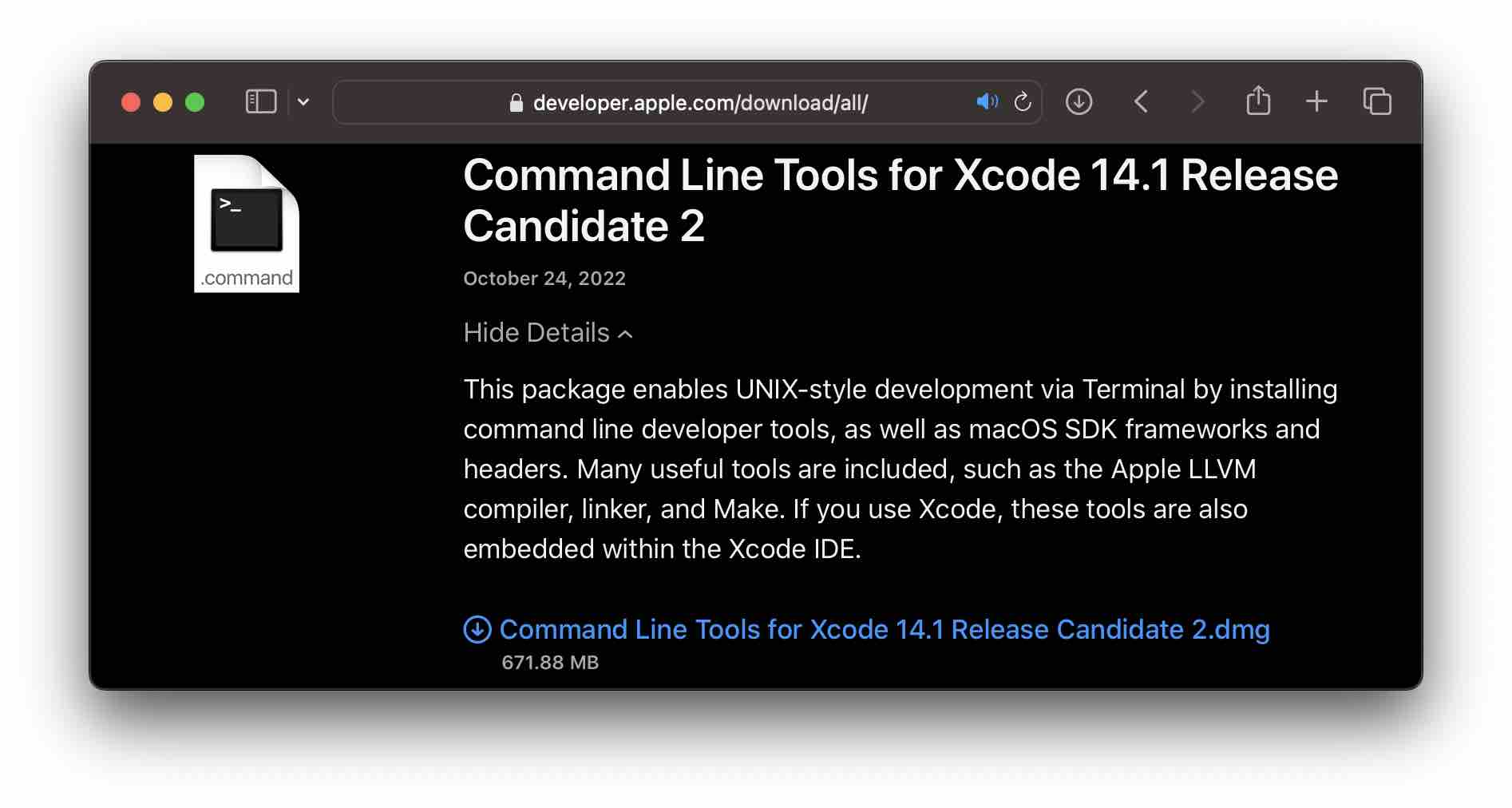
Facing issues? Have Questions? Post them here! I am happy to answer!
Rakesh (He/Him) has over 14+ years of experience in Web and Application development. He is the author of insightful How-To articles for Code2care.
Follow him on: X
You can also reach out to him via e-mail: rakesh@code2care.org
- How to show line numbers in Nano on Mac
- How to install Jupyter Notebook on macOS Sonoma
- How to Disable Remote Management using Mac Terminal
- Test internet speed using macOS Terminal command
- Docker Desktop needs privileged access macOS
- Google Search Hot Trends Screensaver for Mac OS X
- How to do calculations in Mac Terminal
- How to make TextEdit the default text Editor on Mac
- How to Show Full Website Address on Safari for Mac (Ventura/Sonoma)
- The Zsh Shell - Mac Tutorial
- Opening mac Terminal
- How to change the name of your Mac running on macOS Ventura 13
- How to find the Battery Cycle Count on macOS Ventura
- How to set an emoji as Zsh terminal prompt in macOS
- How to access Trash Folder using Mac Terminal Command
- macOS Ventura XCode Command Line Tools Installation
- Hide Bluetooth icon on Mac Menu Bar macOS Ventura 13
- How to run .sh file in Mac Terminal
- Terminal Command to get the list of available shells in macOS
- How to see Storage Information on macOS Ventura
- How to Go To /usr/local/bin on Mac Terminal?
- How to do screen recording on Mac
- How to Find File and Directory Size in Mac Terminal
- Open .bash_profile File in TextEdit using Terminal
- Remove Now Playing icon from macOS Big Sur Menu Bar
- How to start Microsoft Teams on Mac Startup - Teams
- AVD Pixel_2_API_15 is already running. [Android Studio] - Android-Studio
- Shortcut: Move Cursor at the start or end of Line or file in Visual Studio Code (VS Code) - Shortcuts
- How to clear MySQL Console Screen - MySQL
- How to find someone on Instagram - HowTos
- Disabling Spell Check in Android Studio - Android-Studio
- Remove Possible Data Loss Message from Microsoft Excel - Microsoft
- Set width and height for the label in tkinter - Python