Updating Google Chrome Browser is very seamless across platforms, if you are using Chrome on your Mac device and what to update it, you can follow the below steps,
Steps to update Google Chrome on Mac
- Open Chrome on your Mac,
- Now at the top right side you should see the Menu with "three dots"
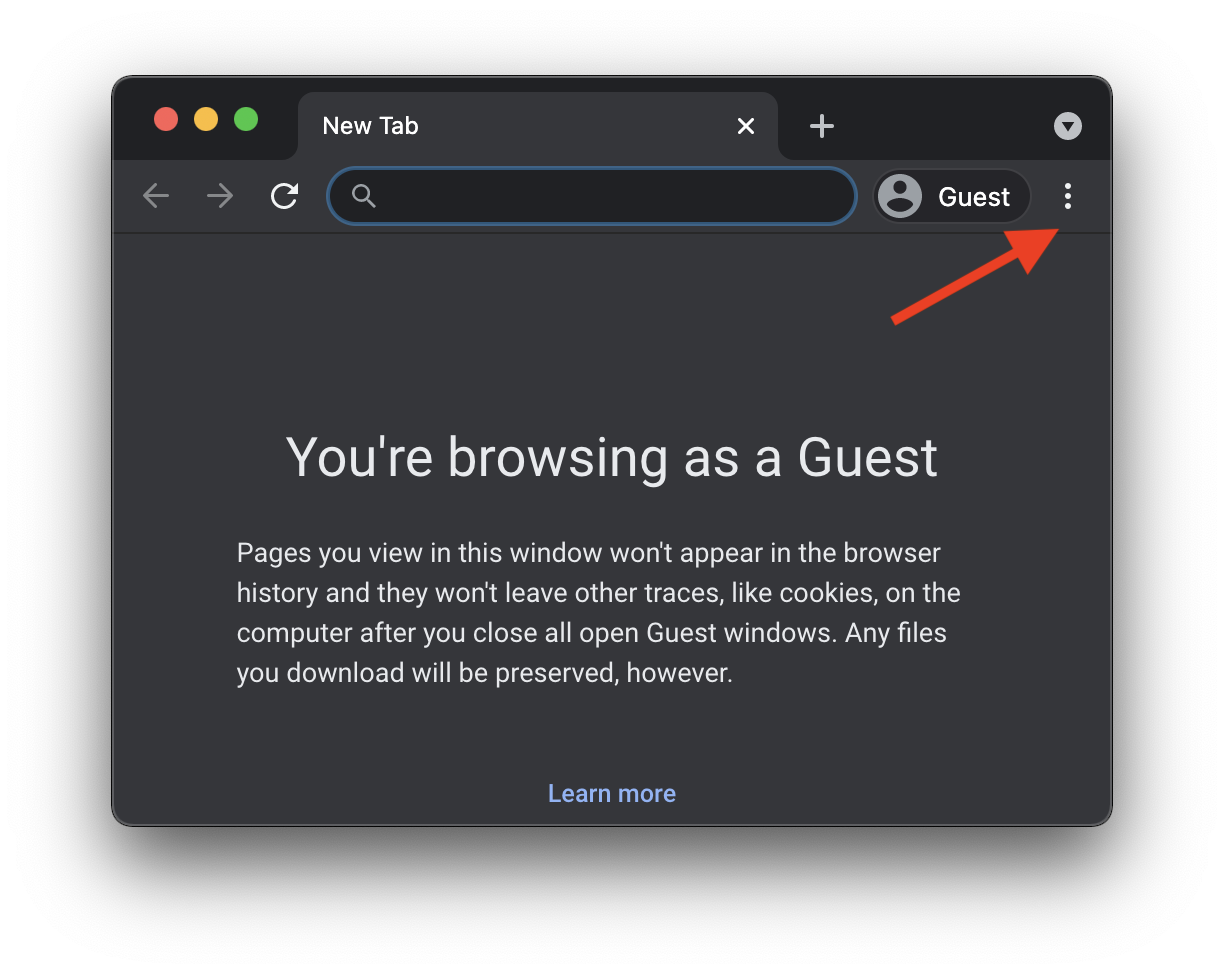
- You would see 3 different colors if there is an update available:
- Green: If the update is available and 2 days old.
- Orange: If the update is available and 4 days old.
- Red: If the update is available and a week old.
- If no color appears as in my case, your browser is up-to-date, if you see a color then click on the 3 dots and you should see Update Google Chrome.
- Once the update is done click Relaunch.
How to check the current version of your Chrome browser?
You can check the version of your browser by click on 3 dots -> Settings, and you should see About Chrome at the bottom left of the Menu Options,
My Browser version details as shownVersion 91.0.4472.164 (Official Build) (arm64)
Author Info:
Rakesh (He/Him) has over 14+ years of experience in Web and Application development. He is the author of insightful How-To articles for Code2care.
Follow him on: X
You can also reach out to him via e-mail: rakesh@code2care.org
More Posts related to Chrome,
- Google Chrome Update failed (error: 12)
- Mac - Chrome Open a new window in Incognito mode
- Reopen previously closed tab in Google Chrome
- How to Set Homepage on Chrome
- How to install Google Chrome on macOS using Terminal Command
- How to export bookmarks from Google Chrome Browser
- Show Chrome Developer Console Keyboard Shortcut on macOS
- New Mac? How to install Native Chrome on M1/M2 Mac
- Installing Native Chrome Browser App on M1 Mac Device
- How to restart WiFi using Crosh Terminal (ChromeOS Chromebook)
- How to clear cache and browsing history in Google Chrome?
- How to see HTTP Request Response Headers in Google Chrome Browser
- Change Google Chrome Browsers default download location
- How to Update Google Chrome Browser on Mac?
- How to fix: You will need Google Chrome to install most apps, extensions and themes.
- Flash Player will no longer be supported after December 2020. Turn off [Google Chrome]
- 7 Crosh Shell Help Codes and Commands Table
- How to change Chrome Spell Check from UK English to US English
- Aw Snap! Something went wrong while displaying this webpage Error code: STATUS_INVALID_IMAGE_HASH
- Chrome : When Adobe flash player has finished updating, reload this page to active it
- Chrome move to next or previous tab using keyboard
- How to copy Chrome alert popup text to clipboard
- Unable to connect to the Internet : Google Chrome
- [fix] Chrome: no listeners for an event URLS_SAFE_CHECK__STATUS_UPDATED
- How to download Google Chrome Enterprise MSI Installer File
More Posts:
- How to get SharePoint Online user details from person or group column using REST API - SharePoint
- 31: Python Program to reverse a String - Python
- Let us try to answer why we need Genetics in Java? - Java
- Fix: error: mismatched closing delimiter } [Rust] - Rust
- Excel Fix: SECURITY RISK Microsoft has blocked macros from running because the source of this file is untrusted. - JavaScript
- Understanding AWS Calculator: DynamoDB on-demand capacity - AWS
- JDBCTemplate Querying Examples with Spring Boot 3 - Java
- Sort a List using Java 8 Stream Examples - Java