If you have installed Jupyter Notebook via pip/pip3, you can start it via the command line on your Mac as follows,
- Open Terminal Application.
- Now type:
python3 -m notebook - You will see something like this on your terminal,
- You will be directed to your web browser (Safari/Chrome/Edge based on what you set as default) with Home Page
- URL: http://localhost:8888/tree
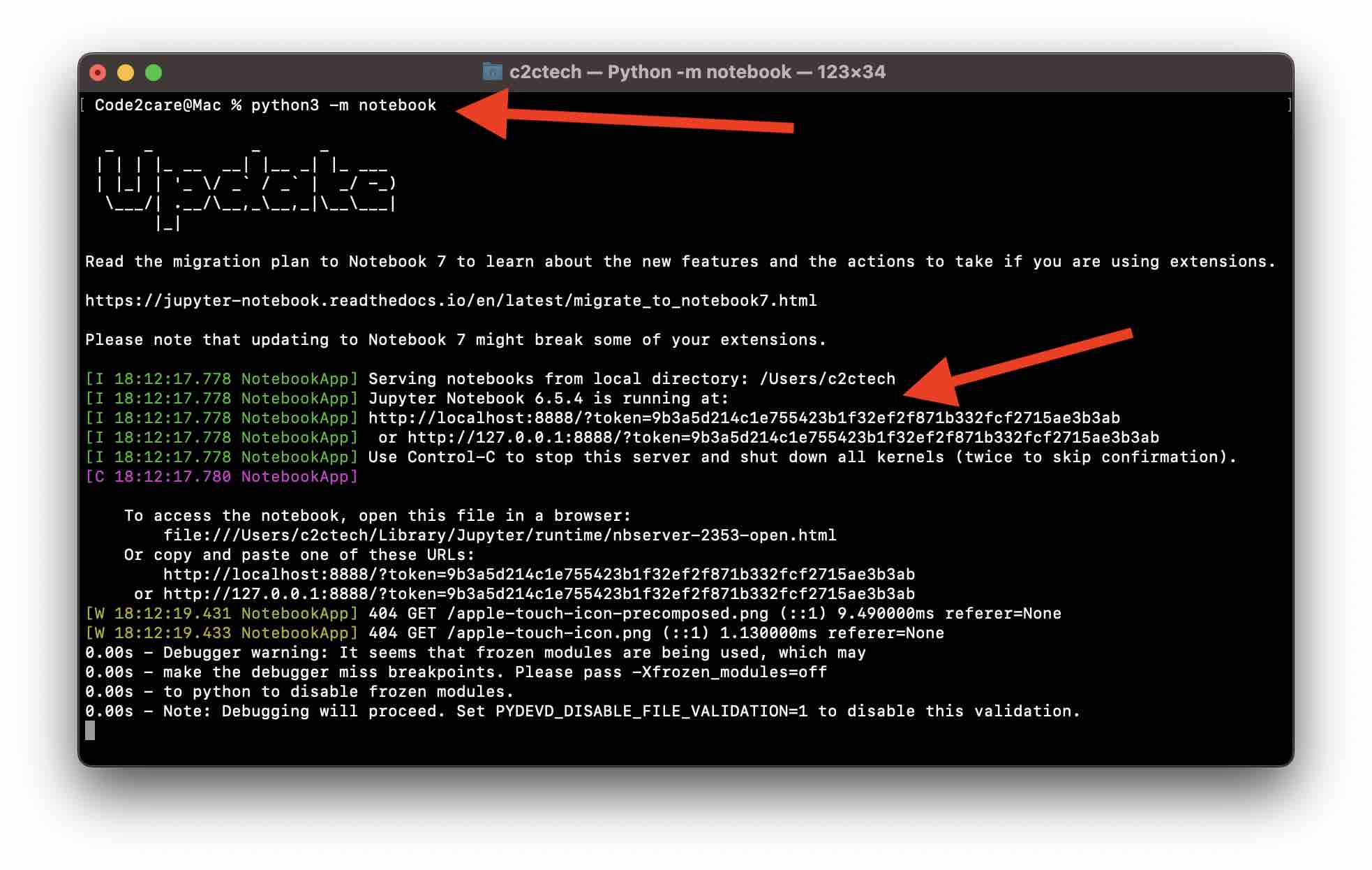
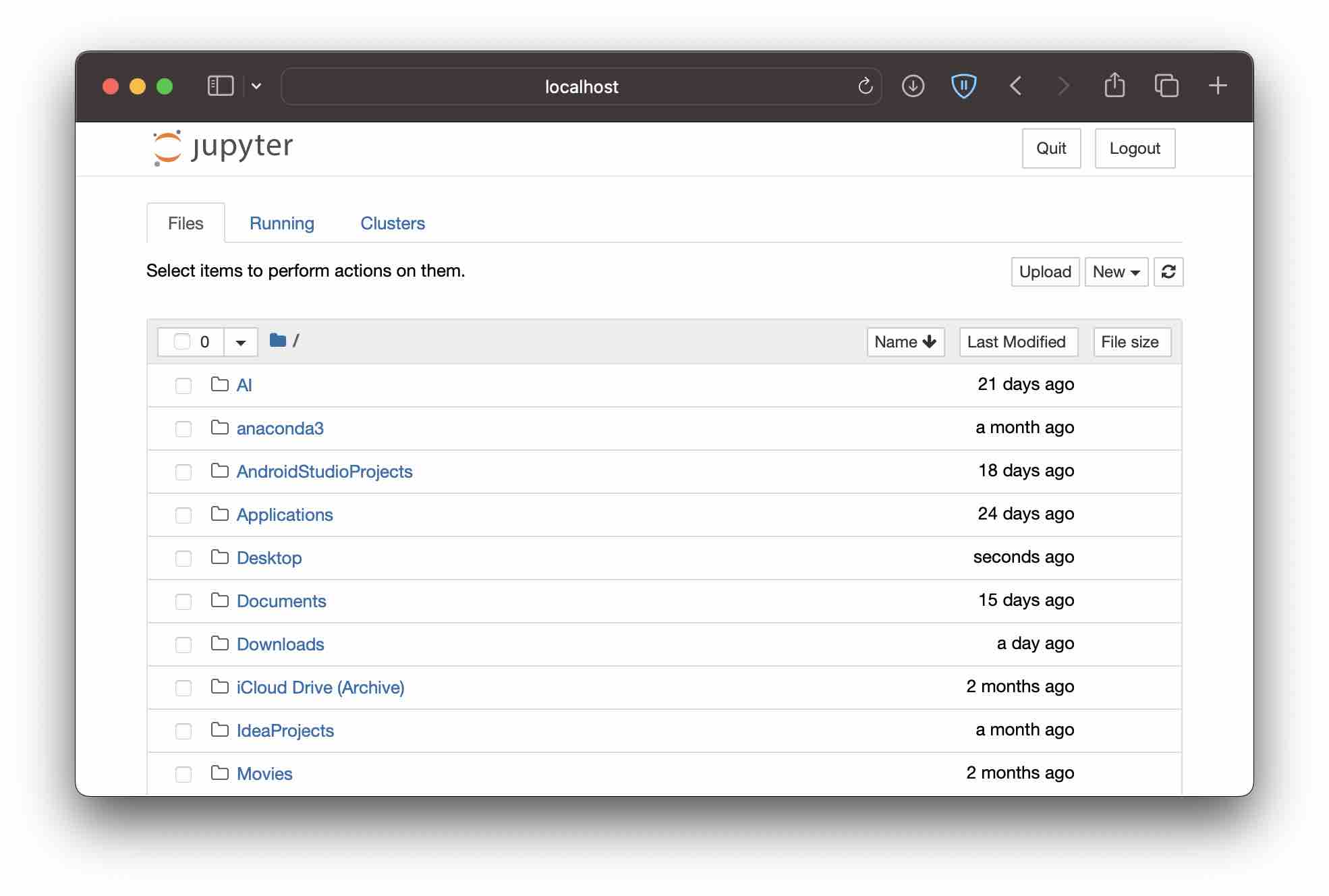
Facing issues? Have Questions? Post them here! I am happy to answer!
Author Info:
Rakesh (He/Him) has over 14+ years of experience in Web and Application development. He is the author of insightful How-To articles for Code2care.
Follow him on: X
You can also reach out to him via e-mail: rakesh@code2care.org
More Posts related to MacOS,
- How to show line numbers in Nano on Mac
- How to install Jupyter Notebook on macOS Sonoma
- How to Disable Remote Management using Mac Terminal
- Test internet speed using macOS Terminal command
- Docker Desktop needs privileged access macOS
- Google Search Hot Trends Screensaver for Mac OS X
- How to do calculations in Mac Terminal
- How to make TextEdit the default text Editor on Mac
- How to Show Full Website Address on Safari for Mac (Ventura/Sonoma)
- The Zsh Shell - Mac Tutorial
- Opening mac Terminal
- How to change the name of your Mac running on macOS Ventura 13
- How to find the Battery Cycle Count on macOS Ventura
- How to set an emoji as Zsh terminal prompt in macOS
- How to access Trash Folder using Mac Terminal Command
- macOS Ventura XCode Command Line Tools Installation
- Hide Bluetooth icon on Mac Menu Bar macOS Ventura 13
- How to run .sh file in Mac Terminal
- Terminal Command to get the list of available shells in macOS
- How to see Storage Information on macOS Ventura
- How to Go To /usr/local/bin on Mac Terminal?
- How to do screen recording on Mac
- How to Find File and Directory Size in Mac Terminal
- Open .bash_profile File in TextEdit using Terminal
- Remove Now Playing icon from macOS Big Sur Menu Bar
More Posts:
- Ways to know the Logged in Username using Terminal [macOS/Linux/Unix] - Linux
- JSON Tutorial: List of Lessons - Json-Tutorial
- How to add sleep in Powershell Script - Powershell
- How to disable Siri on Mac Monterey - MacOS
- PowerShell SubString with Examples - Powershell
- What is CA FE BA BE 00 00 00 3D in Java Class Bytecode - Java
- Fail to connect to camera service Android java RuntimeException - Android
- How to turn off CR LF CRLF in Notepad++ - NotepadPlusPlus