Microsoft OneDrive is a cloud based file storage provided by Microsoft which provides 5GB for free storage with Microsoft Accounts and around 1TB to 6TB storage with various plans from Microsoft Office 365 Subscriptions.
How to install OneDrive on Mac
In order to install OneDrive on your Mac device you will need to download the OneDrive.pkg setup file for macOS from Microsoft website.
- Go to Microsoft OneDrive Download Page: https://www.microsoft.com/en-in/microsoft-365/onedrive/download (if using Safari Browser)
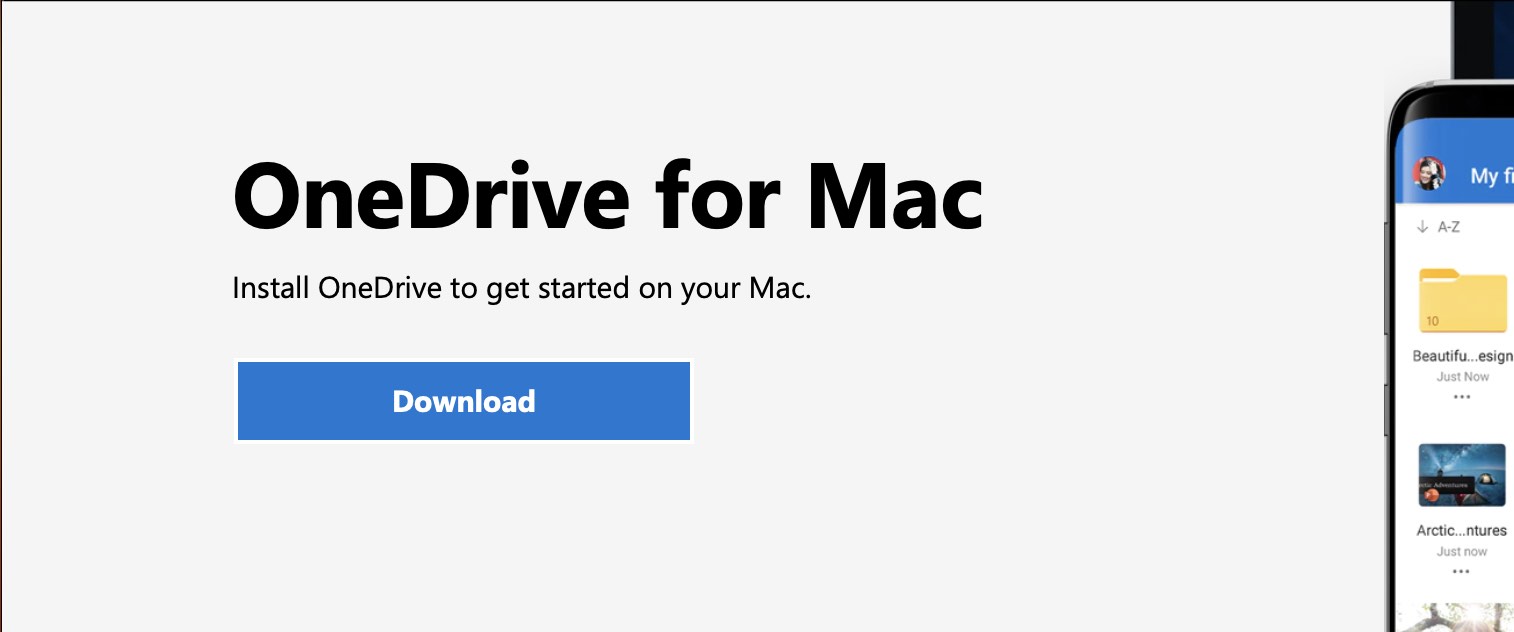
- Click on Allow if you are prompted Do you want to allow downloads on “www.microsoft.com”?
- Once the setup is downloaded, click on it to install, you can also do to Finder -> Downloads to locate the setup file.
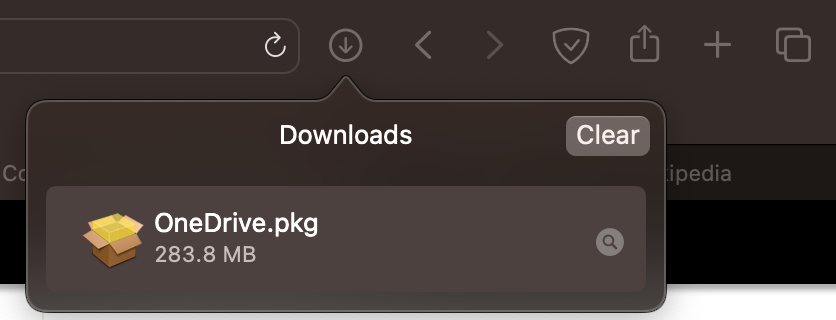
- Follow the installer
- Move the Microsoft OneDrive Installer to trash once setup complete.
Note: macOS 11.0 or newer with ARM based M1/M2 Apple Silicon Chip or Intel Based Chip. The setup will take around 1 GB of space on your Mac device.
Facing issues? Have Questions? Post them here! I am happy to answer!
Rakesh (He/Him) has over 14+ years of experience in Web and Application development. He is the author of insightful How-To articles for Code2care.
Follow him on: X
You can also reach out to him via e-mail: rakesh@code2care.org
- How to show line numbers in Nano on Mac
- How to install Jupyter Notebook on macOS Sonoma
- How to Disable Remote Management using Mac Terminal
- Test internet speed using macOS Terminal command
- Docker Desktop needs privileged access macOS
- Google Search Hot Trends Screensaver for Mac OS X
- How to do calculations in Mac Terminal
- How to make TextEdit the default text Editor on Mac
- How to Show Full Website Address on Safari for Mac (Ventura/Sonoma)
- The Zsh Shell - Mac Tutorial
- Opening mac Terminal
- How to change the name of your Mac running on macOS Ventura 13
- How to find the Battery Cycle Count on macOS Ventura
- How to set an emoji as Zsh terminal prompt in macOS
- How to access Trash Folder using Mac Terminal Command
- macOS Ventura XCode Command Line Tools Installation
- Hide Bluetooth icon on Mac Menu Bar macOS Ventura 13
- How to run .sh file in Mac Terminal
- Terminal Command to get the list of available shells in macOS
- How to see Storage Information on macOS Ventura
- How to Go To /usr/local/bin on Mac Terminal?
- How to do screen recording on Mac
- How to Find File and Directory Size in Mac Terminal
- Open .bash_profile File in TextEdit using Terminal
- Remove Now Playing icon from macOS Big Sur Menu Bar
- How to download Microsoft Visual Studio for M1/M2 Mac - MacOS
- AWS S3 CLI BucketAlreadyExists when calling CreateBucket Error make_bucket failed - AWS
- [Solution] Exception in thread main java.util.EmptyStackException - Java
- [Fix] ValueError: substring not found in Python - Python
- How to show End of Line Characters in File using Notepad++ - NotepadPlusPlus
- How to the Install Official Android Emulator for Mac? - Android
- Calculate discount amount python code - Python
- Adding Widgets to Mac Desktop Screen on macOS Sonoma 14 - MacOS