macOS 13 Ventura has a lot of new features introduced to the Mac, one of them is called the Stage Manager
How to enable Stage Manager on macOS
- Step 1: Click on the Control Center Icon on the Apple Menu bar,
- Step 2: Click on the Stage Manager icon,
- Step 3: You will see all your open windows on the left side of your screen, click on them to bring them in front.
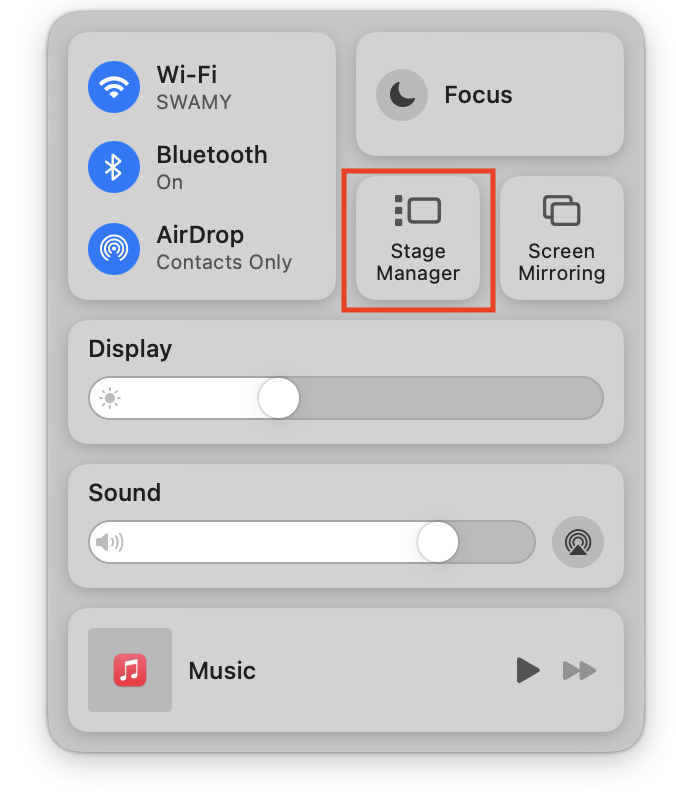
⚡️Tips:
If you want to see the desktop, just click on the bottom left just below where you see the Stage Manager windows and icons, all windows will be hidden and you will only see the desktop.
You can also make use of the Command + Tab button to toggle windows you see in Stage Manager.
To disable Stage Manager just go to Control Center and click on the "Stage Manager" icon.
More Posts related to MacOS,
- How to show line numbers in Nano on Mac
- How to install Jupyter Notebook on macOS Sonoma
- How to Disable Remote Management using Mac Terminal
- Test internet speed using macOS Terminal command
- Docker Desktop needs privileged access macOS
- Google Search Hot Trends Screensaver for Mac OS X
- How to do calculations in Mac Terminal
- How to make TextEdit the default text Editor on Mac
- How to Show Full Website Address on Safari for Mac (Ventura/Sonoma)
- The Zsh Shell - Mac Tutorial
- Opening mac Terminal
- How to change the name of your Mac running on macOS Ventura 13
- How to find the Battery Cycle Count on macOS Ventura
- How to set an emoji as Zsh terminal prompt in macOS
- How to access Trash Folder using Mac Terminal Command
- macOS Ventura XCode Command Line Tools Installation
- Hide Bluetooth icon on Mac Menu Bar macOS Ventura 13
- How to run .sh file in Mac Terminal
- Terminal Command to get the list of available shells in macOS
- How to see Storage Information on macOS Ventura
- How to Go To /usr/local/bin on Mac Terminal?
- How to do screen recording on Mac
- How to Find File and Directory Size in Mac Terminal
- Open .bash_profile File in TextEdit using Terminal
- Remove Now Playing icon from macOS Big Sur Menu Bar
More Posts:
- How to Setup maven on Mac (macOS) - Mac-OS-X
- Nano Show Line Numbers - Linux
- wget Command on macOS Terminal - MacOS
- [fix] macOS Ventura - Python3 xcrun: error: invalid active developer path missing xcrun at CommandLineTools - MacOS
- Make Bootstrap Button look like a link - Bootstrap
- Safari appends .html extension to files that are downloaded - Mac-OS-X
- How to tar.gz a directory or folder Command - Linux
- [JEP 431] Java JDK 21 New Feature - Sequenced Collections - Java-JDK-21