macOS 12 or Monterey is the latest version of Apple's Operating System for Macbooks, iMacs, and Mac Mini devices. As with every release of macOS or iOS Apple comes up with new wallpapers that align to the theme that the OS is based on each year.
How to change the wallpaper on macOS Monterey?
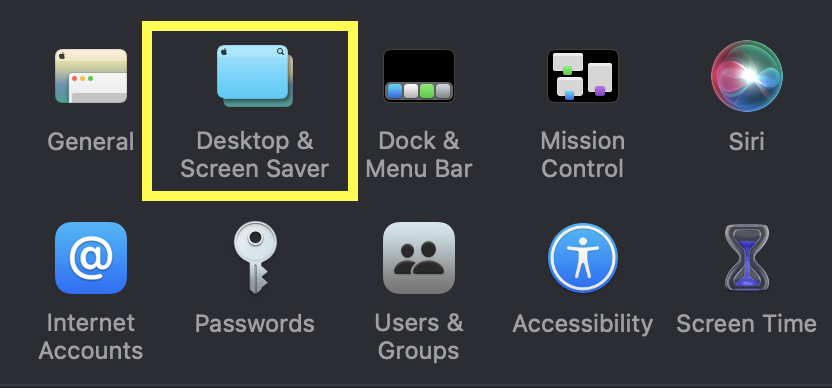
- Click on Apple Menu Apple icon:
- Select System Preferences...
- Select Desktop & Screen Saver,
- Under Desktop tab, you can choose the wallpaper you want.
✌️If you will see there are multiple options you can choose from for the wallpaper - Dynamic Desktop, Light & Dark Desktop, Desktop Pictures.
Dynamic Desktop:

As the name suggests, Dynamic Desktop wallpapers change during the course of the day based on your current location. If you have the Location service turned off then the wallpaper changes based on your timezone location.
Dynamic wallpapers were first released with macOS Mojave and also make available to the predecessor - Big Sur and Monterey.
How to select Dynamic Wallpapers:- Click on Apple Menu Apple icon:
- Select System Preferences...
- Select Desktop & Screen Saver,
- Select any Dynamic Desktop Wallpeper and from the top dropdown select Dynamic
You would see a download icon on the images when you click on then you can download the wallpapers and use them - for example - Catalina, The Cliff, The Lake, The Desert, The Beach, and others...
- How to show line numbers in Nano on Mac
- How to install Jupyter Notebook on macOS Sonoma
- How to Disable Remote Management using Mac Terminal
- Test internet speed using macOS Terminal command
- Docker Desktop needs privileged access macOS
- Google Search Hot Trends Screensaver for Mac OS X
- How to do calculations in Mac Terminal
- How to make TextEdit the default text Editor on Mac
- How to Show Full Website Address on Safari for Mac (Ventura/Sonoma)
- The Zsh Shell - Mac Tutorial
- Opening mac Terminal
- How to change the name of your Mac running on macOS Ventura 13
- How to find the Battery Cycle Count on macOS Ventura
- How to set an emoji as Zsh terminal prompt in macOS
- How to access Trash Folder using Mac Terminal Command
- macOS Ventura XCode Command Line Tools Installation
- Hide Bluetooth icon on Mac Menu Bar macOS Ventura 13
- How to run .sh file in Mac Terminal
- Terminal Command to get the list of available shells in macOS
- How to see Storage Information on macOS Ventura
- How to Go To /usr/local/bin on Mac Terminal?
- How to do screen recording on Mac
- How to Find File and Directory Size in Mac Terminal
- Open .bash_profile File in TextEdit using Terminal
- Remove Now Playing icon from macOS Big Sur Menu Bar
- How to add ruler in Sublime Text tab window - Sublime-Text
- Binary, Decimal, Octal, and Hexadecimal Numbers Tables - 2022
- Stop a Running Command on macOS Terminal - MacOS
- How to Convert CSV file to SQL Script using Notepad++ - NotepadPlusPlus
- Pandas: Reading .xlsx or .xls Excel Files - Python
- [Fix] java.net.MalformedURLException: unknown protocol - Java
- Clone a particular remote brach using git clone command - Git
- Convert JSON to Java Collection Map using Jackson - Java