If you are not getting notifications in Microsoft Teams for a specific channel that you are part of and missing out on some important chat conversations then its most likely that notifications are disabled for this channel,
In order to turn on Channel notifications in Teams go to Channel you want to enable notification and click on the three dots -> Channel Notifications, select Banner and Feeds from the drop-down in order to enable notifications. This will notify you every time a new post is added to the channel.
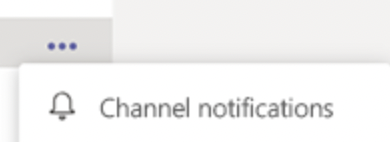
If you do not want to notified for all the alerts you can even choose from these 3 types of settings that you will find in channel notifications:
- All new posts: This will notify you everytime someone starts a new conversation in the channel
- Include all replies: This will notify you any time someone replies to a conversation.
- Channel mentions: This will notify you whenever someone mentions the channel with @ sign
Note: If you use the "Reset to default" option this will turn on notification for all items and you will be notified for all the activities by a desktop banner notification.
Have Questions? Post them here!
- How to start Microsoft Teams on Mac Startup
- 5 ways to pop out a Chat in Microsoft Teams
- Fix - Microsoft Teams Error Code - 80090016
- How to track and download Microsoft Teams meeting attendance report of participants/students
- How to know the version of Teams installed
- How to Install Microsoft Teams App on M1 or M2 Mac
- Fix - You're missing out! Ask your admin to enable Microsoft Teams
- How to fix Microsoft Teams Error Code caa70004
- [Microsoft Teams] You're not on Teams yet, but you can set it up for your organization.
- Microsoft Teams Error - You cannot add another work account to Teams at the moment
- Fix Microsoft Teams error We're sorry—we have run into an issue Try again
- Microsoft Teams: Delay in sending and receiving messages - TM495986
- How to enable Do Not Disturb (DND) mode in Microsoft Teams
- Fix Microsoft Teams Admin Center error - The Security zone setting isnt configured correctly
- Microsoft Teams - Where would you like to start - Business or Personal
- Microsoft Teams adds New Conversation Button
- How to Quit Microsoft Teams when App Closed on Mac
- Microsoft Teams: Sign-in is blocked error
- How to Uninstall Microsoft Teams on Mac
- Enable and reduce background noise in Microsoft Teams with AI-based noise suppression
- How to install Microsoft Teams on Mac using Terminal (Silently)
- How to Enable Dark Mode Theme in Microsoft Teams
- Error code - 7: There's a more permanent way to sign in to Microsoft Teams
- Common Microsoft Teams sign in errors and how to fix
- Teams - You're offline. Messages you send while offline will be sent when you're back online
- 11 Weeks of Android Online Sessions-15-Jun-to-28-Aug-2020 - Android
- [Fix] java: incompatible types: java.lang.String cannot be converted to int - Java
- How to clear Cache, Cookies and History on iPhone Safari - iOS
- Fix: SpringFramework BeanDefinitionValidationException: Could not find an init method named - Java
- Split String in Python with Multiple Delimiters - Python
- How to Uninstall Microsoft Teams on Mac - Teams
- Java SE JDBC Select Statement Example - Java
- PHP Fatal error : Call to a member function bind_param() on a non-object - PHP