In order to see the HTTP Request-Response Headers in Google Chrome, you need to make use of the Inspect Element Option:
- Open Google Chrome Web Browser,
- Now right click anywhere in the browser and select "Inspect",
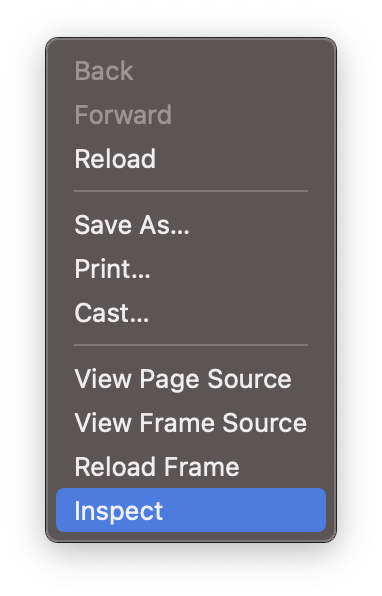
- Now you should see a window attached to the bottom of your browser, select Network,
- Now under Network, not the left side you would see names where all the URL that were fired with your request are seen, if you just want to see the page requests (not css, js, images requests) click on Fetch/XHR,
- Now select your URL request and click on "Headers", scroll down and you should be able to see the Request/Response headers
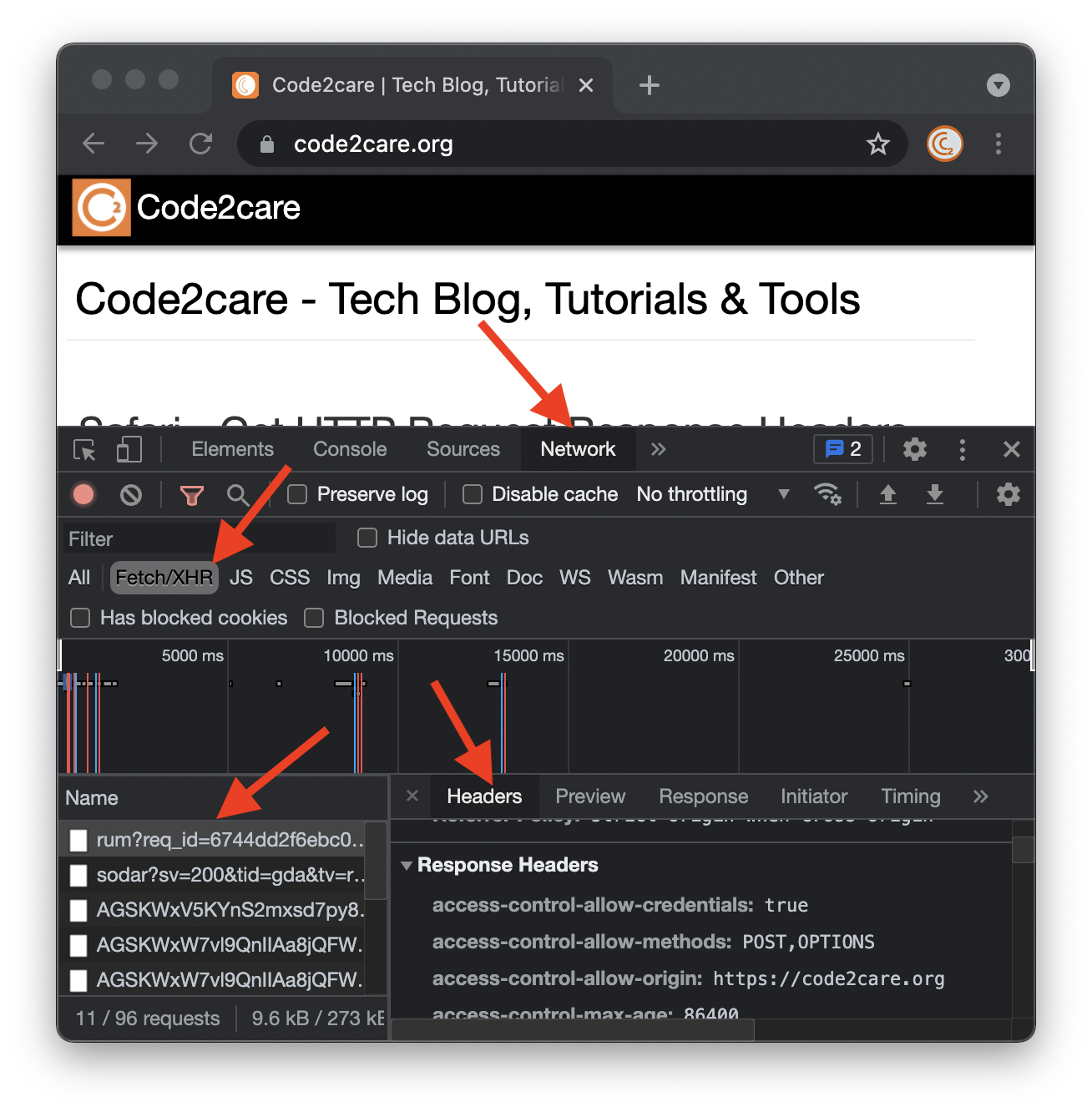
:authority: code2care.org
:method: POST
:path: /cdn-cgi/rum?req_id=xxx
:scheme: https
accept: */*
accept-encoding: gzip, deflate, br
accept-language: en-US,en;q=0.9
content-length: 1361
content-type: application/json
cookie: _ga=GA1.2.1xxx
origin: https://code2care.org
referer: https://code2care.org/
sec-ch-ua: "Chromium";v="92", " Not A;Brand";v="99", "Google Chrome";v="92"
sec-ch-ua-mobile: ?0
sec-fetch-dest: empty
sec-fetch-mode: cors
sec-fetch-site: same-origin
user-agent: Mozilla/5.0 (Macintosh; Intel Mac OS X 10_15_7) AppleWebKit/537.36 (KHTML, like Gecko) Chrome/92.0.4515.107 Safari/537.36access-control-allow-credentials: true
access-control-allow-methods: POST,OPTIONS
access-control-allow-origin: https://code2care.org
access-control-max-age: 86400
cf-ray: xxx-BOM
content-encoding: gzip
content-type: text/plain
date: Sun, 25 Jul 2021 10:56:51 GMT
server: cloudflare
vary: Origin
x-content-type-options: nosniff
x-frame-options: DENYMore Posts related to Chrome,
- Google Chrome Update failed (error: 12)
- Mac - Chrome Open a new window in Incognito mode
- Reopen previously closed tab in Google Chrome
- How to Set Homepage on Chrome
- How to install Google Chrome on macOS using Terminal Command
- How to export bookmarks from Google Chrome Browser
- Show Chrome Developer Console Keyboard Shortcut on macOS
- New Mac? How to install Native Chrome on M1/M2 Mac
- Installing Native Chrome Browser App on M1 Mac Device
- How to restart WiFi using Crosh Terminal (ChromeOS Chromebook)
- How to clear cache and browsing history in Google Chrome?
- How to see HTTP Request Response Headers in Google Chrome Browser
- Change Google Chrome Browsers default download location
- How to Update Google Chrome Browser on Mac?
- How to fix: You will need Google Chrome to install most apps, extensions and themes.
- Flash Player will no longer be supported after December 2020. Turn off [Google Chrome]
- 7 Crosh Shell Help Codes and Commands Table
- How to change Chrome Spell Check from UK English to US English
- Aw Snap! Something went wrong while displaying this webpage Error code: STATUS_INVALID_IMAGE_HASH
- Chrome : When Adobe flash player has finished updating, reload this page to active it
- Chrome move to next or previous tab using keyboard
- How to copy Chrome alert popup text to clipboard
- Unable to connect to the Internet : Google Chrome
- [fix] Chrome: no listeners for an event URLS_SAFE_CHECK__STATUS_UPDATED
- How to download Google Chrome Enterprise MSI Installer File
More Posts:
- How to install Classic Notepad App on Windows 11 - Windows-11
- Linux Remove or Delete Files and Directories using Terminal Commands - Linux
- How to Sort a List in Java by Date - Java
- How to Install Windows Subsystem for Linux (WSL) on Windows 11 (22H2) - Windows-11
- Steps of working with Stored Procedures using JDBCTemplate Spring Boot - Java
- SharePoint PowerShell PnP - How to get list item by Item ID using GetItemById, Get-PnPListItem - SharePoint
- Android Studio : Implement abstract methods shortcut - Android-Studio
- Change Sublime Text 3 white background color theme - Sublime-Text