- Step 1: Open VS Code IDE.
- Step 2: Go to Menu: Terminal -> New Terminal.
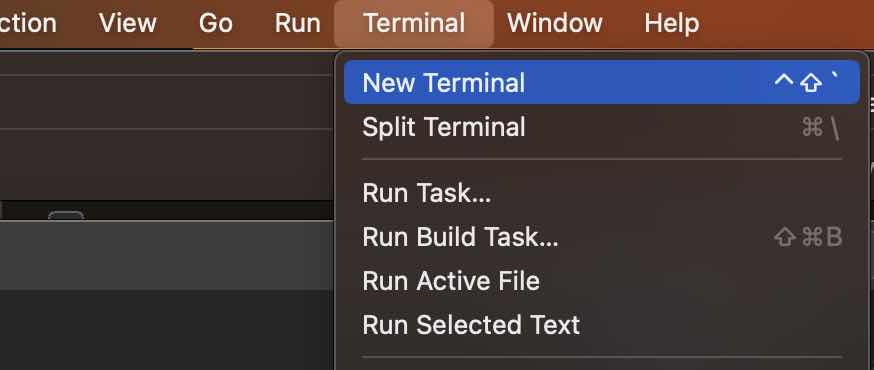
- Step 3: Now click on the dropdown next to next to the + sign on the Launch Profile section.
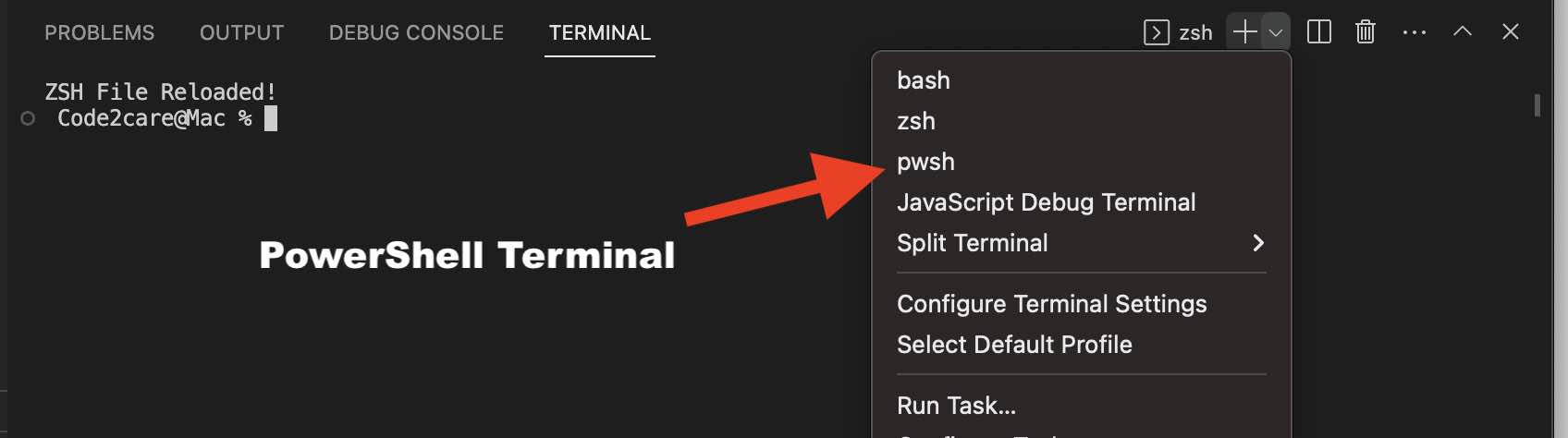
- Step 4: Select pwsh to open PowerShell Terminal Tab.
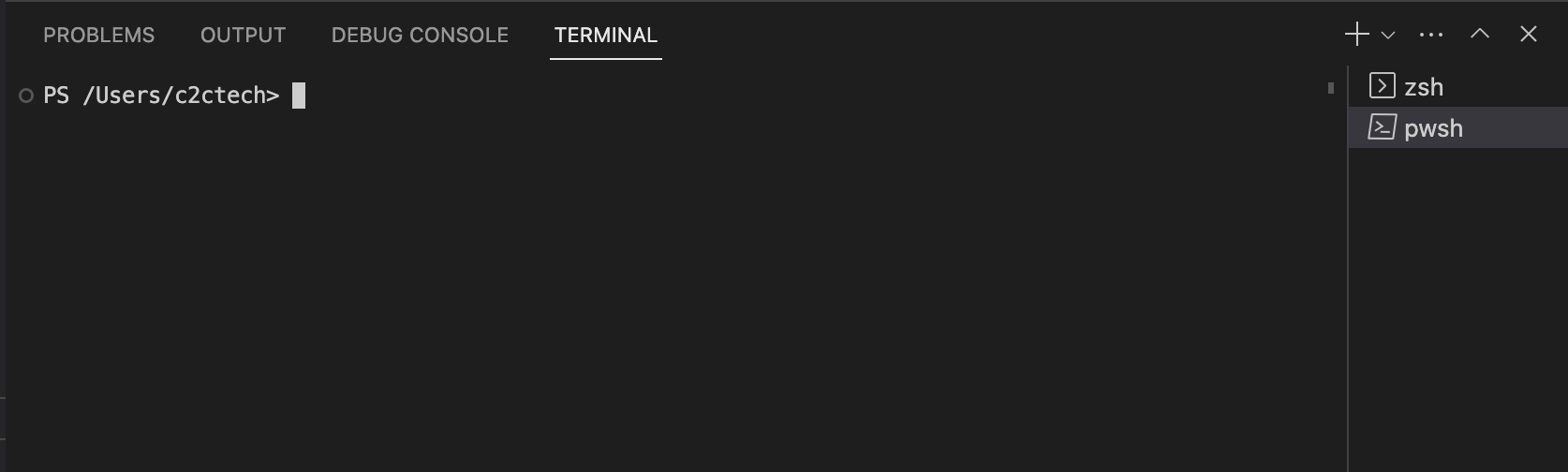
Note: If you do not see pwsh option then you need to get it installed first.
Facing issues? Have Questions? Post them here! I am happy to answer!
Author Info:
Rakesh (He/Him) has over 14+ years of experience in Web and Application development. He is the author of insightful How-To articles for Code2care.
Follow him on: X
You can also reach out to him via e-mail: rakesh@code2care.org
More Posts related to Powershell,
- How to upgrade PowerShell on Mac
- How to install AWS CLI 2 on Windows 11 using PowerShell
- How to switch to Powershell on Mac Terminal
- How to connect to Microsoft Exchange Online using PowerShell
- How to Check PowerShell Version? [Windows/Mac/Linux]
- How to Comment out Code in PowerShell Script
- How to Identify installed PowerShell version
- How to install PowerShell on macOS
- Open PowerShell Terminal in Visual Studio Code (VSCode)
- PowerShell ps1 script is not digitally signed, you cannot run this script on the current system
- Update Powershell Using Command Line
- PowerShell 1..10 foreach Example
- PowerShell Fix: Get-Help cannot find the Help files for this cmdlet on this computer
- List of PowerShell Cmdlet Commands for Mac
- Help or Man equivalent in PowerShell
- PowerShell SubString with Examples
- PowerShell: How to Get Folder Size
- PowerShell Traditional For Loop Example
- PowerShell Switch Statement with Examples
- PowerShell Concatenate String Examples
- PowerShell For Each Loop Examples
- PowerShell: Grep Command Alternative - Select-String
- How to delete a file using PowerShell [Windows/macOS]
- Fix: nano is not recognized as an internal or external command - Windows PowerShell
- PowerShell on Mac: The term get-service is not recognized as a name of a cmdlet, function, script file, or executable program
More Posts:
- Ways to know the Logged in Username using Terminal [macOS/Linux/Unix] - Linux
- JSON Tutorial: List of Lessons - Json-Tutorial
- How to add sleep in Powershell Script - Powershell
- How to disable Siri on Mac Monterey - MacOS
- PowerShell SubString with Examples - Powershell
- What is CA FE BA BE 00 00 00 3D in Java Class Bytecode - Java
- Fail to connect to camera service Android java RuntimeException - Android
- How to turn off CR LF CRLF in Notepad++ - NotepadPlusPlus