There are few ways in which we can install VirtualBox Application on the Mac, let us take a look at a few,
1. Installing VirtualBox using the .DMG file
- Go to the official download page of VirtualBox: https://www.virtualbox.org/wiki/Downloads
- Click on the OS X hosts link under platform packages to download the .dmg setup
- Once downloaded, click on it to install
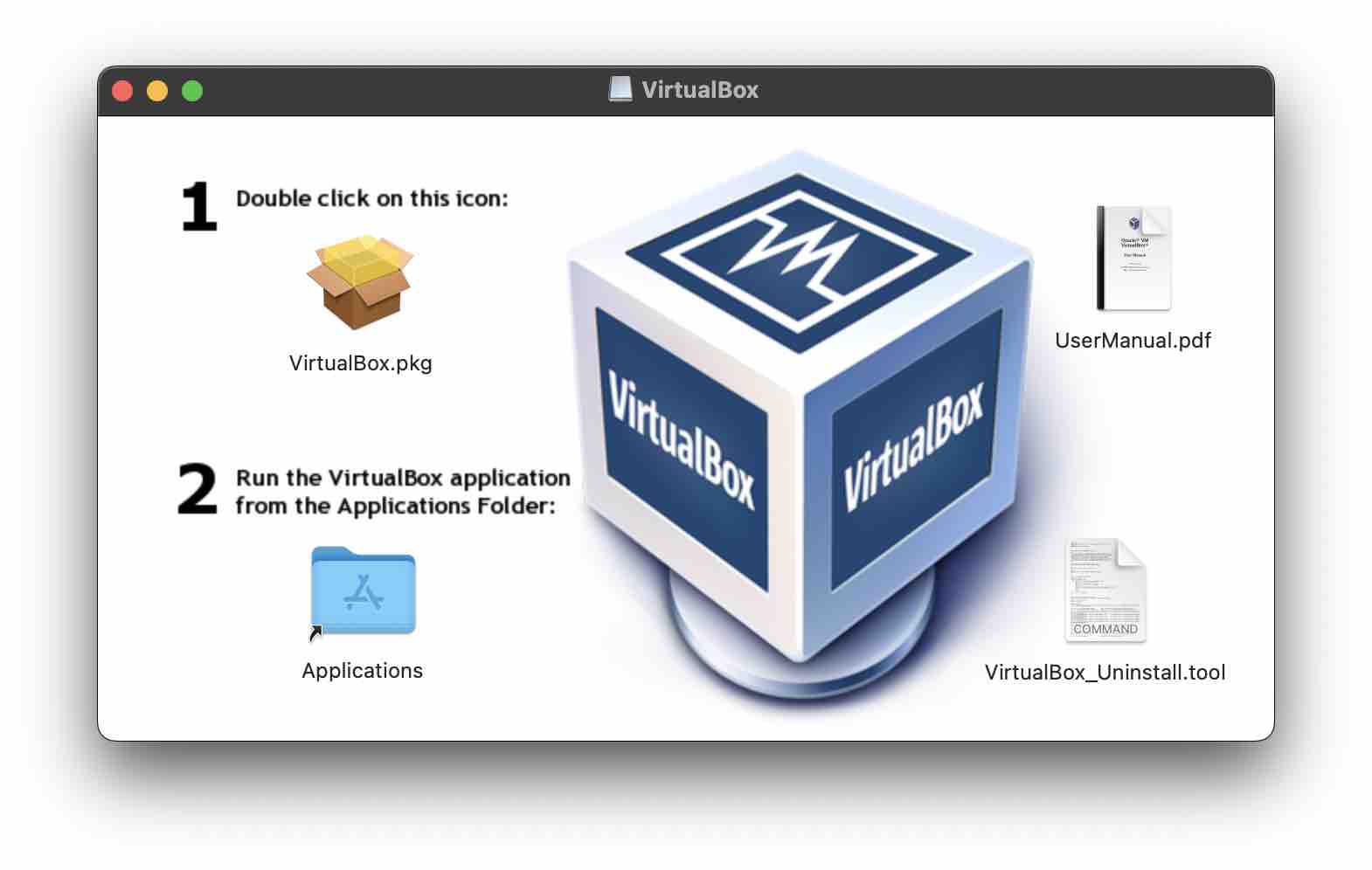
- Double click on virtualBox.pkg icon, and follow the instructions
Note: If you are on M1/M2 based ARM Chip, you will get an error "Unsupported hardware architecture detected" as for now VirtualBox only supports 64-bit x86 processors.,
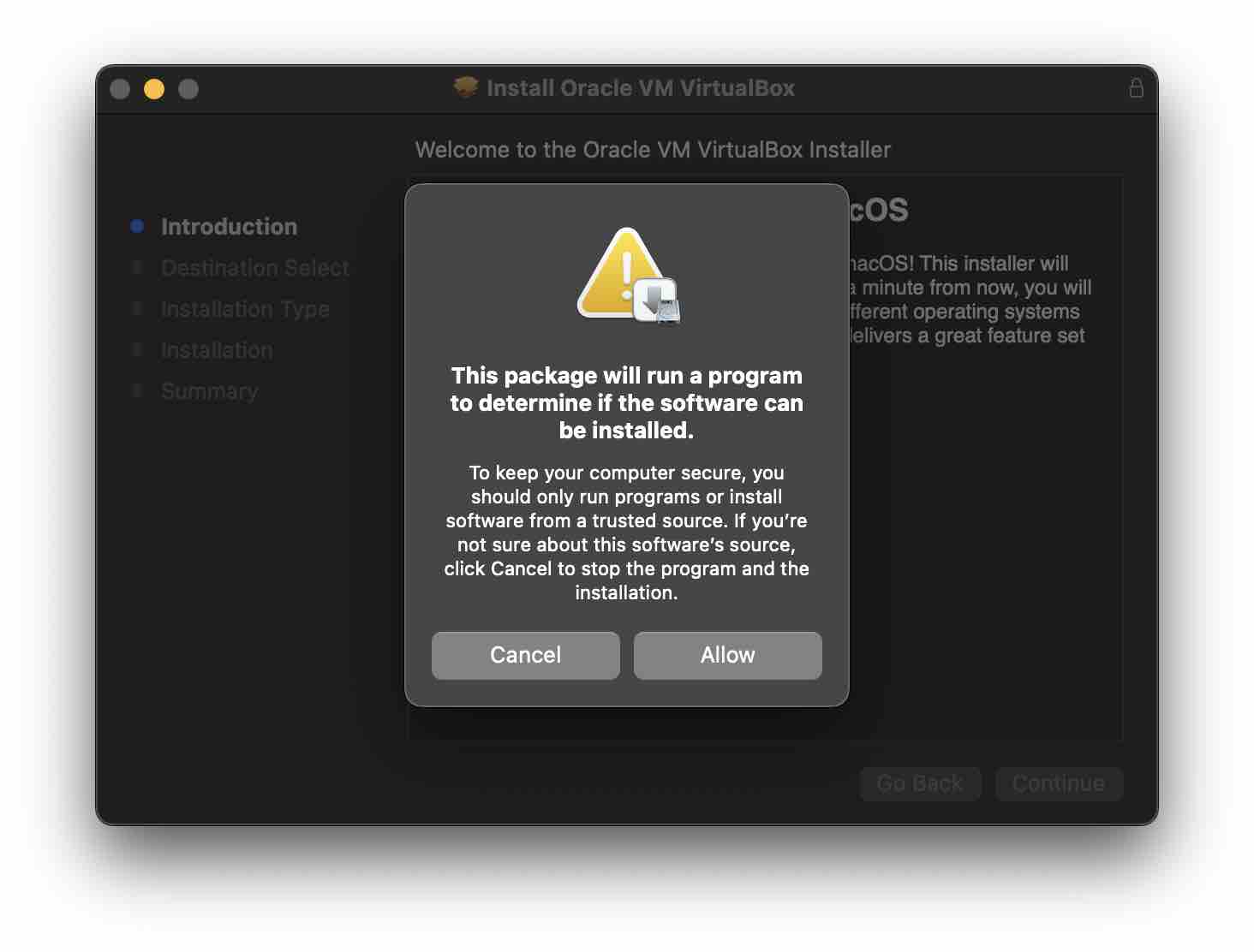
This package will run a program to determine if the software can be installed
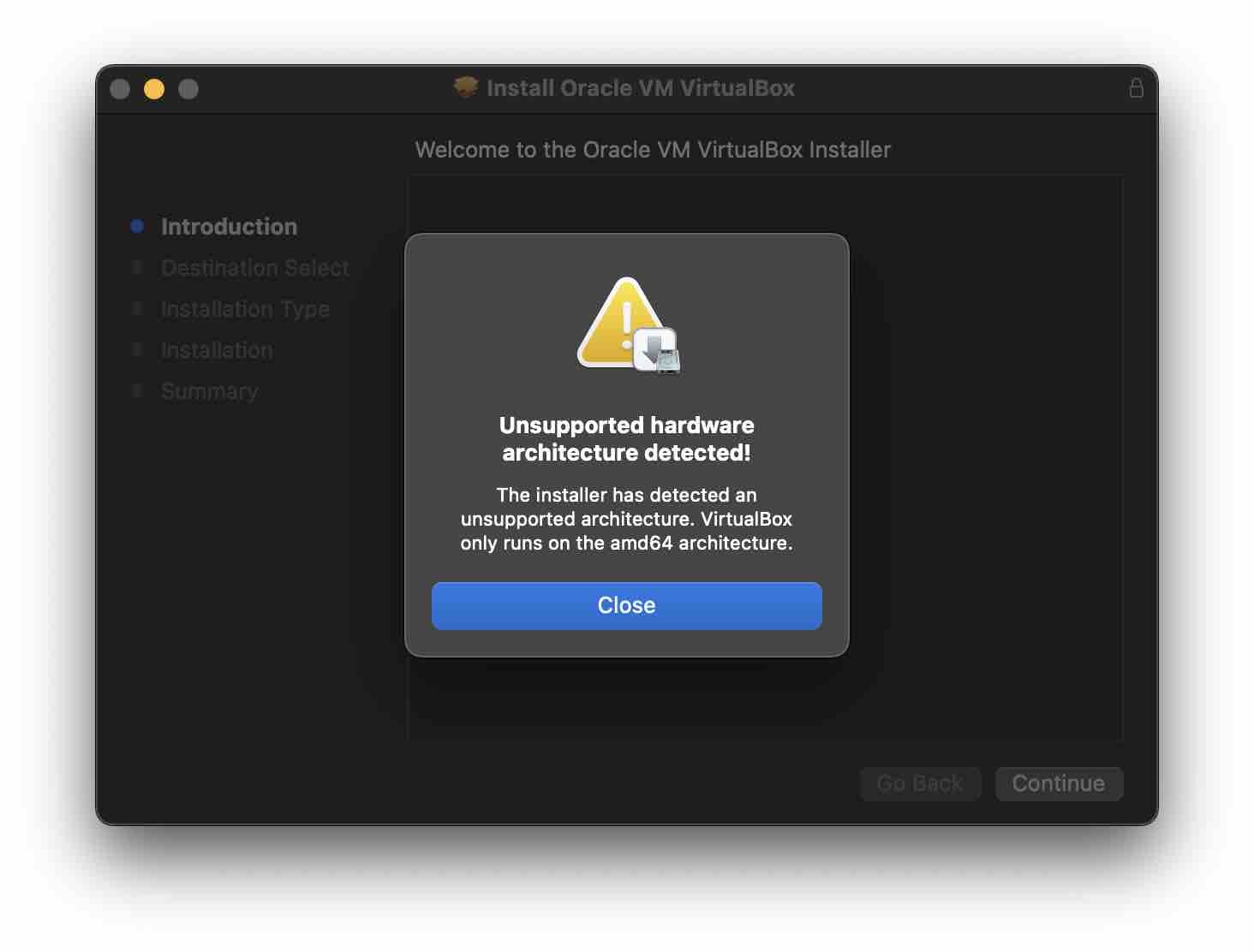
2. Installing VirtualBox using HomeBrew Package Manager
This is a much easier way to install VirtualBox using the Terminal.
Installation Command:% brew install --cask VirtualBoxAgain you may get an error and installation will fail if you are on the M1/M2 Mac
==> Downloading https://download.virtualbox.org/virtualbox/6.1.38/VirtualBox-6.1.38-153438-OSX
Error: Cask virtualbox depends on hardware architecture being one of [{:type=>:intel, :bits=>64}], but you are running {:type=>:arm, :bits=>64}.Facing issues? Have Questions? Post them here! I am happy to answer!
Author Info:
Rakesh (He/Him) has over 14+ years of experience in Web and Application development. He is the author of insightful How-To articles for Code2care.
Follow him on: X
You can also reach out to him via e-mail: rakesh@code2care.org
More Posts related to MacOS,
- How to show line numbers in Nano on Mac
- How to install Jupyter Notebook on macOS Sonoma
- How to Disable Remote Management using Mac Terminal
- Test internet speed using macOS Terminal command
- Docker Desktop needs privileged access macOS
- Google Search Hot Trends Screensaver for Mac OS X
- How to do calculations in Mac Terminal
- How to make TextEdit the default text Editor on Mac
- How to Show Full Website Address on Safari for Mac (Ventura/Sonoma)
- The Zsh Shell - Mac Tutorial
- Opening mac Terminal
- How to change the name of your Mac running on macOS Ventura 13
- How to find the Battery Cycle Count on macOS Ventura
- How to set an emoji as Zsh terminal prompt in macOS
- How to access Trash Folder using Mac Terminal Command
- macOS Ventura XCode Command Line Tools Installation
- Hide Bluetooth icon on Mac Menu Bar macOS Ventura 13
- How to run .sh file in Mac Terminal
- Terminal Command to get the list of available shells in macOS
- How to see Storage Information on macOS Ventura
- How to Go To /usr/local/bin on Mac Terminal?
- How to do screen recording on Mac
- How to Find File and Directory Size in Mac Terminal
- Open .bash_profile File in TextEdit using Terminal
- Remove Now Playing icon from macOS Big Sur Menu Bar
More Posts:
- Fix Windows Update Error Code: 0x80070643 - Windows
- How to Only Show File name instead of Complete File Path on Notepad++ - NotepadPlusPlus
- How to Uninstall Android Studio on Mac - Android-Studio
- Display ls command file sizes in KB (kilobytes) MB (megabytes) or GB (gigabytes) [Linux/macOS] - MacOS
- Best way to Store Date of Birth in Java 8 and Above - Java
- npm WARN saveError ENOENT: no such file or directory, open /mnt/c/package.json - JavaScript
- iOS 14 Airpods Connected message everytime when the iPhone is unlocked - Apple
- Fix: java.util.regex.PatternSyntaxException - Java