One might want to insert the current time or timestamp in Notepad++ as it can be useful in situations like,
- Adding Time-stamp in log files: If you are working with log files, it can be useful to insert timestamps to indicate when events occurred. This can help with troubleshooting and tracking down issues.
- Tracking code changes: If you are working with code, it can be useful to insert timestamps to track changes say a git commit log. This can help you keep track of when you made changes and help with version control like git/svn/cvs.
- Creating time-sensitive documents: If you are working on a document that has time-sensitive information, such as meeting notes or project plans, inserting timestamps can help ensure that everyone is working with the most up-to-date information.
- Creating a timeline of events: If you are working on a project that has multiple milestones or stages, inserting timestamps can help you create a timeline that shows the progression of the project over time.
- When Collaborating with others: If you are working on a document with multiple collaborators, inserting timestamps can help ensure that everyone is working on the latest version of the document.
- Scheduling reminders/to-dos: If you use Notepad++ to create to-do lists or reminders, inserting timestamps can help you prioritize tasks based on when they need to be completed.
Steps: How to insert time/date in Notepad++ file
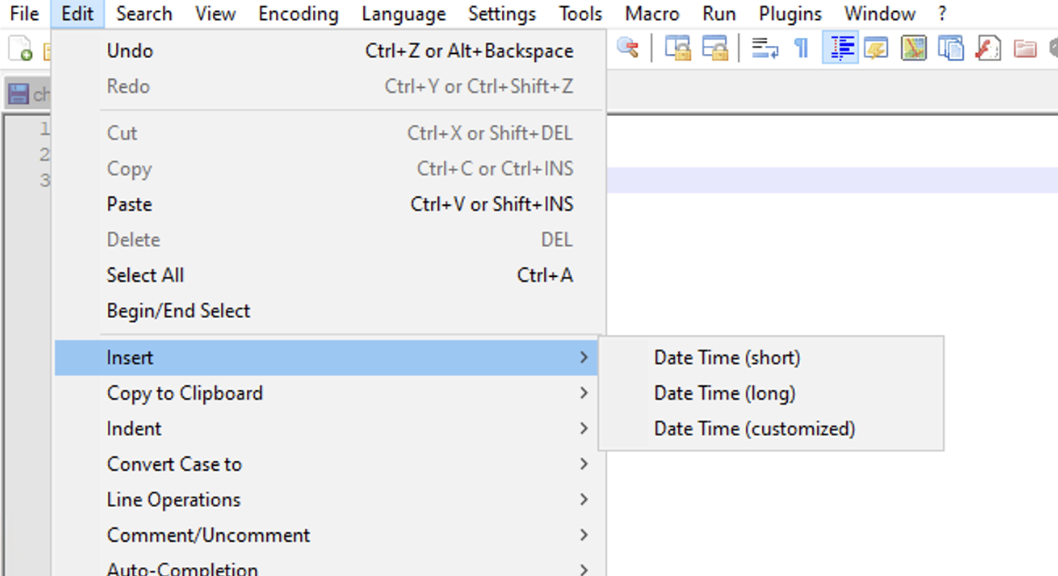
- Keep the cursor on the location where you want to insert the date and time.
- Now based on what you want date/time/timestamp, do the following,
a) To insert Date (Short): Go to Menu: Edit -> Insert -> Date Time (short) b) To insert Date (Long): Go to Menu: Edit -> Insert -> Date Time (long) c) To insert Custom Date/time/timestamp: Go to Menu: Edit -> Insert -> Date Time (customized) - Once you click on any of the options, the date/time will get inserted at the current position of the cursor.
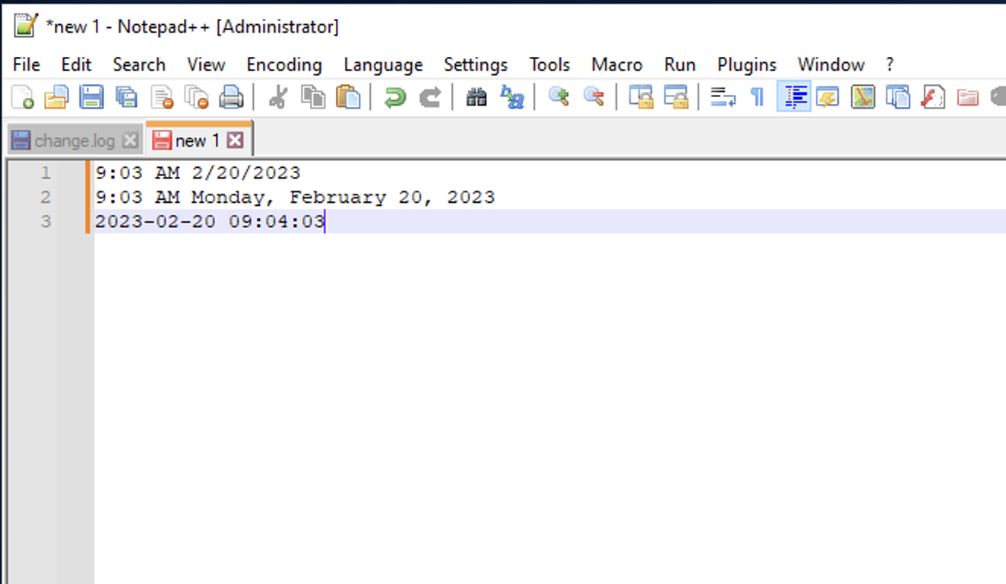
How to customize date/time in Notepad++
- Open Notepad++
- Go to Menu: Settings -> Preferences...
- Now move to Multi-Instance and date tab in the side-bar
- Set any custom date time format you want.
Examples:Format -> Output Example yyyy -> 2023 yyyy-MM-dd -> 2023-03-11 dd/MM/yyyy -> 11/02/2023 MM/dd/yyyy -> 02/11/2023 HH:mm -> 12:44 dd MM yyyy HH:mm:ss -> 12 01 2023 12:03:24 - You will see a preview at the bottom of the text box
- Click close once you are done.
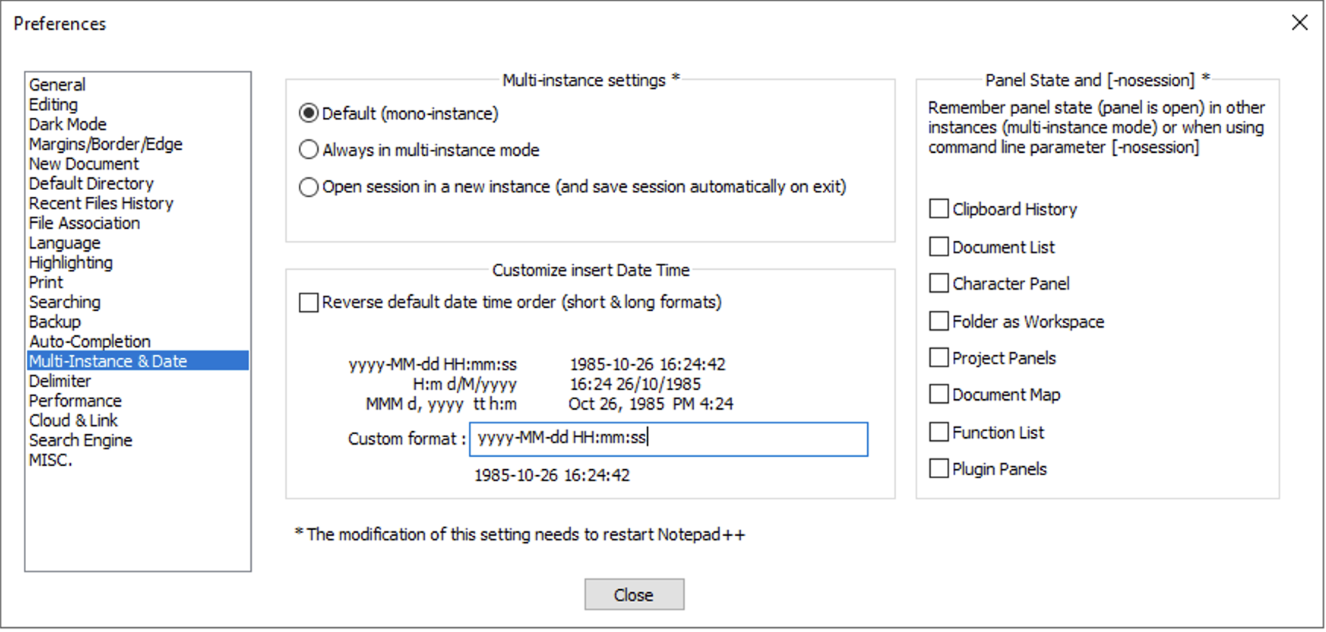
Facing issues? Have Questions? Post them here! I am happy to answer!
Author Info:
Rakesh (He/Him) has over 14+ years of experience in Web and Application development. He is the author of insightful How-To articles for Code2care.
Follow him on: X
You can also reach out to him via e-mail: rakesh@code2care.org
More Posts related to NotepadPlusPlus,
- How to hide toolbar on Notepad++
- Change the default Line Encoding Notepad++ (CR LF)
- Notepad++ is about to exit prompt message
- How to force quit or kill Notepad++ Process
- Add Blank Lines Between Each Lines in Notepad++
- Install Notepad++ silently using Windows Powershell
- Prettify JSON in Notepad++
- Notepad++ Convert text from lower to upper case
- Must have CSV Plugins for Notepad++
- How to lock Notepad++ tabs?
- Column Mode Editing in Notepad++
- How to change background color in Notepad++
- Notepad++ sort by name with example
- How to rename a tab in Notepad++
- [Solved] Notepad++ Menu Bar Missing
- Where are Notepad++ temp unsaved files stored?
- Notepad++: How to add Quotes to CSV File
- How to check about details of Notepad++ text editor
- How to close all tabs of Notepad++?
- How choose alternate Tab Bar icon in Notepad++
- How to copy file name and path to clipboard in Notepad++
- Change default language highlighting in Notepad++
- Add Line Number before each line in Notepad++ using Column Editor
- Go to Line Number option in Windows Notepad
- How to show End of Line Characters in File using Notepad++
More Posts:
- fatal: Unable to create '/c/git_repo/.git/index.lock': File exists. If no other git process is currently running, this probably means a git process crashed in this repository earlier. - Git
- Turning Off Chat in Gmail - Google
- TL;DR List of 34+ New Features added to iOS 17 for iPhones - iOS
- Python Comments Multiple Lines - Python
- How to Clone Bitbucket repository to Local Computer - Git
- How to Mount Google Drive in Colab Notebook - Google
- Calculate Volume of Ellipsoid - C-Program
- Open Current Directory in Finder using Mac Terminal - MacOS