Your iPhone screen will remain on if you are interacting with the screen, but as soon as you leave the screen idle, you seen will go off into Auto-Lock in 30 seconds (ideal default setting or when in Power Saver Mode)
If you have a use-case where you want to keep your iPhone screen on for long you can do that by the below steps,
- Go to Settings Application,
- Go to Display & Brightness,
- Tap on Auto-Lock,
- Now you can select Auto-Lock time from the below options available,
- 30 seconds
- 1 minute
- 2 minutes
- 3 minutes
- 4 minutes
- Never
- Come out of Settings, now your screen will remain lit until the time you have set for auto lock.
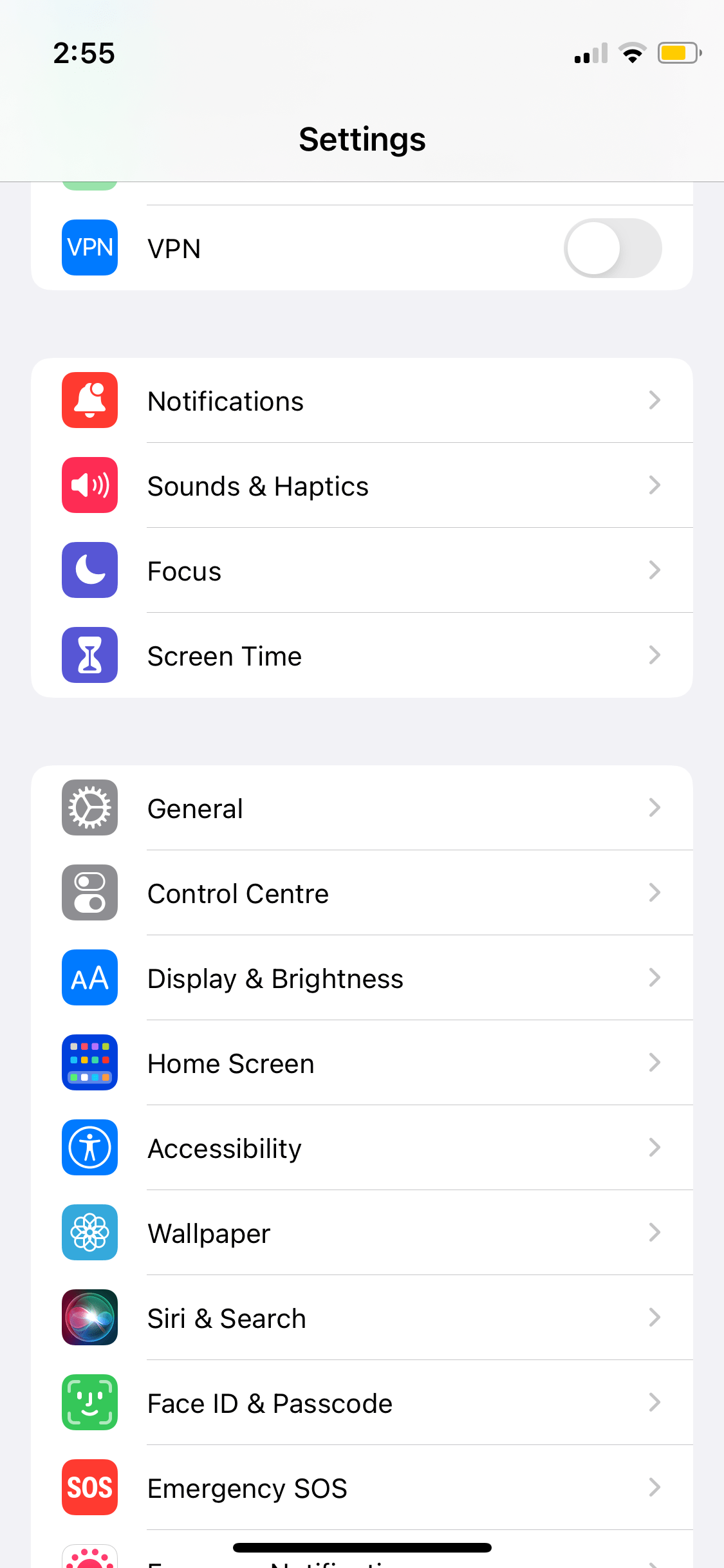
iPhone Display and Brightness-min
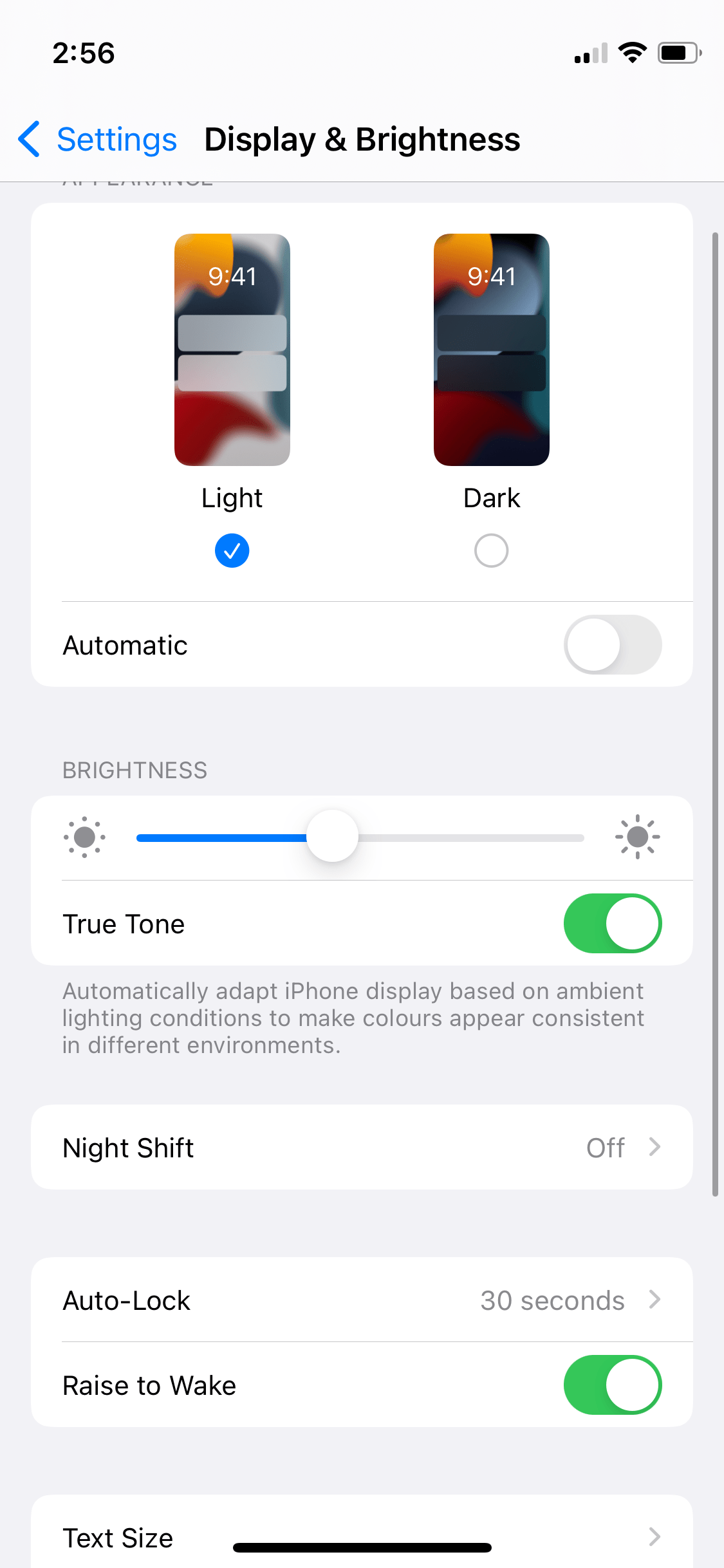
iPhone Display and Brightness Auto-Lock Option-min
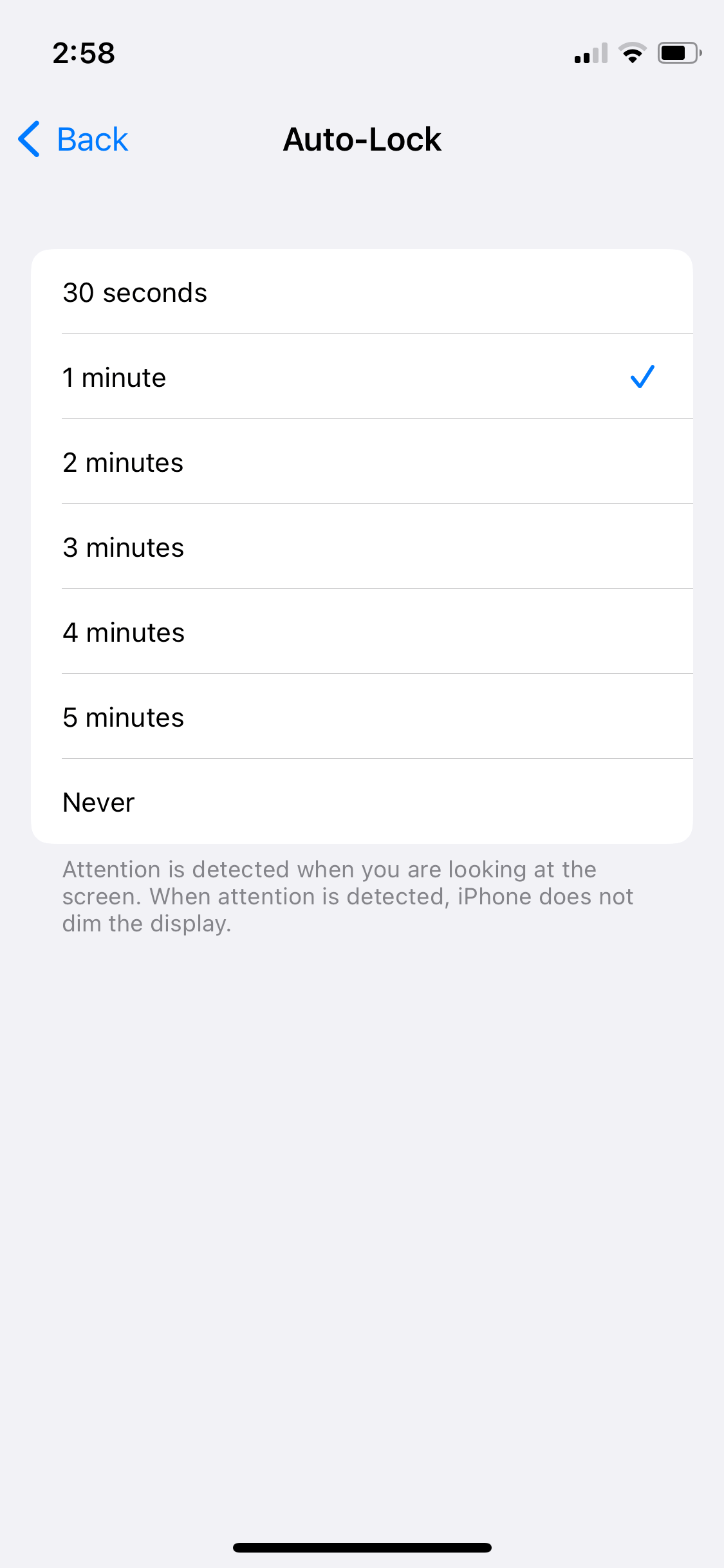
iPhone Screen Auto-Lock Options-min
✌️If you have Low Power Mode turned on, you will see that the Auto-Lock is defaulted to 30 seconds and disabled i.e. you will not be allowed to increase or decrease auto-lock settings.
More Posts related to iOS,
- How to clear Cache, Cookies and History on iPhone Safari
- How to Turn Off Assistive Access on iOS 17
- How to know the MAC address of iPhone/iPad Wifi
- TL;DR List of 34+ New Features added to iOS 17 for iPhones
- How to enable Wifi Calling on iPhone
- Steps to Turn Off 5G Cellular Service on iPhone (updated for iOS 17)
- Steps to Enable Developer Mode on iOS 17 - iPhone and iPad
- How to Sync iPhone with iPad
- Screen Mirroring iPhone to TV
- How to Stream Photos and Videos iPhone to your TV
- iOS 17 - Home Screen & App Library
- How to turn off 5G Network on iPhone
- iOS 17 - How to Enable Screen Distance Feature under Screen Time on iPhone/iPad
- Turn Off Auto-Brightness on iPhone running iOS 16
- Steps to Install iOS 17 on your iPhone (Available 18th Sept 2023)
- iPhone network says SOS Only on Status Bar
- How to Change the Name of your iPhone (Updated for iOS 17)
- How to take a Screenshot on iPhone with iOS 17
- Release Date and iPhone Devices that will Support iOS 16
- What does has notifications silenced in Messages App mean in iPhone
- How to Turn on/off Flashlight on iPhone
- How to know if you are on iOS 17 on your iPhone
- How to Change Bluetooth Name of your iPhone
- Quick Fix: How to Force Restart Your iPhone
- How to know your iPhone Model Name
More Posts:
- Turn Off Auto-Brightness on iPhone running iOS 16 - iOS
- How to know the MAC address of iPhone/iPad Wifi - iOS
- Python: How to Check If Element is or not in List - Python
- How to Configure to Two DataSources (Databases) in Spring Boot Application? - Java
- Prettify JSON in Notepad++ - NotepadPlusPlus
- Java - Calculate time taken for the code to execute in milliseconds or nanoseconds - Java
- Create Safari Shortcut on Mac Desktop - MacOS
- How to reset AirPods or AirPods Pro using iPhone/iPad or iPod - iOS