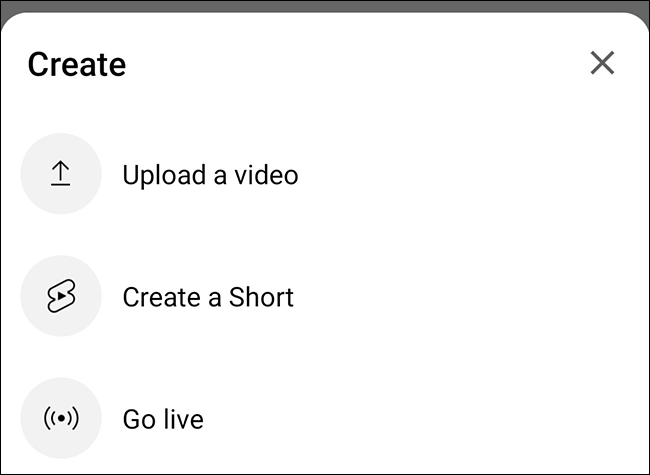
If you are wondering how can you upload a video from your Android device to YouTube, the best way is to do it via the Youtube app, lets find out how to do it,
- Open Youtube App, if you do not have it download it from Play Store,
- Make sure that you are signed-in via a Gmail account, if you do not login you won't be able to upload your video to YouTube.
- Tap on the + Icon at the bottom bar, this will give you the option to "Upload a Video", click on it
- You will be asked to Allow Access to view and share your videos if you are doing it for the fist time, tap on "Allow Access" and "Allow" when you are again asked.
- Now select the video you want to upload.
- Now fill in the details such as Title, Description, Visibility (Note - its public by default, you can change it to private or unlisted)
- Click next, then tap on Upload button, you video will be uploaded once the progress of the video upload completes.
More Posts related to Android,
- Increase Android Emulator Timeout time
- Android : Remove ListView Separator/divider programmatically or using xml property
- Error : Invalid key hash.The key hash does not match any stored key hashes
- How to Change Android Toast Position?
- Android Alert Dialog with Checkboxes example
- Android : No Launcher activity found! Error
- Android Development: Spinners with Example
- Failed to sync Gradle project Error:failed to find target android-23
- INSTALL_FAILED_INSUFFICIENT_STORAGE Android Error
- Disable Fading Edges Scroll Effect Android Views
- How to create Toast messages in Android?
- Channel 50 SMSes received every few minutes Android Phones
- Android xml error Attribute is missing the Android namespace prefix [Solution]
- Create Custom Android AlertDialog
- How To Disable Landscape Mode in Android Application
- Android Development - How to switch between two Activities
- incorrect line ending: found carriage return (\r) without corresponding newline (\n)
- Generate Facebook Android SDK keyhash using java code
- Android Error Generating Final Archive - Debug Certificate Expired
- 21 Useful Android Emulator Short-cut Keyboard Keys
- Android RatingBar Example
- 11 Weeks of Android Online Sessions-15-Jun-to-28-Aug-2020
- Download interrupted: Unknown Host dl-ssl.google.com Error Android SDK Manager
- fill_parent vs match_parent vs wrap_content
- Android : Connection with adb was interrupted 0 attempts have been made to reconnect
More Posts:
- How to add Date and Time to Windows Notepad File - NotepadPlusPlus
- How to install maven in macOS using Terminal Command - MacOS
- osascript wants to make changes while Android Studio Installation on Mac OS X - Mac-OS-X
- Java Thread.sleep() Method Deep Dive with Examples - Java
- 17: Find Factorial of a Number - 1000+ Python Programs - Python-Programs
- How to Convert String to DateTime in Python - Python
- Docker Desktop needs privileged access macOS - MacOS
- -bash: startup.sh: command not found - Apache Tomcat 8 - Tomcat