Twitter recently rolled out their latest feature "⚡️Fleets⚡️".
Fleets allow sharing personal in-the-moment thoughts with your followers free of public reactions, the Fleets disappear after 24 hours (thinking about WhatsApp's disappearing messages ? 😎).
Fleet authors can see who viewed the Fleet, including accounts with protected Tweets, by clicking into their Fleets and tapping on the Seen By text at the bottom.
This is how a fleet looks, a circle on top of the screen. Thinking of Instagram or Facebook Stories this time? 😎.
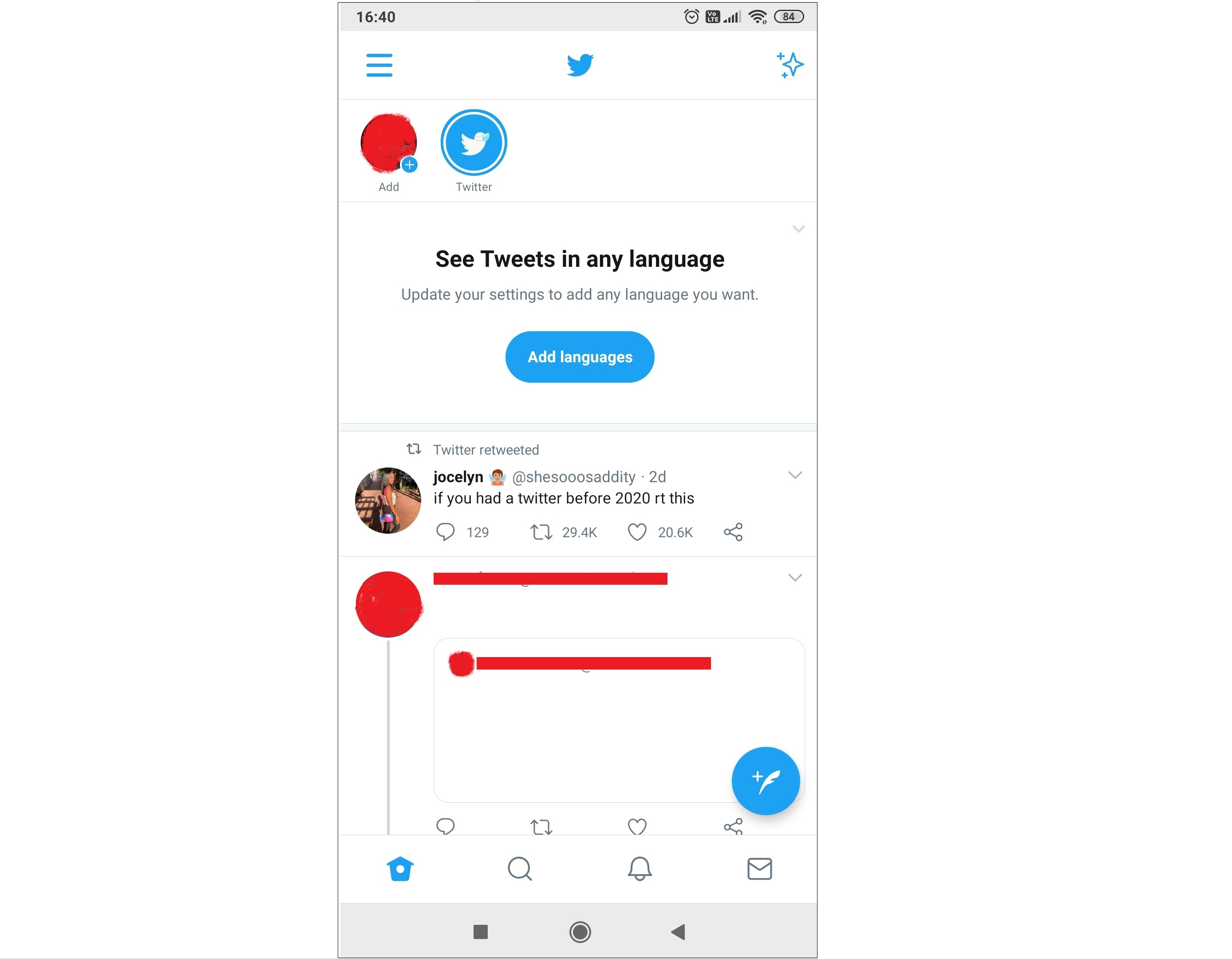
Twitter Fleet stories
Twitter Fleets have received mixed reactions, with many bad reactions from users claiming it takes up too much space on the home screen and not something they liked.If you are one among those unhappy Twitter users, here are steps to turn off the Twitter fleets.
⛏️ How to turn off and mute Twitter Fleets
- Open Twitter App or from web browser.
- Tap on the Fleet (circle for respective account) from the top screen. This will display the Fleets/stories from the account.
- Tap the drop down arrow from the top right corner of the Fleet.
- Tap on Mute @account. This will display 2 options at the bottom of your screen,
- Tap on Mute Fleets to just stop seeing the fleets.
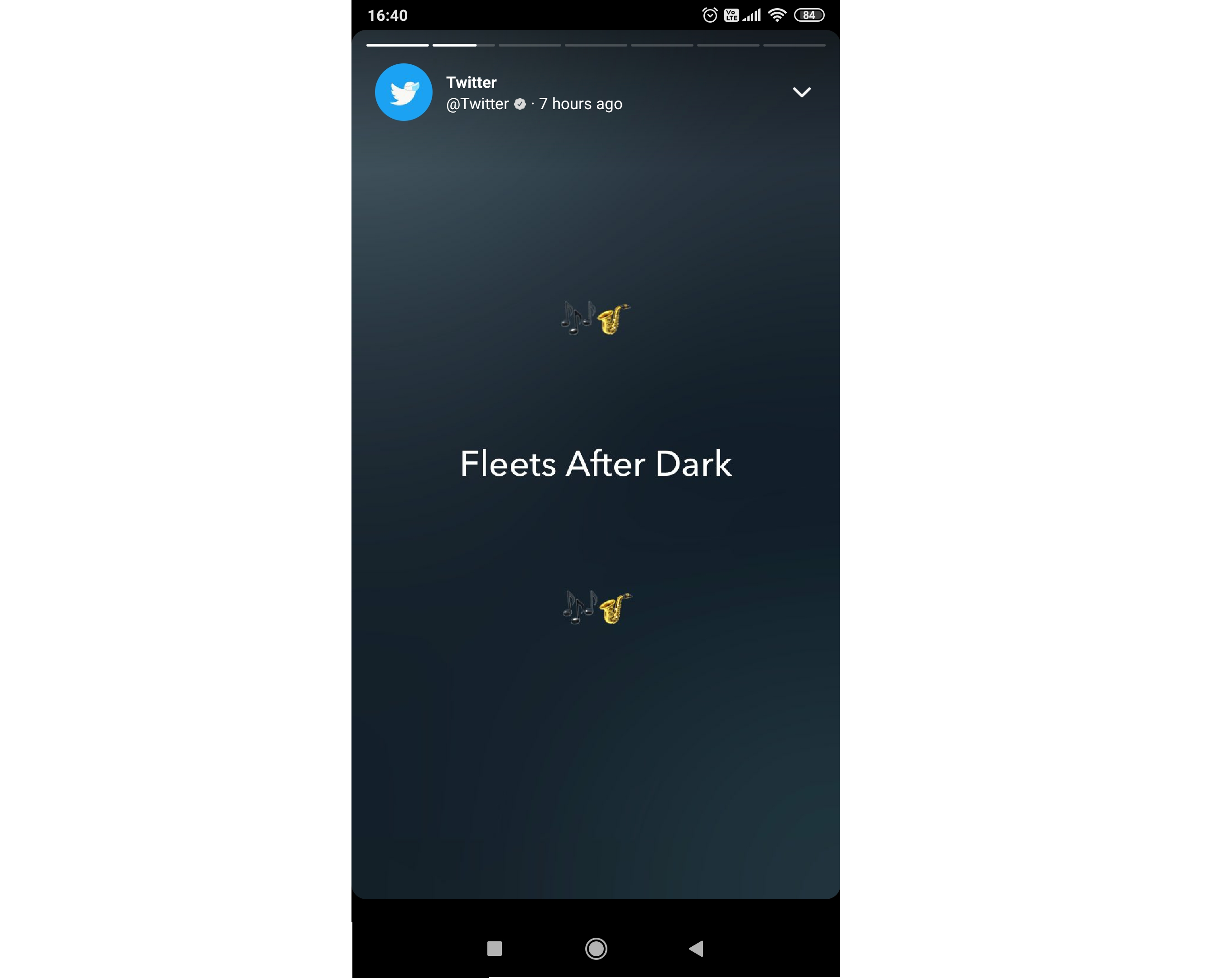
Twitter Fleet
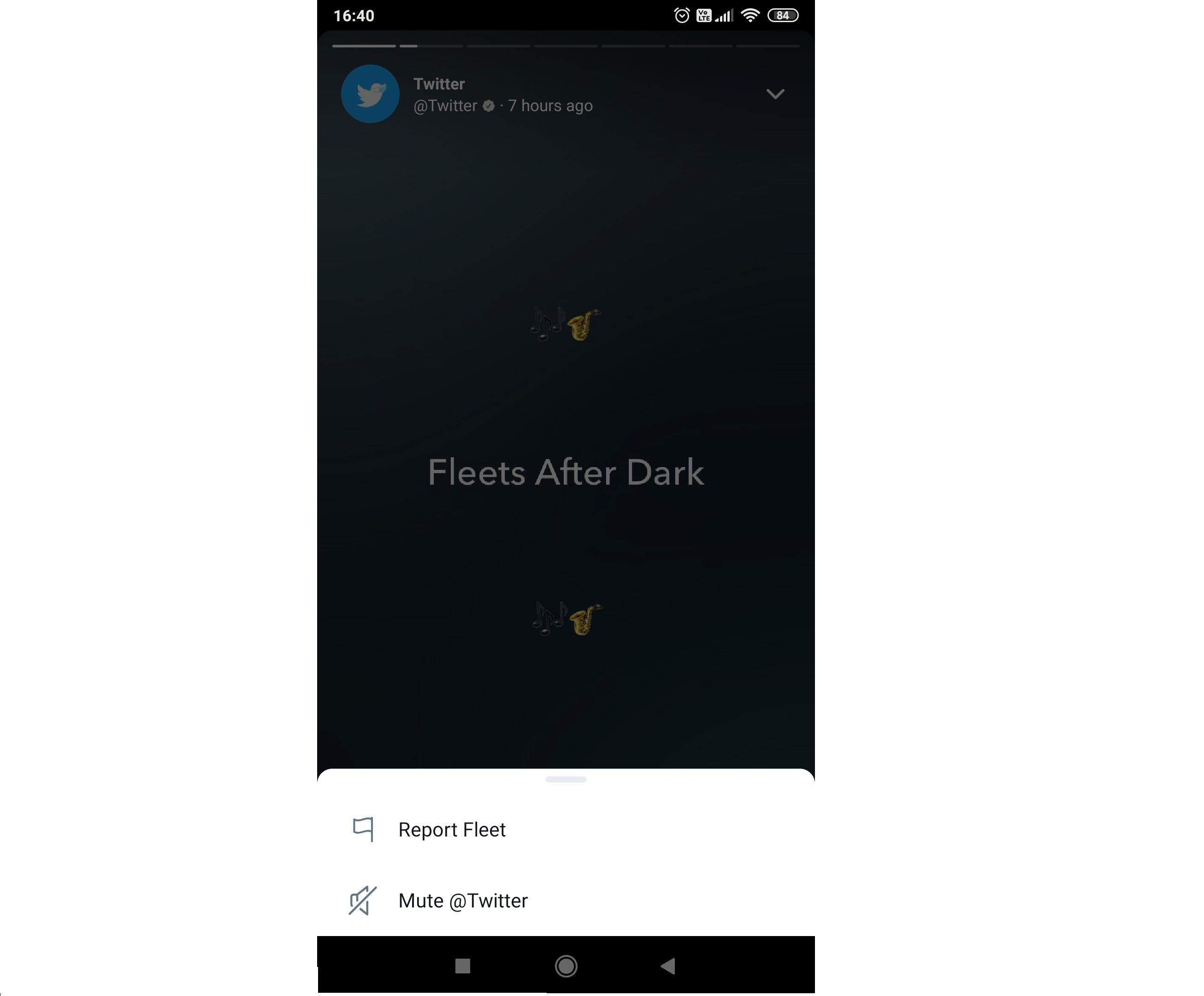
Twitter Account Mute
This will display 2 options at the bottom of your screen,
Report Fleet
Mute @accountMute Fleets - Stop seeing the fleets.
Mute Fleets and Tweets - Stop seeing (not unfollow) any activity from the account.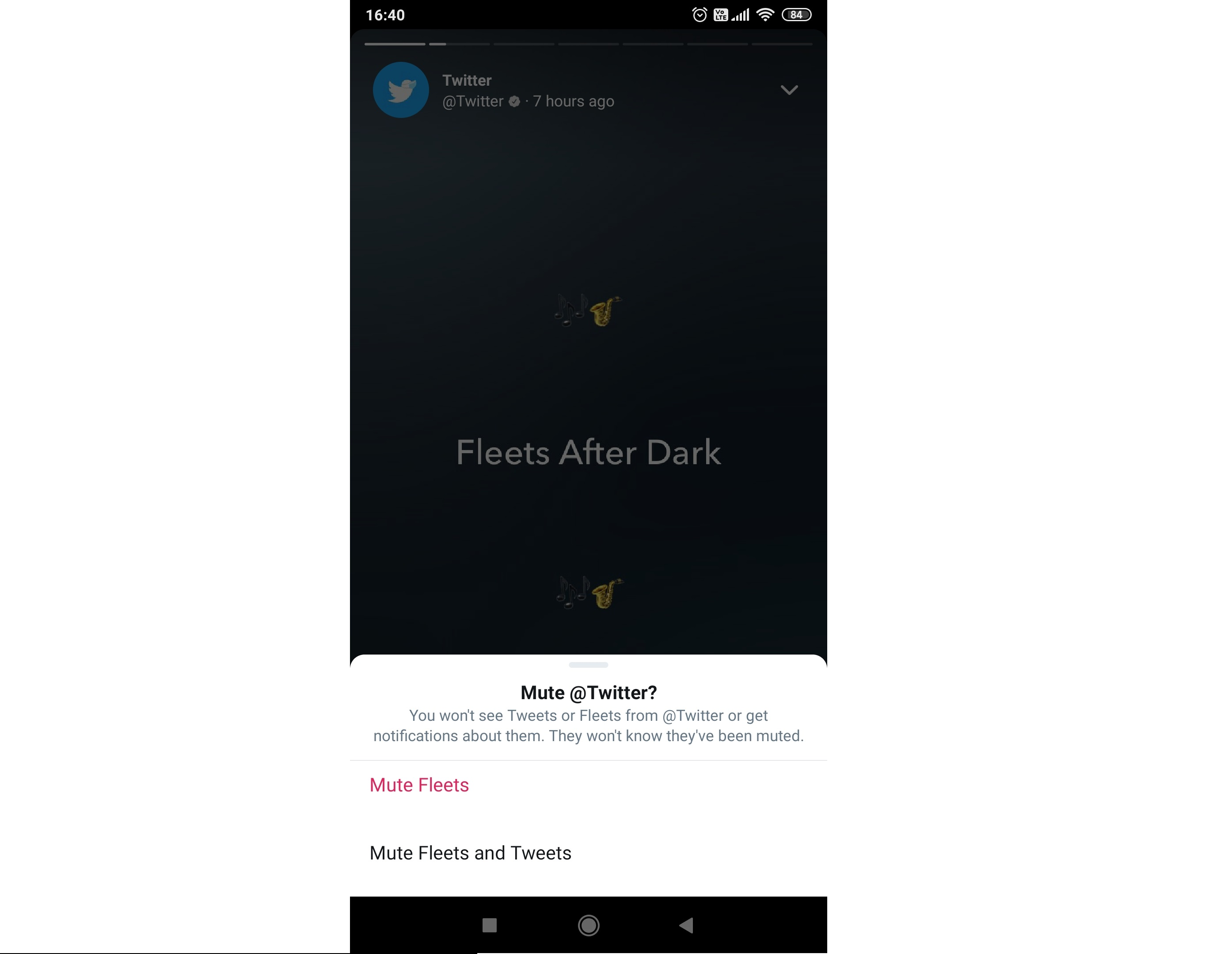
Twitter Mute fleets
Repeat this process for all accounts from whom you see the Fleets.
Currently, there is no direct option to completely disable the Fleets feature for all, you will need to repeat the process for each user.Have Questions? Post them here!
More Posts related to Twitter,
More Posts:
- How to find Integer MAX and MIN Value in Java - Java
- Add Line Break (New Line) in Jupyter Notebook Markup Cell - Python
- How to Transpose a Square Matrix - Java Program - Java
- See actual SharePoint error exception modify web.config - SharePoint
- Mac: Sign in Required We cant upload or download your changes because your cached credentials have expired [Word Excel] - Windows
- 10 Beginners Commands for macOS Terminal Usage - MacOS
- Sort ls command by last modified date and time - Linux
- FileZilla Connection time out Failed to retrieve directory listing - FTP