As a Software Developer one spends most of the time either in an IDE like Eclipse or trying to run commands or scripts on the Terminal (Mac or Linux) or the Command Line.
Nowadays almost all IDEs are equipped with a Terminal embedded in the tool itself.
Steps to Open Terminal in Eclipse
- Open Eclipse,
- Go to the Menu: Window -> Show View
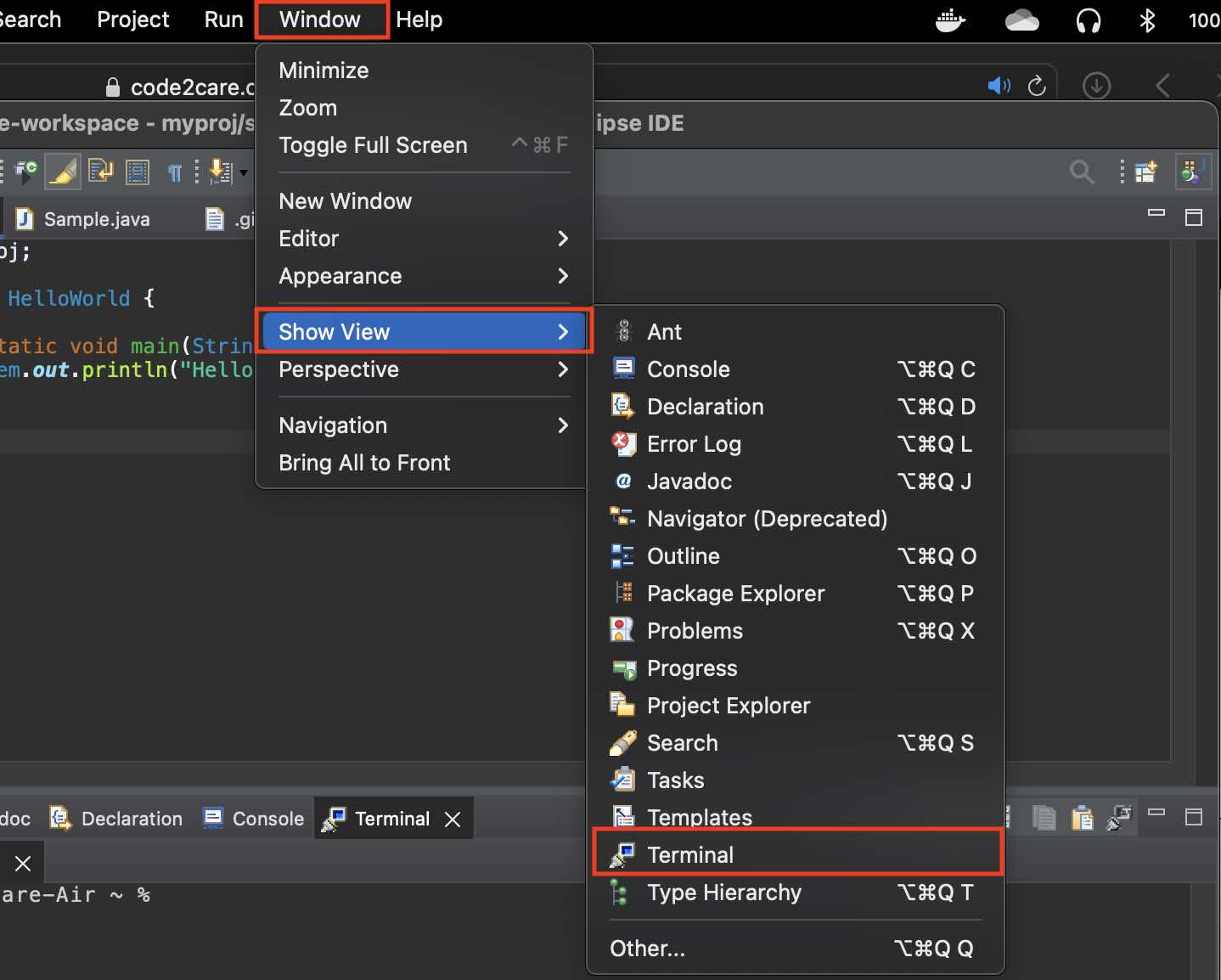
- Select Terminal (if you do not see it click on Others and Look for Terminal)
- You should see the Terminal View
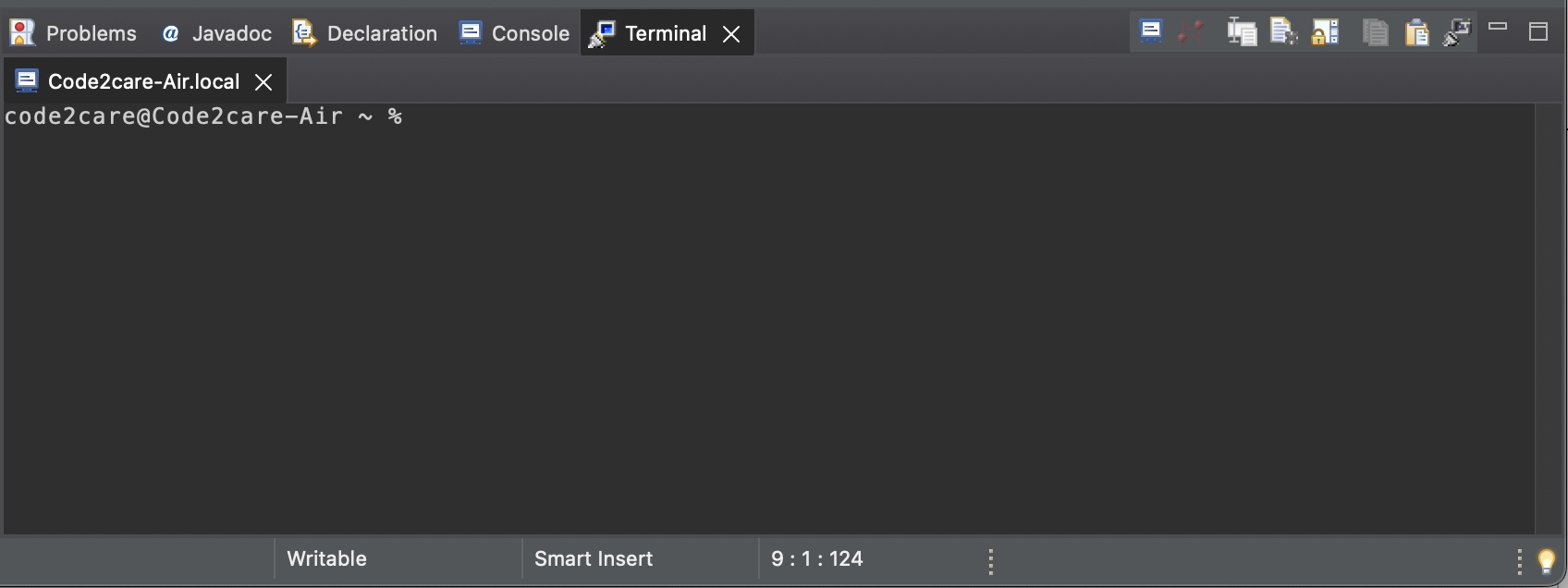
Open Terminal with the PWD in Eclipse
There is another way you can view the Terminal which can be quite useful if you want to open a specific location path in the project in the Console,
- Be on the file or package location where you can open the terminal.
- Now Go to Menu: Navigate -> Show in -> Terminal
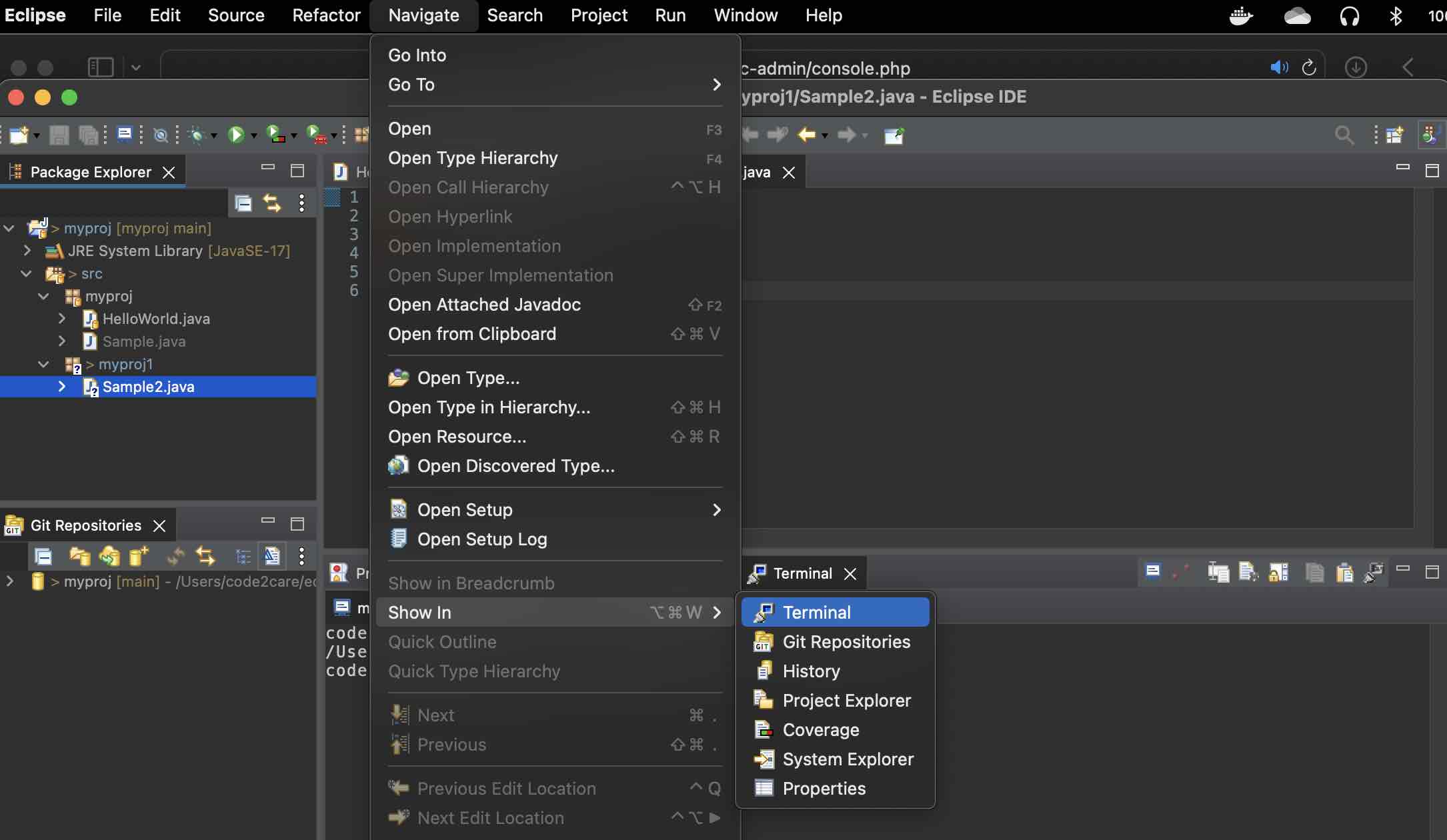
- This will open Terminal View with the present working directory as the current project folder (or the folder in which the file is currently open).
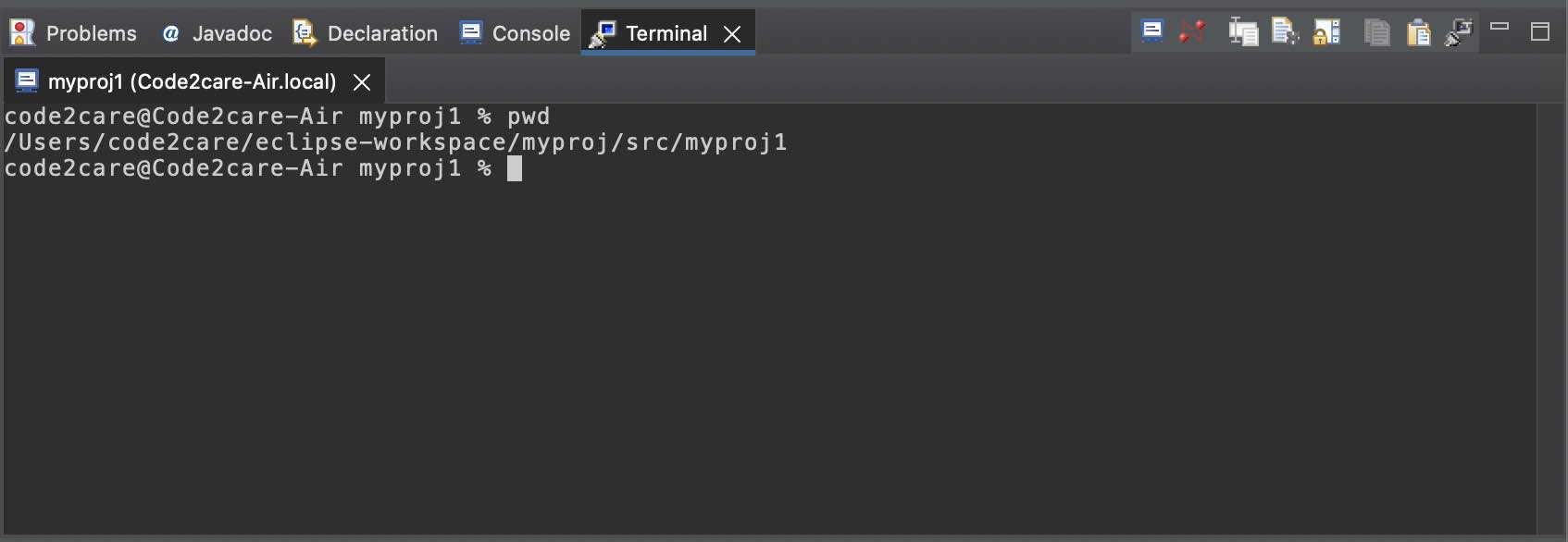
How to Open Multiple Terminals
To open multiple terminals in eclipse, you can click on the below icons next to a terminal view.
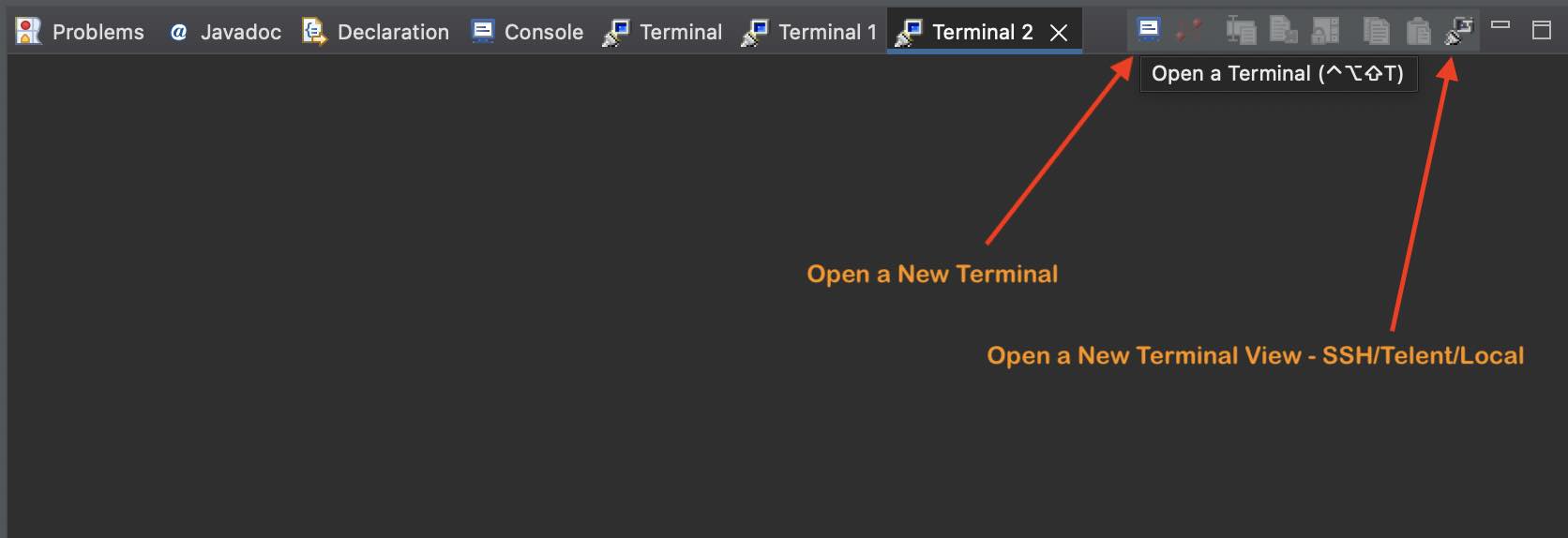
Note: You also have the option to open a Terminal using SSH and Telnet.
Facing issues? Have Questions? Post them here! I am happy to answer!
Rakesh (He/Him) has over 14+ years of experience in Web and Application development. He is the author of insightful How-To articles for Code2care.
Follow him on: X
You can also reach out to him via e-mail: rakesh@code2care.org
- How to show console in Eclipse IDE
- How to Configure GitHub with Eclipse IDE in 2023
- Fix: Eclipse Connection time out: github.com
- Java was started but returned exit code=13 [Eclipse]
- [Fix] Spring Tool Suite STS Code Autocomplete not working with Eclipse
- [Eclipse] Enable or Disable print margin line
- Eclipse Java: Multiple markers at this line error
- Java Decompiler Eclipse Plugin
- Compare Current and Previous Versions of Same File (Local History) in Eclipse
- Eclipse Error : The Eclipse executable launcher was unable to locate its companion shared library.
- Word-wrap Eclipse Console logs
- eclipse maven m2e : Cannot complete the install
- How to Save Eclipse console logs in external log file
- List of Code Snippets/Templates to Eclipse IDE
- How to Access Terminal (Command Line) in Eclipse IDE
- Installing JD Decompiler plugin in Eclipse IDE
- How to Reset Eclipse Theme to Classic
- Increase Font Size of Eclipse Java Code
- Eclipse: Updating Maven Project. Unsupported IClasspathEntry kind=4
- INVALID FILE NAME: MUST CONTAIN ONLY [a-z0-9_.] Android Eclipse Error
- Fix: Eclipse Cant Connect to any repository not Authorized Error GitHub
- [Eclipse] Syntax error, annotations are only available if source level is 1.5 or greater
- Add imports in eclipse shortcut key combinations
- Eclipse version 32-bit or 64-bit check on macOS
- How to create a Git Project in Eclipse (Step-by-step)
- [Fix] Microsoft Teams Error code - 2:-1012 - Teams
- Android is starting optimizing... app 1 of 1 - Android
- Test internet speed using macOS Terminal command - MacOS
- How to Open TextEdit on Mac - MacOS
- How to generate client id and secret to register SharePoint App with OAuth - SharePoint
- [fix] Loading class com.mysql.jdbc.Driver is deprecated - MySQL
- cURL DELETE Request with Examples - cURL
- Fix: 403 Forbidden/Access Denied Error during Windows Software Updates - Windows