If you are looking at a file in Notepad++ and want to hide certain lines in the file, you can make use of Hide Lines option,
Example: Hide Lines in Notepad++
- Select the lines that you want to hide on a tab,
- Now either press Alt + H or go to Menu: View and select Hide Lines
- Will will see that the lines you selected are now hidden.
Before:
Line 1
Line 2
Line 3
Line 4
Line 5After:
Line 1
Line 5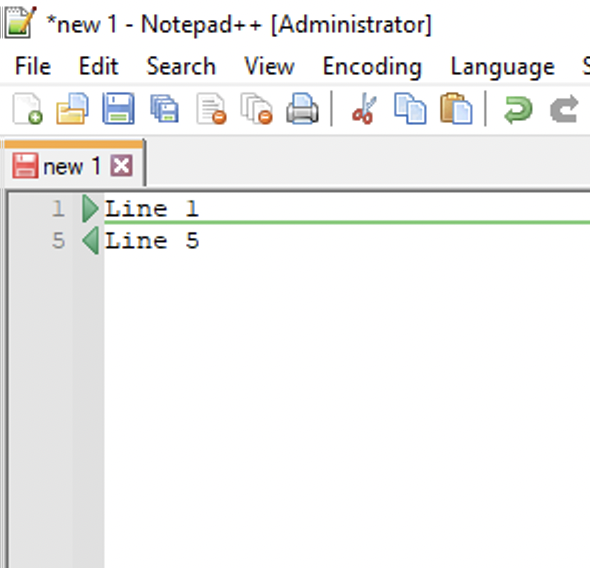
Hide Lines in Notepad++
Facing issues? Have Questions? Post them here! I am happy to answer!
Author Info:
Rakesh (He/Him) has over 14+ years of experience in Web and Application development. He is the author of insightful How-To articles for Code2care.
Follow him on: X
You can also reach out to him via e-mail: rakesh@code2care.org
More Posts related to NotepadPlusPlus,
- How to hide toolbar on Notepad++
- Change the default Line Encoding Notepad++ (CR LF)
- Notepad++ is about to exit prompt message
- How to force quit or kill Notepad++ Process
- Add Blank Lines Between Each Lines in Notepad++
- Install Notepad++ silently using Windows Powershell
- Prettify JSON in Notepad++
- Notepad++ Convert text from lower to upper case
- Must have CSV Plugins for Notepad++
- How to lock Notepad++ tabs?
- Column Mode Editing in Notepad++
- How to change background color in Notepad++
- Notepad++ sort by name with example
- How to rename a tab in Notepad++
- [Solved] Notepad++ Menu Bar Missing
- Where are Notepad++ temp unsaved files stored?
- Notepad++: How to add Quotes to CSV File
- How to check about details of Notepad++ text editor
- How to close all tabs of Notepad++?
- How choose alternate Tab Bar icon in Notepad++
- How to copy file name and path to clipboard in Notepad++
- Change default language highlighting in Notepad++
- Add Line Number before each line in Notepad++ using Column Editor
- Go to Line Number option in Windows Notepad
- How to show End of Line Characters in File using Notepad++
More Posts:
- Elegant CSS Box Shadows Ideas - CSS
- Outlook - The mailbox isn't available. This may have occurred because the license for the mailbox has expired. - Microsoft
- How to change the tab color on Microsoft Excel on Mac - MacOS
- Understanding and Handling NullPointerException in Java: Tips and Tricks for Effective Debugging - Java
- How to create a dictionary comprehension in Python - Python
- Spring 5 IoC Example with application Context XML (ClassPathXmlApplicationContext) and Gradle. - Java
- How to Unzip a file using Python - Python
- How to find the Battery Cycle Count on macOS Ventura - MacOS