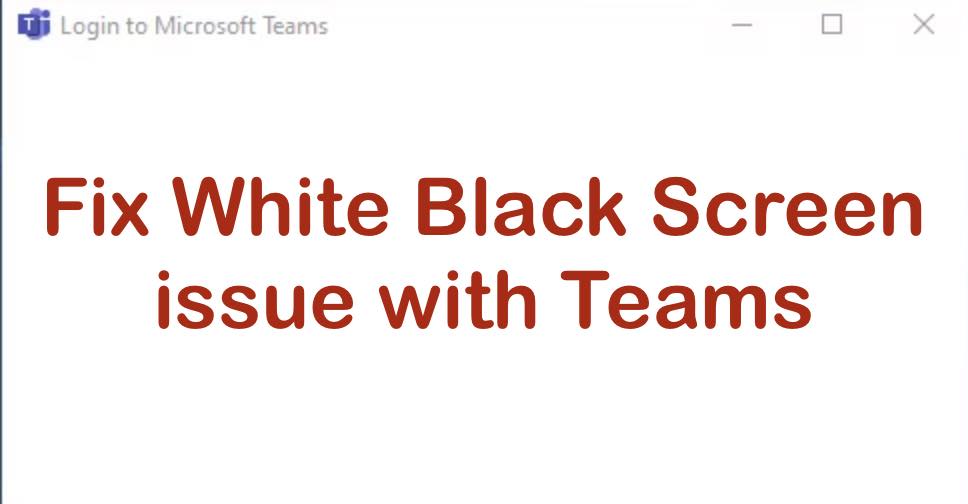
If you are seeing just a white screen, or a white window when you open Microsoft Teams on your Windows Computer, well there could be multiple reasons for it, let us take a look at some ways to fix this issue.
The first thing you should do is make sure you are able to access teams on some other device, such as your mobile phone, and also check by logging into teams from the web browser.Teams Online Link: https://www.microsoft.com/en-us/microsoft-teams/log-inIf that works, let's take a look at troubleshooting this issue,
- Open Task Manager and kill the Microsoft Teams process.
- Now press Windows + R and type %appdata%\Microsoft\Teams and press enter,
- Go to Application Cache -> Cache and remove all files.
- In a similar way delete all the files from the below folders,
- blob_storage
- GPUcache
- IndexedDB
- databases
- temp
- Now start your Teams, you may be asked to login in again, after login it should work again.
If the above steps do not work, try to reinstall Teams on your computer.
Still you have issues, it is better to reach out to your Organisation's IT Team, or School IT Admin to look at the issue.
Facing issues? Have Questions? Post them here! I am happy to answer!
Rakesh (He/Him) has over 14+ years of experience in Web and Application development. He is the author of insightful How-To articles for Code2care.
Follow him on: X
You can also reach out to him via e-mail: rakesh@code2care.org
- How to start Microsoft Teams on Mac Startup
- 5 ways to pop out a Chat in Microsoft Teams
- Fix - Microsoft Teams Error Code - 80090016
- How to track and download Microsoft Teams meeting attendance report of participants/students
- How to know the version of Teams installed
- How to Install Microsoft Teams App on M1 or M2 Mac
- Fix - You're missing out! Ask your admin to enable Microsoft Teams
- How to fix Microsoft Teams Error Code caa70004
- [Microsoft Teams] You're not on Teams yet, but you can set it up for your organization.
- Microsoft Teams Error - You cannot add another work account to Teams at the moment
- Fix Microsoft Teams error We're sorry—we have run into an issue Try again
- Microsoft Teams: Delay in sending and receiving messages - TM495986
- How to enable Do Not Disturb (DND) mode in Microsoft Teams
- Fix Microsoft Teams Admin Center error - The Security zone setting isnt configured correctly
- Microsoft Teams - Where would you like to start - Business or Personal
- Microsoft Teams adds New Conversation Button
- How to Quit Microsoft Teams when App Closed on Mac
- Microsoft Teams: Sign-in is blocked error
- How to Uninstall Microsoft Teams on Mac
- Enable and reduce background noise in Microsoft Teams with AI-based noise suppression
- How to install Microsoft Teams on Mac using Terminal (Silently)
- How to Enable Dark Mode Theme in Microsoft Teams
- Error code - 7: There's a more permanent way to sign in to Microsoft Teams
- Common Microsoft Teams sign in errors and how to fix
- Teams - You're offline. Messages you send while offline will be sent when you're back online
- Permanently set $PATH variable in Mac Zsh shell - MacOS
- How to enable more encoding support in Mac Terminal - MacOS
- M1/M2 Mac VirtualBox Unsupported hardware architecture detected! - MacOS
- Save current timestamp in MySQL using PHP mysqi binding - PHP
- Android Studio 1.3 beta now Available for Developers - Android-Studio
- How to See Hidden Folders and Files on macOS - Mac-OS-X
- SharePoint update append Required Field to display name of mandatory columns - SharePoint
- Parsing a YAML file in Python Example - Python