To find which version of macOS is running on your Mac Device (Macbook, iMac or Mac mini) you can try the following options,
1. Using About Option on Menu
- Click on the Apple icon on the menu bar,
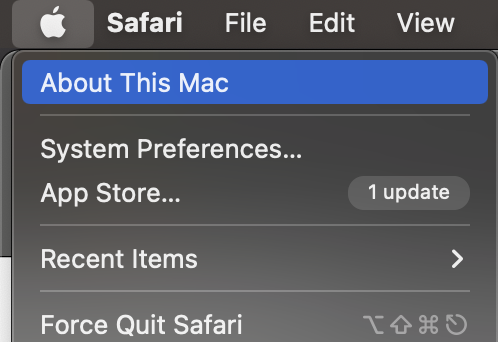
- Select About this Mac option,
- You should see details about the installed macOS on your Apple device,
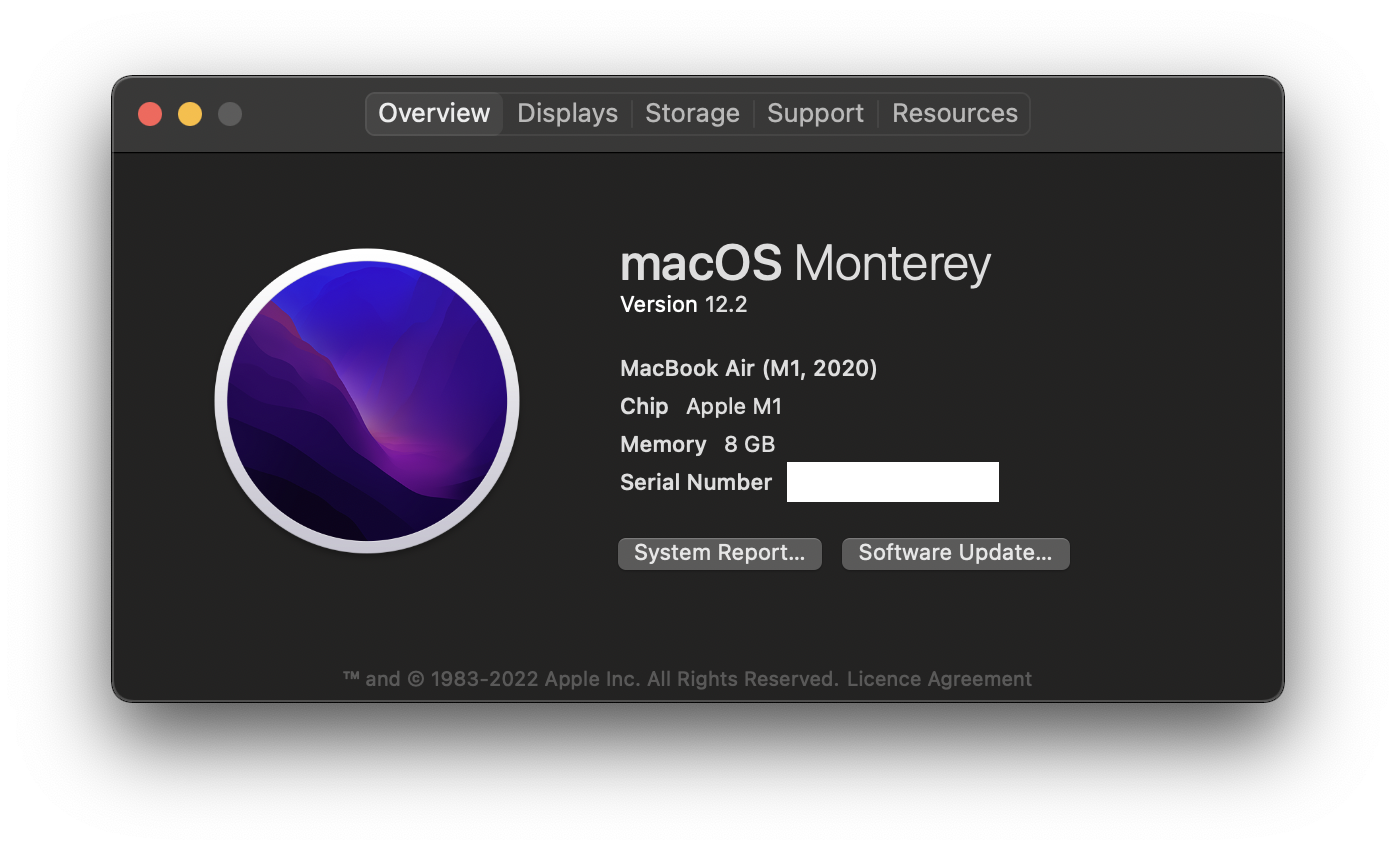
macOS Monterey
Version 12.2
MacBook Air (M1, 2020)
Chip Apple M1
Memory 16 GB2. Using Terminal command
You can type command sw_vers to find out about your macOS version,
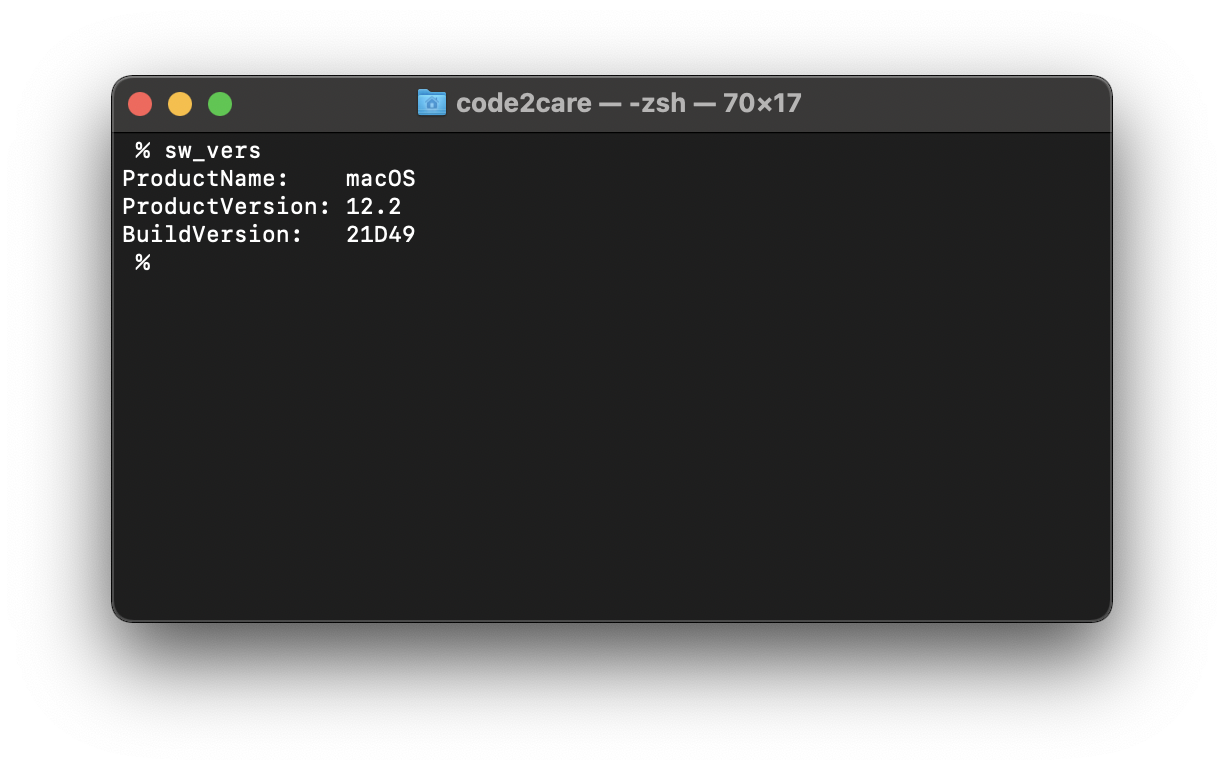
% sw_vers
ProductName: macOS
ProductVersion: 13.0
BuildVersion: 22A5286jList of all macOS versions (updated June-2022)
macOS Ventura (in Beta) 13.0
macOS Monterey : 12.2.1
macOS Big Sur: 11.6.4
macOS Catalina: 10.15.7
macOS Mojave: 10.14.6
macOS High Sierra: 10.13.6
macOS Sierra: 10.12.6
OS X El Capitan: 10.11.6
OS X Yosemite: 10.10.5
OS X Mavericks: 10.9.5
OS X Mountain Lion: 10.8.5
OS X Lion: 10.7.5
Mac OS X Snow Leopard: 10.6.8
Mac OS X Leopard: 10.5.8
Mac OS X Tiger: 10.4.11
Mac OS X Panther: 10.3.9
Mac OS X Jaguar: 10.2.8
Mac OS X Puma: 10.1.5
Mac OS X Cheetah: 10.0.4Update for macOS 13 Ventura
For the latest version of macOS 13 Ventura, the steps on UI are just the same but the window look and feel has changed a bit, when you click on the macOS name you will see more information like the version eg. 13.0 Beta (22A5286j)
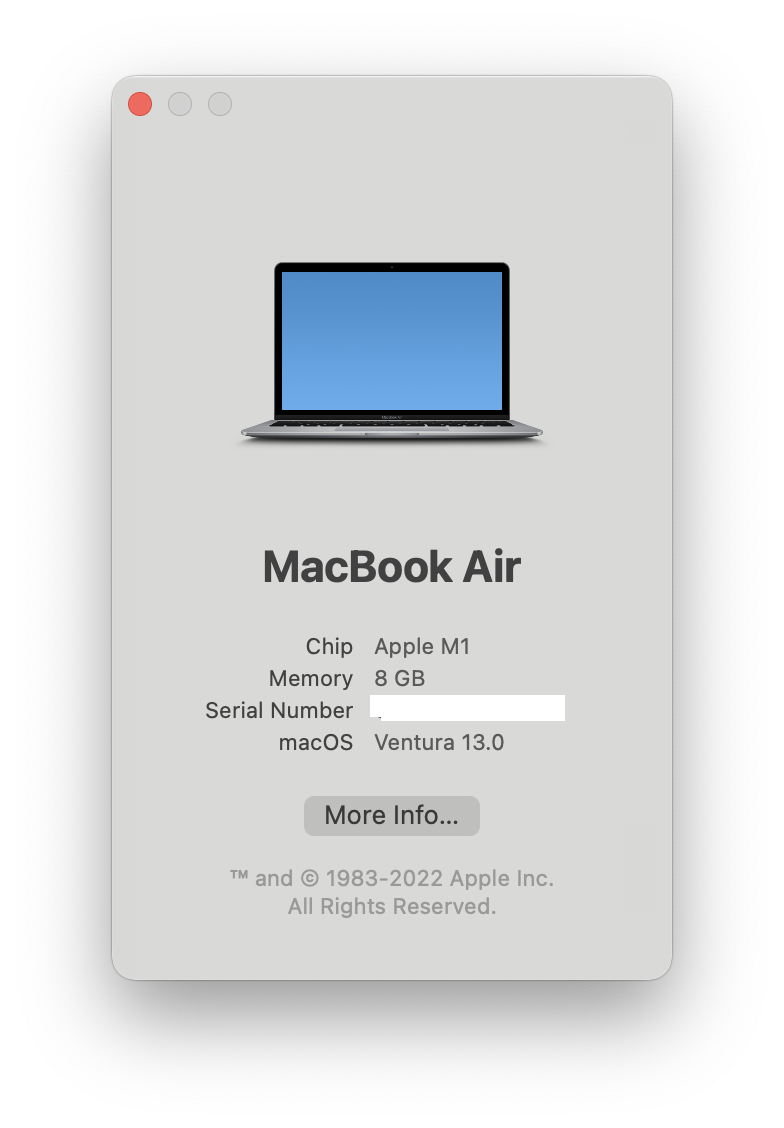
Comments:
- Further comments disabled!
More Posts related to MacOS,
- How to show line numbers in Nano on Mac
- How to install Jupyter Notebook on macOS Sonoma
- How to Disable Remote Management using Mac Terminal
- Test internet speed using macOS Terminal command
- Docker Desktop needs privileged access macOS
- Google Search Hot Trends Screensaver for Mac OS X
- How to do calculations in Mac Terminal
- How to make TextEdit the default text Editor on Mac
- How to Show Full Website Address on Safari for Mac (Ventura/Sonoma)
- The Zsh Shell - Mac Tutorial
- Opening mac Terminal
- How to change the name of your Mac running on macOS Ventura 13
- How to find the Battery Cycle Count on macOS Ventura
- How to set an emoji as Zsh terminal prompt in macOS
- How to access Trash Folder using Mac Terminal Command
- macOS Ventura XCode Command Line Tools Installation
- Hide Bluetooth icon on Mac Menu Bar macOS Ventura 13
- How to run .sh file in Mac Terminal
- Terminal Command to get the list of available shells in macOS
- How to see Storage Information on macOS Ventura
- How to Go To /usr/local/bin on Mac Terminal?
- How to do screen recording on Mac
- How to Find File and Directory Size in Mac Terminal
- Open .bash_profile File in TextEdit using Terminal
- Remove Now Playing icon from macOS Big Sur Menu Bar
More Posts:
- Set Title to Android AlertDialog - Android
- PHP Script to Upload Images to Server - PHP
- How to Subscribe to AWS SNS Topic [SMS/Email/Lambda] via CLI - AWS
- How to Add Developer Tab in Excel for Mac - Microsoft
- How to know the Class Name and Path of a Runtime Java Object? - Java
- When to use of() and ofNullable() methods of Optional in Java? - Java
- [Solution] IntelliJ: Cannot find declaration to go to, Nothing here, Java file outside of source root Errors - Java
- How to check the version of NodeJS installed - HowTos