To find out the installed version of the Microsoft Teams Application follow the below steps,
For Desktop (Windows, Mac or Linux)
- Open Microsoft Teams Application,
- Now, Click on the three dots next to your Profile Picture at the top right,
- Now Select About -> Version
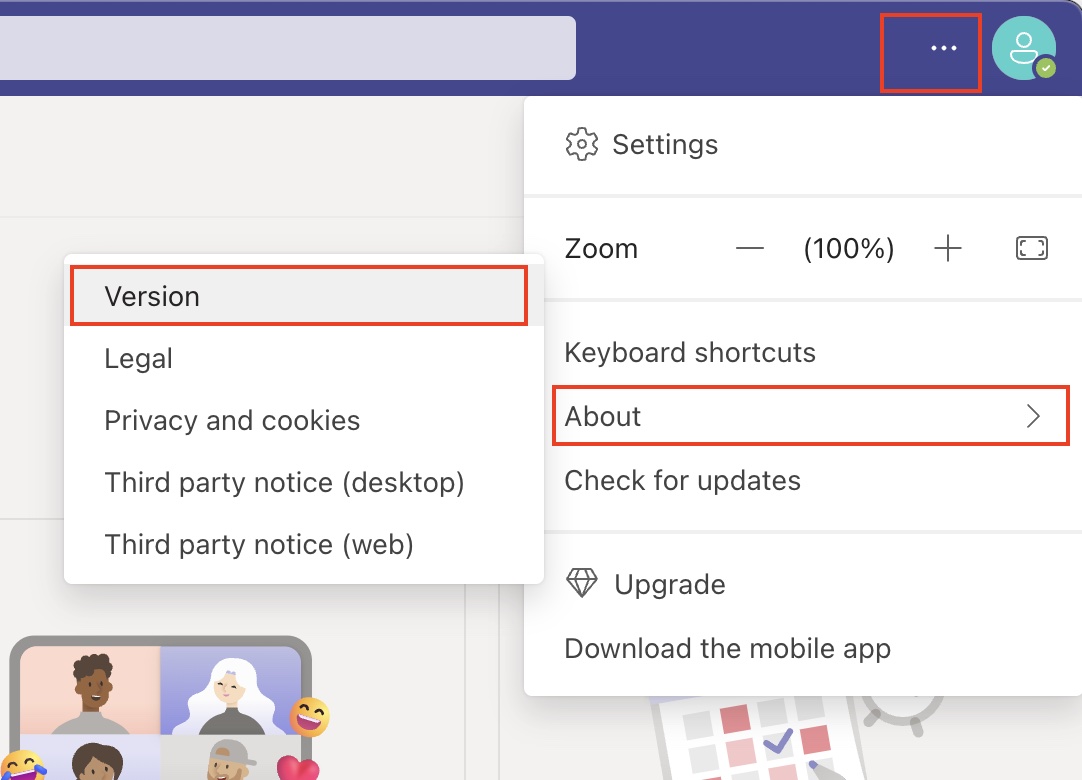
- You will see a notification on the app with version details,
Example:You have Microsoft Teams Version 1.5.00.22362. It was last updated on 06/09/22.
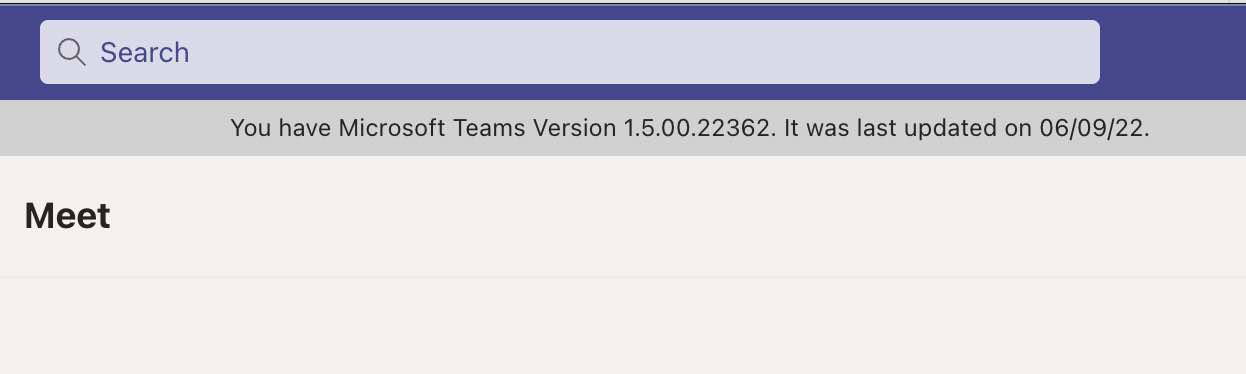
For Mobile (iPhone or Android)
- Click on More..
- Now Click on Settings,
- Now Click on About.
- You will see a notification on the app with version details
Facing issues? Have Questions? Post them here! I am happy to answer!
Author Info:
Rakesh (He/Him) has over 14+ years of experience in Web and Application development. He is the author of insightful How-To articles for Code2care.
Follow him on: X
You can also reach out to him via e-mail: rakesh@code2care.org
More Posts related to Teams,
- How to start Microsoft Teams on Mac Startup
- 5 ways to pop out a Chat in Microsoft Teams
- Fix - Microsoft Teams Error Code - 80090016
- How to track and download Microsoft Teams meeting attendance report of participants/students
- How to know the version of Teams installed
- How to Install Microsoft Teams App on M1 or M2 Mac
- Fix - You're missing out! Ask your admin to enable Microsoft Teams
- How to fix Microsoft Teams Error Code caa70004
- [Microsoft Teams] You're not on Teams yet, but you can set it up for your organization.
- Microsoft Teams Error - You cannot add another work account to Teams at the moment
- Fix Microsoft Teams error We're sorry—we have run into an issue Try again
- Microsoft Teams: Delay in sending and receiving messages - TM495986
- How to enable Do Not Disturb (DND) mode in Microsoft Teams
- Fix Microsoft Teams Admin Center error - The Security zone setting isnt configured correctly
- Microsoft Teams - Where would you like to start - Business or Personal
- Microsoft Teams adds New Conversation Button
- How to Quit Microsoft Teams when App Closed on Mac
- Microsoft Teams: Sign-in is blocked error
- How to Uninstall Microsoft Teams on Mac
- Enable and reduce background noise in Microsoft Teams with AI-based noise suppression
- How to install Microsoft Teams on Mac using Terminal (Silently)
- How to Enable Dark Mode Theme in Microsoft Teams
- Error code - 7: There's a more permanent way to sign in to Microsoft Teams
- Common Microsoft Teams sign in errors and how to fix
- Teams - You're offline. Messages you send while offline will be sent when you're back online
More Posts:
- Force Gradle to use specific Java JDK Version - Gradle
- Twitter is down? Issues with Tweet create events affecting APIs - Twitter
- How to do screen recording on Mac - MacOS
- Hyperlink in html (anchor tag) without a underline - Html
- Android : Remove ListView Separator/divider programmatically or using xml property - Android
- Steps to Install Jenkins on M1/M2 Mac - MacOS
- Fix [oh-my-zsh] Cant update: not a git repository - Git
- How to Configure GitHub with Eclipse IDE in 2023 - Eclipse