Things have changed a bit when it comes to navigating on the new macOS Ventura, if you want to enable or disable Dark Mode on your Mac, you can Open Spotlight Search and type "System Settings", go to Apperance and select among the Light, Dark or Auto Options.
Steps in detail:- Click on the Apple Logo on the Menu,
- Select System Settings...,
- Now, Go to Apperance,
- Here you will see 3 options,
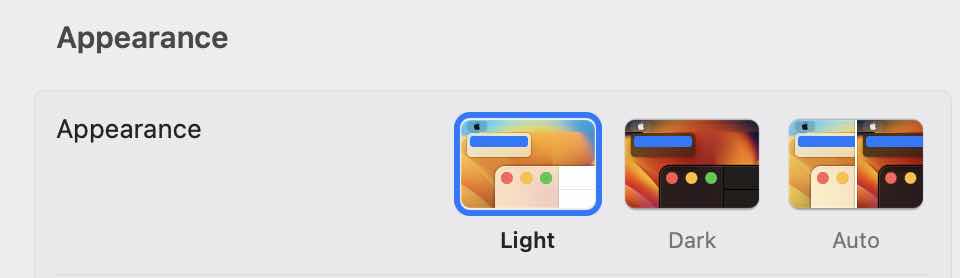
- Ligth: To move to Light Mode.
- Dark: To move to Dark Mode.
- Auto: To automatically toggle between light and dark mode based on the time of the day and your location.
Facing issues? Have Questions? Post them here! I am happy to answer!
Author Info:
Rakesh (He/Him) has over 14+ years of experience in Web and Application development. He is the author of insightful How-To articles for Code2care.
Follow him on: X
You can also reach out to him via e-mail: rakesh@code2care.org
More Posts related to MacOS,
- How to show line numbers in Nano on Mac
- How to install Jupyter Notebook on macOS Sonoma
- How to Disable Remote Management using Mac Terminal
- Test internet speed using macOS Terminal command
- Docker Desktop needs privileged access macOS
- Google Search Hot Trends Screensaver for Mac OS X
- How to do calculations in Mac Terminal
- How to make TextEdit the default text Editor on Mac
- How to Show Full Website Address on Safari for Mac (Ventura/Sonoma)
- The Zsh Shell - Mac Tutorial
- Opening mac Terminal
- How to change the name of your Mac running on macOS Ventura 13
- How to find the Battery Cycle Count on macOS Ventura
- How to set an emoji as Zsh terminal prompt in macOS
- How to access Trash Folder using Mac Terminal Command
- macOS Ventura XCode Command Line Tools Installation
- Hide Bluetooth icon on Mac Menu Bar macOS Ventura 13
- How to run .sh file in Mac Terminal
- Terminal Command to get the list of available shells in macOS
- How to see Storage Information on macOS Ventura
- How to Go To /usr/local/bin on Mac Terminal?
- How to do screen recording on Mac
- How to Find File and Directory Size in Mac Terminal
- Open .bash_profile File in TextEdit using Terminal
- Remove Now Playing icon from macOS Big Sur Menu Bar
More Posts:
- [Fix] zsh: command not found: awscli [Mac Terminal] - AWS
- Download Google Chrome setup exe file using PowerShell - Powershell
- New-SPLogFile PowerShell - create new SharePoint log file - SharePoint
- Two Ways to Extract rar (*.rar) files on Mac - MacOS
- Check version of pip package installer for Python - Python
- SharePoint - Use Today's Date Time in list view filter and calculated column - SharePoint
- Notepad++ Save Failed - Please check if this file is opened in another program. - NotepadPlusPlus
- How to fix Microsoft Windows 10 update error 80070020 - Microsoft