This Article demonstrates how you can display the full website address/URL in the Safari web browser.
As a web developer I always prefer to see the complete URL in the address bar of a web browser, it gives one a complete understanding of what the page is about and also to remember the URL to be manually typed later.
One thing you must have noticed in the latest Safari browser for macOS (Big Sur) is that you only see the name of the website eg: code2care.org and not the complete URL or the address of the page that you are currently viewing.
In order to see the complete address you will need to go to the Safari menu Preferences option, then go to the Advanced tab, now you will see the "Smart Search Field" check the checkbox "Show full website address". Now when you will have a look at your address bar (also called Smart Search Filed) you will be able to see the complete website address.
Quick steps to Enable website full address in Safari
- Open Safari web browser,
- Now to to Menubar -> Safari -> Preferences...
- Click on Advanced tab,
- Check "Show full website address" next to "Smart Search Field"
- Close Advanced window.
✌️You can use Keyboard Shortcut: Command + Comma keys to open the Advanced option.
If you want to hide the complete address, you can follow the same steps and just uncheck "Show full website address".
Below are some screenshots that show you examples of how the Safari address bar URL looks when this option is displayed and enabled.
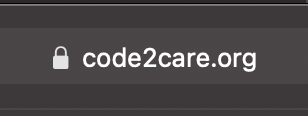

Some reasons why you would like to see a full address:
- You are a software developer and as an advanced user, you would need to look at the complete URL and the query parameters while designing and testing your web application.
- You are a pro user and prefer to navigate to different pages of the website by changing the URL manually especially changing query string (GET) parameters.
- You are that person who prefers to see the full address instead of just the domain name.
- How to show line numbers in Nano on Mac
- How to install Jupyter Notebook on macOS Sonoma
- How to Disable Remote Management using Mac Terminal
- Test internet speed using macOS Terminal command
- Docker Desktop needs privileged access macOS
- Google Search Hot Trends Screensaver for Mac OS X
- How to do calculations in Mac Terminal
- How to make TextEdit the default text Editor on Mac
- How to Show Full Website Address on Safari for Mac (Ventura/Sonoma)
- The Zsh Shell - Mac Tutorial
- Opening mac Terminal
- How to change the name of your Mac running on macOS Ventura 13
- How to find the Battery Cycle Count on macOS Ventura
- How to set an emoji as Zsh terminal prompt in macOS
- How to access Trash Folder using Mac Terminal Command
- macOS Ventura XCode Command Line Tools Installation
- Hide Bluetooth icon on Mac Menu Bar macOS Ventura 13
- How to run .sh file in Mac Terminal
- Terminal Command to get the list of available shells in macOS
- How to see Storage Information on macOS Ventura
- How to Go To /usr/local/bin on Mac Terminal?
- How to do screen recording on Mac
- How to Find File and Directory Size in Mac Terminal
- Open .bash_profile File in TextEdit using Terminal
- Remove Now Playing icon from macOS Big Sur Menu Bar
- 20 - Python - Print Colors for Text in Terminal - 1000+ Python Programs - Python-Programs
- How to Reset Zoom in New Windows 11 Notepad App - Windows-11
- Windows 10 now has a new enhanced Calculator with a new icon - News
- Multi-line Statements in Python: Breaking Code Across Lines (line continuation techniques) - Python
- Installing Gradle on macOS - Gradle Tutorial - Gradle
- Fix Apache Tomca: java.lang.OutOfMemoryError: PermGen spaceError - Tomcat
- Steps to Create Conda Environment with Specific Python Version - Python
- jQuery: Check if an element exists or not - jQuery