If you have a DSL or Cable Modem connection at your home or office to connect to the internet, and your ISP uses PPPoE (Point-to-Point Protocol over Ethernet), you can connect it to your Mac by following the below steps.
- Go to Apple Menu , select System Settings (System Preferences if using macOS Monterey or below)
- Now select Network from the Sidebar.
- Now click on the 3 dots and select Add Service.
- Choose PPPoE and under Ethernet choose (Ethernet if you are connected via Ethernet cable or Wi-Fi) and click Create.
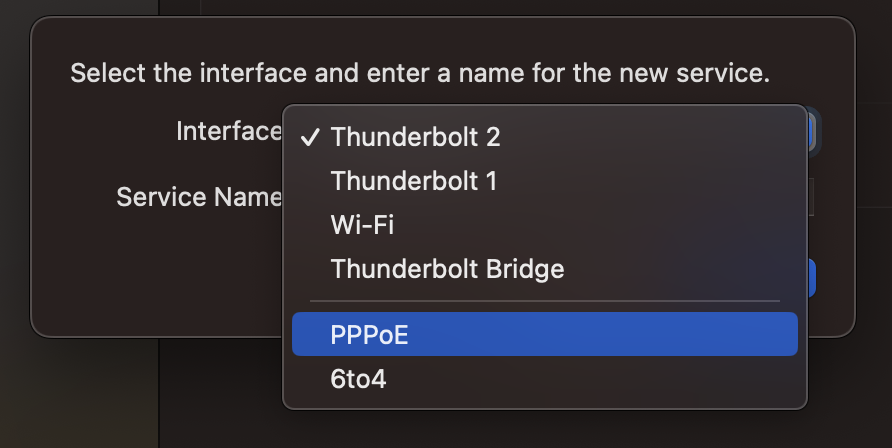
- Now open the service you created and click on Details..., and add details PPPoE Service Name, Account Name and Password as provided by your ISP (Cable provider).
- You can also add details about TCP/IP (IP V4/V6, Router), DNS, WINS, Proxies and PPP details if any by selecting them from the right sidebar.
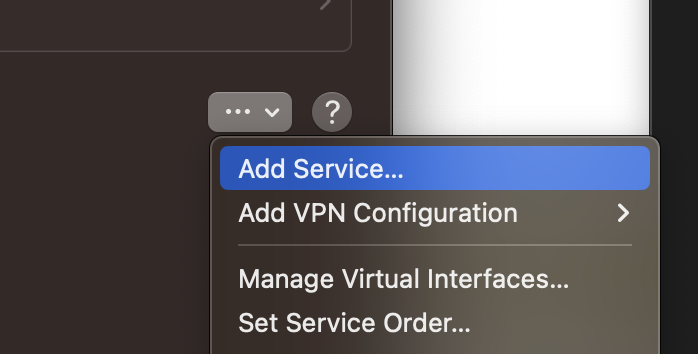
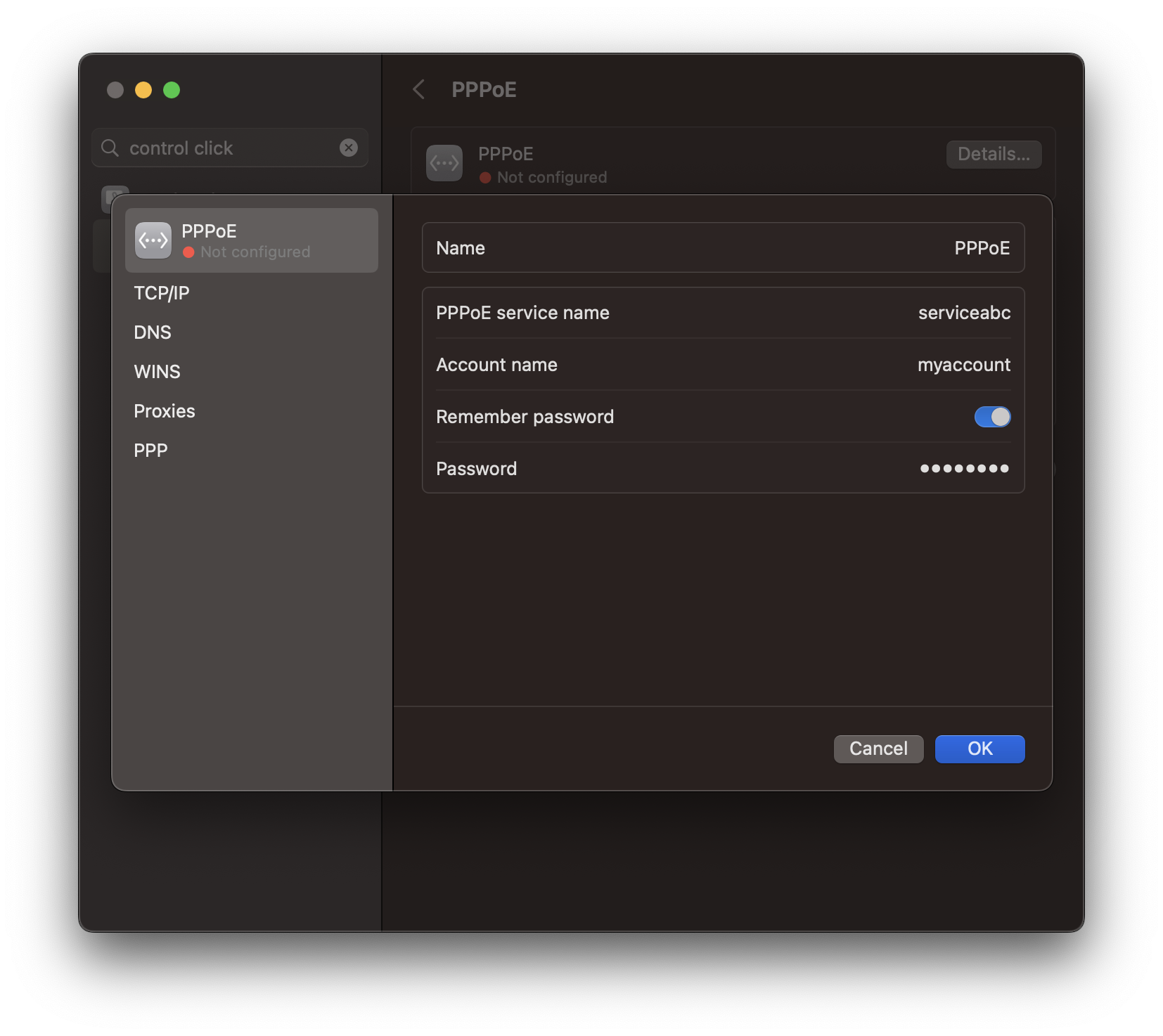
Facing issues? Have Questions? Post them here! I am happy to answer!
Author Info:
Rakesh (He/Him) has over 14+ years of experience in Web and Application development. He is the author of insightful How-To articles for Code2care.
Follow him on: X
You can also reach out to him via e-mail: rakesh@code2care.org
More Posts related to MacOS,
- How to show line numbers in Nano on Mac
- How to install Jupyter Notebook on macOS Sonoma
- How to Disable Remote Management using Mac Terminal
- Test internet speed using macOS Terminal command
- Docker Desktop needs privileged access macOS
- Google Search Hot Trends Screensaver for Mac OS X
- How to do calculations in Mac Terminal
- How to make TextEdit the default text Editor on Mac
- How to Show Full Website Address on Safari for Mac (Ventura/Sonoma)
- The Zsh Shell - Mac Tutorial
- Opening mac Terminal
- How to change the name of your Mac running on macOS Ventura 13
- How to find the Battery Cycle Count on macOS Ventura
- How to set an emoji as Zsh terminal prompt in macOS
- How to access Trash Folder using Mac Terminal Command
- macOS Ventura XCode Command Line Tools Installation
- Hide Bluetooth icon on Mac Menu Bar macOS Ventura 13
- How to run .sh file in Mac Terminal
- Terminal Command to get the list of available shells in macOS
- How to see Storage Information on macOS Ventura
- How to Go To /usr/local/bin on Mac Terminal?
- How to do screen recording on Mac
- How to Find File and Directory Size in Mac Terminal
- Open .bash_profile File in TextEdit using Terminal
- Remove Now Playing icon from macOS Big Sur Menu Bar
More Posts:
- Fix - java.lang.ClassCastException - Java
- Ubuntu: How to search for a package to install using apt in Terminal - Ubuntu
- No Android device found : Android File Transfer App Mac OS X - Android
- How to press shortcut CTRL + ALT + DEL on Windows Remote Desktop - HowTos
- Run IntelliJ Java main method without Gradle build - Gradle
- [Android Studio] How to locate code for activity_main.xml - Android-Studio
- How to add Quotes at the Start and End of Each Line in Notepad++ - NotepadPlusPlus
- How to list all tables using Java JDBC - Java