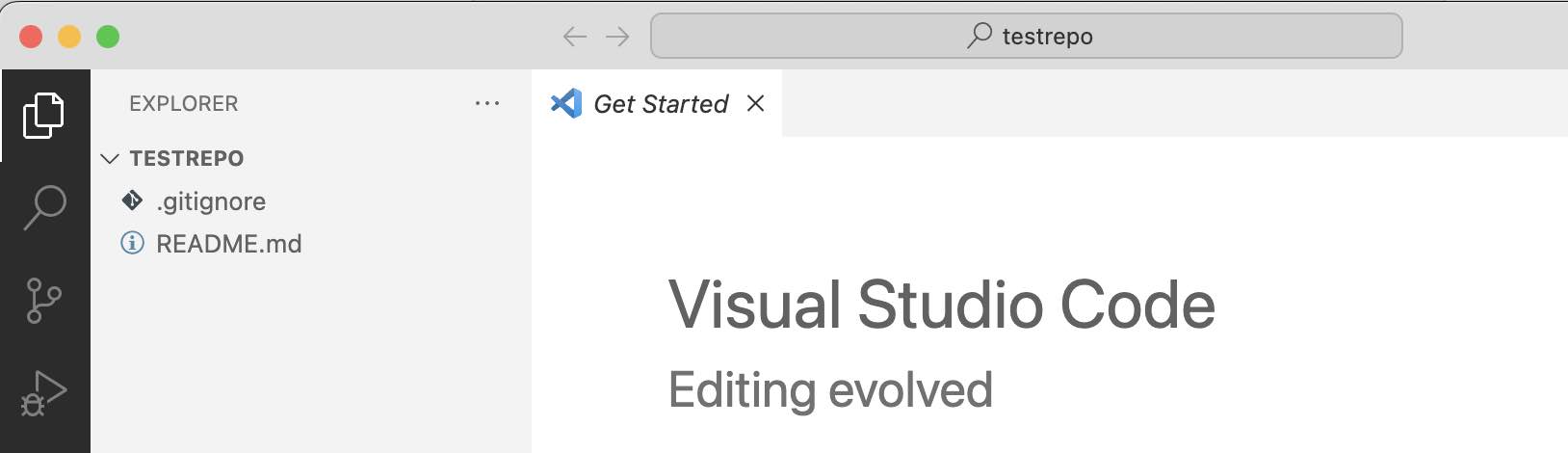
If you work with Visual Studio Code (VS Code) and want to clone a BitBucket repo in it, the quickest way to do it is as follows,
- Login to your BitBucket account,
- Go to your repo and click Clone.
- Now select the option "Clone in VS Code"
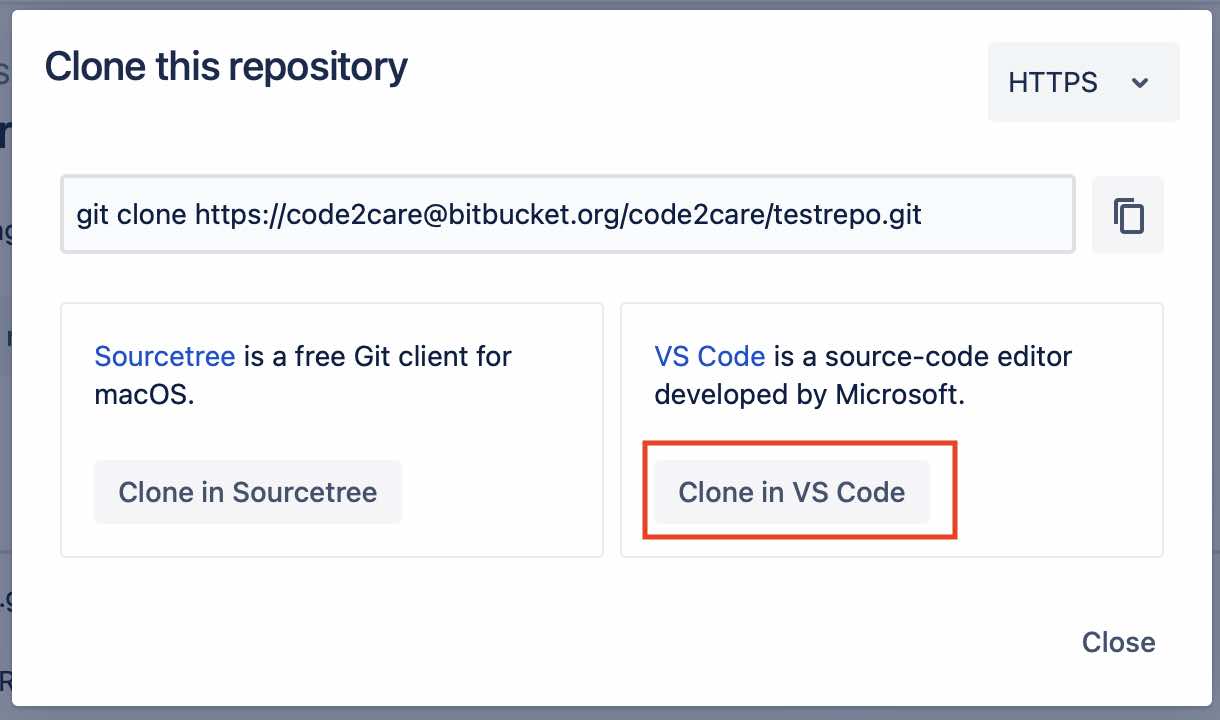
- Allow Do you want to allow this page to open “Visual Studio Code.app”?
- If the BitBucket extension is not installed you will get the below message, Click on Install and Open
Extension 'Jira and Bitbucket (Atlassian Labs)' is not installed. Would you like to install the extension and open this URL?
Jira and Bitbucket (Atlassian Labs) (atlassian.atlascode) wants to open a URL:
vscode://atlassian.atlascode/cloneRepository?q%3Dhttps%3A%2F%2Fcode2care%40bitbucket.org%2Fcode2care%2Ftestrepo.git%26source%3Dbitbucket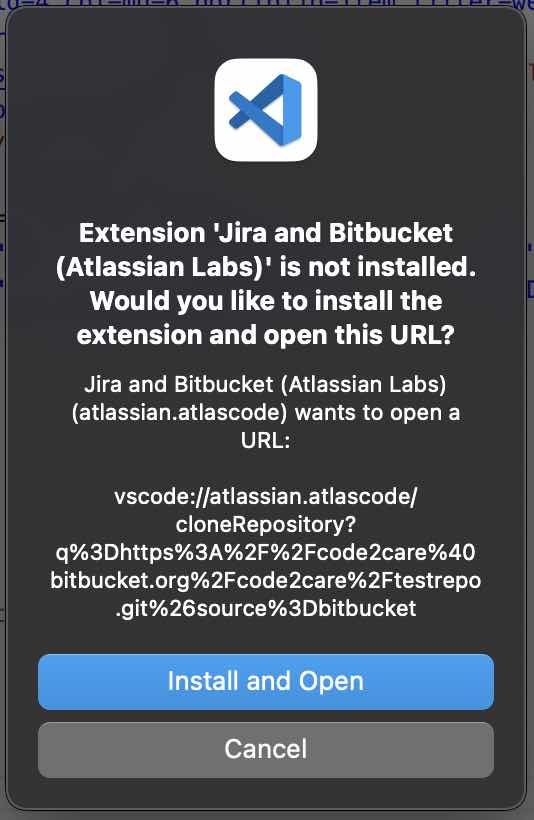
If the extenstion exists, you may see: Allow an extension to open this URI? click Open
- Select Clone a new copy from Palette,
- Once cloned you would see a message: Would you like to open the cloned repository, or add it to the current workspace? click Open or Open in new Window
Facing issues? Have Questions? Post them here! I am happy to answer!
Rakesh (He/Him) has over 14+ years of experience in Web and Application development. He is the author of insightful How-To articles for Code2care.
Follow him on: X
You can also reach out to him via e-mail: rakesh@code2care.org
- [Fix] Error 1020 Cloudflare: Access was denied
- What is an Authorization Code Grant? OAuth 2.0
- Fix: psql: error: connection to server at localhost (::1) port 5432 failed: FATAL: database does not exist
- 100+ SEO Tips to improve your website search ranking
- How to submit website to dmoz directory
- How to check the version of NodeJS installed
- How to enter Rockstar Activation Code?
- Background task activation is spurious error - Windows 10, Office 2016, Office 365
- Angular CLI ng Error: You need to specify a command before moving on. Use --help to view the available commands
- cURL HTTP GET request command examples
- Fix - JioCinema Something Went Wrong Please Try Again Error 8001 while streaming IPL Cricket Live
- How to remove password from pdf file
- How to identify the version of IntelliJ
- Command: How to scp a file to remote server location?
- How to add Widgets to MacBook Desktop
- Setting up RSS feeds notifications within Outlook
- Fix - Website Connection timed out Error Code 522 (Cloudflare)
- How to fix: Please check your network connection (Retry)
- Fix: Could not connect to Redis at 127.0.0.1:6379: Connection refused
- Accept Only 0-9 Numbers RegEx Example
- How to create a New Project in Visual Studio Code (VS Code)
- Top 10 emerging breakthrough trending technologies
- Free Unlimited Calls from MTNL & BSNL Landlines from 1st May 2015
- [Error] zsh: command not found: mvn
- How to Scan iPhone for Virus? Is Antivirus it really required?
- Read a file and Split using StringTokenizer in Java - Java
- Run DynamoDB Local on Docker Container - Docker
- Python: Fix command not found pip or pip3 on zsh shell - Python
- Fix 0x80070194 Error When Opening Microsoft OneDrive File - Microsoft
- Android ListView turns Black or Flickers while Scrolling - Android
- Enable Dark Mode in Google Search - Google
- How to run Gradle build in offline mode - Gradle
- Python: Access Environment Variables - Python