Performing calculations, such as adding up a list of numbers, is one of the most common tasks in Microsoft Excel. Luckily, Excel provides many built-in functions to help you perform calculations quickly and easily. One of the most useful functions for adding up numbers is called SUM.
When you open an Excel sheet or create a new one on your Mac, you will notice a bar just below the ribbon labeled as fx this is called the "Formula Bar". This bar displays the formula or function that is currently being used in the selected cell. You can also use the Formula Bar to enter or edit formulas and functions in Excel.
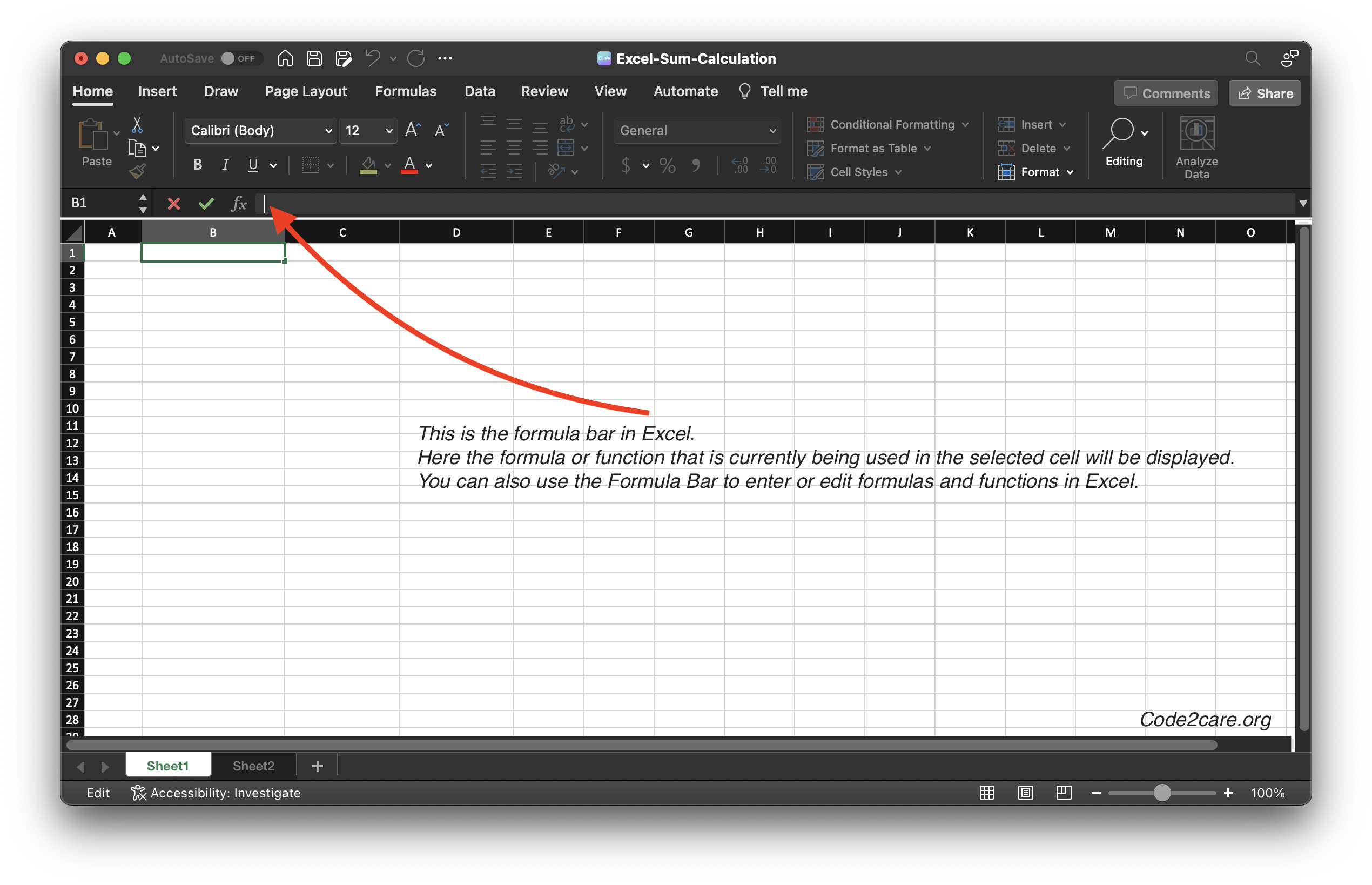
To learn how to calculate SUM, let us add some data to work with in Sheet1.
Example Data:| Region | 2020 Earnings (in $) | 2021 Earnings (in $) | 2022 Earnings (in $) |
|---|---|---|---|
| Region | 12000 | 15000 | 11000 |
| Region | 110000 | 159800 | 97000 |
| Region | 12000 | 17000 | 80000 |
| Region | 2110000 | 3020000 | 2020000 |
1. Display SUM on the Status bar by selecting Column
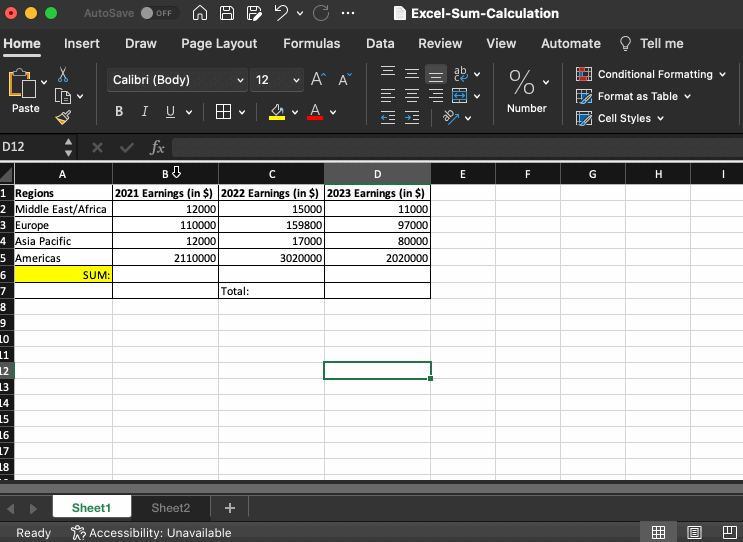
As you can see in the above gif example, as you select Columns B, C, or D, the SUM is calculated and displayed on the bottom Status Bar in Excel. This is really useful when you just want to see how the numbers add up in different cells on the fly.
Calculate SUM using SUM Formula
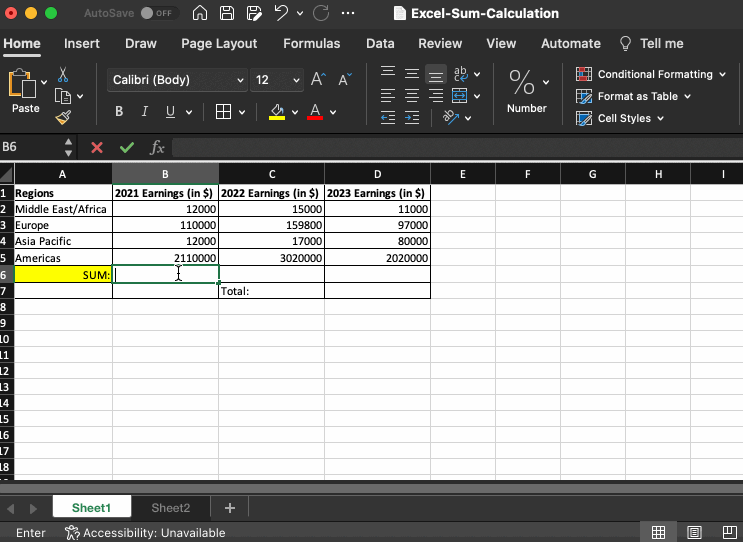
As you would see in the above gif example, we have made use of the SUM formula in 3 ways.
1. By using the SUM function on the Cell
Move your pointer to the cell where you want to calculate the SUM, now type equal-to followed by SUM and open bracket, and select all the cells from column B to calculate.
=SUM(B2:B5)
2. By Click on the fx bar
When you click on fx you will see that a Formula Builder sidebar appears where you can click on SUM after making sure your position on the sheet is where you want to display the sum
=SUM(C2:C5)
3. Using the Formula Bar
Like example 1, we type the formula on the formula bar instead of the cell.
=SUM(D2:D5)
Note: All examples are based on Microsoft Excel for Mac running on macOS
Specifications:
Excel Version: Version 16.70 (23021201)
Operating System: macOS Ventura 13
Chip: Apple Silicon M2
Device: Macbook Pro
Facing issues? Have Questions? Post them here! I am happy to answer!
Author Info:
Rakesh (He/Him) has over 14+ years of experience in Web and Application development. He is the author of insightful How-To articles for Code2care.
Follow him on: X
You can also reach out to him via e-mail: rakesh@code2care.org
More Posts related to Microsoft,- How to add Business Users using Microsoft 365 Admin Center
- Microsoft Office Mac Ventura: System Settings must be changed before Microsoft AutoUpdate can run
- Save TextEdit file as Microsoft Word File .docx extension
- Fix - Microsoft Windows Error Code: 0xA00F4244 NoCamerasAreAttached
- How to Save a Notepad file as Microsoft Excel file
- Customize Praise badge for Microsoft Teams with own images, values, brand
- Microsoft Stream - This may not be for you, It looks like you don't have permission to watch this video
- Visual Studio Code available for Apple Mac ARM64 build for native M1 processor support
- Fix: Xbox Error Code: 0x80190190
- Fix Error Code: 80090030 in Microsoft Outlook/Teams
- Microsoft Edge Fix: ERR_TUNNEL_CONNECTION_FAILED
- AADSTS90033: A transient error has occurred. Please try again. [Microsoft 365]
- Fix- Microsoft Word Pages Appear Black
- Microsoft Excel Fuzzy Lookup Add-in
- Graph API error when querying BookingBusinesses - ErrorExceededFindCountLimit, The GetBookingMailboxes request returned too many results
- Keyboard shortcuts to format Source code in Microsoft Visual Studio Code IDE
- Lost your iPhone? Regenerate QR Code for Microsoft Authenticator App
- [Fix] Microsoft Remote Desktop Error Code: 0x204
- How to Sync Microsoft Teams Calendar with Mac Calendar
- How to know file encoding in Microsoft Windows Notepad?
- Fix: Microsoft OneDrive We are currently experiencing technical difficulties
- Fix Microsoft Windows Update Error 80072EFE
- [fix] Microsoft Error Code 0x80004005 - Unspecified error
- How to add Data Analysis Add-in in Excel on Mac
- How to save a file as csv in Windows Notepad?
More Posts: - How to Split a String using delimiter in Python - Python
- How to disable SharePoint subsite creation option for owners - SharePoint
- 3 Ways to convert bytes to String in Python - Python
- How to install AWS Toolkit for Visual Studio Code - AWS
- 36: Python Program Convert Hex String to Integer - Python-Programs
- How to retrieve all SharePoint Online List Items using Rest API - SharePoint
- Show Android Studio Emulator in a Separate Window - Android-Studio
- How to install Python 3.11 on Mac - Python
Move your pointer to the cell where you want to calculate the SUM, now type equal-to followed by SUM and open bracket, and select all the cells from column B to calculate.
=SUM(B2:B5)When you click on fx you will see that a Formula Builder sidebar appears where you can click on SUM after making sure your position on the sheet is where you want to display the sum
=SUM(C2:C5)3. Using the Formula Bar
Like example 1, we type the formula on the formula bar instead of the cell.
=SUM(D2:D5)
Note: All examples are based on Microsoft Excel for Mac running on macOS
Specifications:
Excel Version: Version 16.70 (23021201)
Operating System: macOS Ventura 13
Chip: Apple Silicon M2
Device: Macbook Pro
Facing issues? Have Questions? Post them here! I am happy to answer!
Author Info:
Rakesh (He/Him) has over 14+ years of experience in Web and Application development. He is the author of insightful How-To articles for Code2care.
Follow him on: X
You can also reach out to him via e-mail: rakesh@code2care.org
More Posts related to Microsoft,- How to add Business Users using Microsoft 365 Admin Center
- Microsoft Office Mac Ventura: System Settings must be changed before Microsoft AutoUpdate can run
- Save TextEdit file as Microsoft Word File .docx extension
- Fix - Microsoft Windows Error Code: 0xA00F4244 NoCamerasAreAttached
- How to Save a Notepad file as Microsoft Excel file
- Customize Praise badge for Microsoft Teams with own images, values, brand
- Microsoft Stream - This may not be for you, It looks like you don't have permission to watch this video
- Visual Studio Code available for Apple Mac ARM64 build for native M1 processor support
- Fix: Xbox Error Code: 0x80190190
- Fix Error Code: 80090030 in Microsoft Outlook/Teams
- Microsoft Edge Fix: ERR_TUNNEL_CONNECTION_FAILED
- AADSTS90033: A transient error has occurred. Please try again. [Microsoft 365]
- Fix- Microsoft Word Pages Appear Black
- Microsoft Excel Fuzzy Lookup Add-in
- Graph API error when querying BookingBusinesses - ErrorExceededFindCountLimit, The GetBookingMailboxes request returned too many results
- Keyboard shortcuts to format Source code in Microsoft Visual Studio Code IDE
- Lost your iPhone? Regenerate QR Code for Microsoft Authenticator App
- [Fix] Microsoft Remote Desktop Error Code: 0x204
- How to Sync Microsoft Teams Calendar with Mac Calendar
- How to know file encoding in Microsoft Windows Notepad?
- Fix: Microsoft OneDrive We are currently experiencing technical difficulties
- Fix Microsoft Windows Update Error 80072EFE
- [fix] Microsoft Error Code 0x80004005 - Unspecified error
- How to add Data Analysis Add-in in Excel on Mac
- How to save a file as csv in Windows Notepad?
More Posts: - How to Split a String using delimiter in Python - Python
- How to disable SharePoint subsite creation option for owners - SharePoint
- 3 Ways to convert bytes to String in Python - Python
- How to install AWS Toolkit for Visual Studio Code - AWS
- 36: Python Program Convert Hex String to Integer - Python-Programs
- How to retrieve all SharePoint Online List Items using Rest API - SharePoint
- Show Android Studio Emulator in a Separate Window - Android-Studio
- How to install Python 3.11 on Mac - Python
Like example 1, we type the formula on the formula bar instead of the cell.
=SUM(D2:D5)Note: All examples are based on Microsoft Excel for Mac running on macOS
Specifications:
Excel Version: Version 16.70 (23021201)
Operating System: macOS Ventura 13
Chip: Apple Silicon M2
Device: Macbook ProFacing issues? Have Questions? Post them here! I am happy to answer!
Rakesh (He/Him) has over 14+ years of experience in Web and Application development. He is the author of insightful How-To articles for Code2care.
Follow him on: X
You can also reach out to him via e-mail: rakesh@code2care.org
- How to add Business Users using Microsoft 365 Admin Center
- Microsoft Office Mac Ventura: System Settings must be changed before Microsoft AutoUpdate can run
- Save TextEdit file as Microsoft Word File .docx extension
- Fix - Microsoft Windows Error Code: 0xA00F4244 NoCamerasAreAttached
- How to Save a Notepad file as Microsoft Excel file
- Customize Praise badge for Microsoft Teams with own images, values, brand
- Microsoft Stream - This may not be for you, It looks like you don't have permission to watch this video
- Visual Studio Code available for Apple Mac ARM64 build for native M1 processor support
- Fix: Xbox Error Code: 0x80190190
- Fix Error Code: 80090030 in Microsoft Outlook/Teams
- Microsoft Edge Fix: ERR_TUNNEL_CONNECTION_FAILED
- AADSTS90033: A transient error has occurred. Please try again. [Microsoft 365]
- Fix- Microsoft Word Pages Appear Black
- Microsoft Excel Fuzzy Lookup Add-in
- Graph API error when querying BookingBusinesses - ErrorExceededFindCountLimit, The GetBookingMailboxes request returned too many results
- Keyboard shortcuts to format Source code in Microsoft Visual Studio Code IDE
- Lost your iPhone? Regenerate QR Code for Microsoft Authenticator App
- [Fix] Microsoft Remote Desktop Error Code: 0x204
- How to Sync Microsoft Teams Calendar with Mac Calendar
- How to know file encoding in Microsoft Windows Notepad?
- Fix: Microsoft OneDrive We are currently experiencing technical difficulties
- Fix Microsoft Windows Update Error 80072EFE
- [fix] Microsoft Error Code 0x80004005 - Unspecified error
- How to add Data Analysis Add-in in Excel on Mac
- How to save a file as csv in Windows Notepad?
- How to Split a String using delimiter in Python - Python
- How to disable SharePoint subsite creation option for owners - SharePoint
- 3 Ways to convert bytes to String in Python - Python
- How to install AWS Toolkit for Visual Studio Code - AWS
- 36: Python Program Convert Hex String to Integer - Python-Programs
- How to retrieve all SharePoint Online List Items using Rest API - SharePoint
- Show Android Studio Emulator in a Separate Window - Android-Studio
- How to install Python 3.11 on Mac - Python