If you have a use case wherein you want to add a line number before each line, you can do that using Column Editor in Notepad++ text Editor.
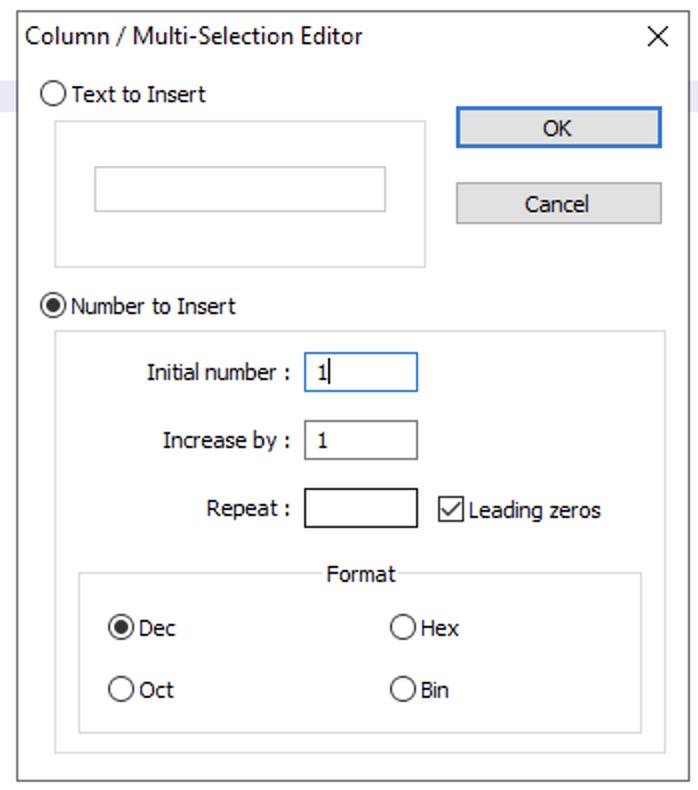
Steps:
- Open a file or be on the tab where you want to insert line numbers,
- Be at the start of the line from where you want to prefix line numbers (advance: better to do a Multi-Column Select),
- Go to Menu: Edit -> Column Editor,
- Select: Number to Insert
- Add: Initial number: 1
- Add: Increase by:
- Select Leading zeros if you want them.
- Click OK
A
B
C
D
E
F
G
H
I
J
K01 A
02 B
03 C
04 D
05 E
06 F
07 G
08 H
09 I
10 J
11 KFacing issues? Have Questions? Post them here! I am happy to answer!
Author Info:
Rakesh (He/Him) has over 14+ years of experience in Web and Application development. He is the author of insightful How-To articles for Code2care.
Follow him on: X
You can also reach out to him via e-mail: rakesh@code2care.org
More Posts related to NotepadPlusPlus,
- How to hide toolbar on Notepad++
- Change the default Line Encoding Notepad++ (CR LF)
- Notepad++ is about to exit prompt message
- How to force quit or kill Notepad++ Process
- Add Blank Lines Between Each Lines in Notepad++
- Install Notepad++ silently using Windows Powershell
- Prettify JSON in Notepad++
- Notepad++ Convert text from lower to upper case
- Must have CSV Plugins for Notepad++
- How to lock Notepad++ tabs?
- Column Mode Editing in Notepad++
- How to change background color in Notepad++
- Notepad++ sort by name with example
- How to rename a tab in Notepad++
- [Solved] Notepad++ Menu Bar Missing
- Where are Notepad++ temp unsaved files stored?
- Notepad++: How to add Quotes to CSV File
- How to check about details of Notepad++ text editor
- How to close all tabs of Notepad++?
- How choose alternate Tab Bar icon in Notepad++
- How to copy file name and path to clipboard in Notepad++
- Change default language highlighting in Notepad++
- Add Line Number before each line in Notepad++ using Column Editor
- Go to Line Number option in Windows Notepad
- How to show End of Line Characters in File using Notepad++
More Posts:
- How to Split a String based on Delimiter in Bash Scripting - Bash
- [Fix] Java Exception with Lambda - Cannot invoke because object is null - Java
- Tool: Convert Cron Expression To Plain English Text (Supports Quartz) - Tools
- Fix: Uncaught ReferenceError: exit is not defined - Node.js REPL - JavaScript
- How to check if variable is a number in JavaScript (NaN, typeof, regex) - JavaScript
- 3 Commands to stop Nginx Server - Linux
- Change String Date Format from One Form to Another in Java - Java
- Jupyter Notebook Markup Cell Table Example - Python
