If you want to work on Java Project on Visual Studio Code (VS Code) and want it to be a Gradle Project, you will need to install the Gradle extension.
Steps to install Gradle Extenstion in VS Code
- Open VS Code,
- Press: ⌘ Command + Shift + X (Control + Shift + X on Windows) to open Extenstions,
- Now type in Gradle for Java, click on install,
- And you are good to go!
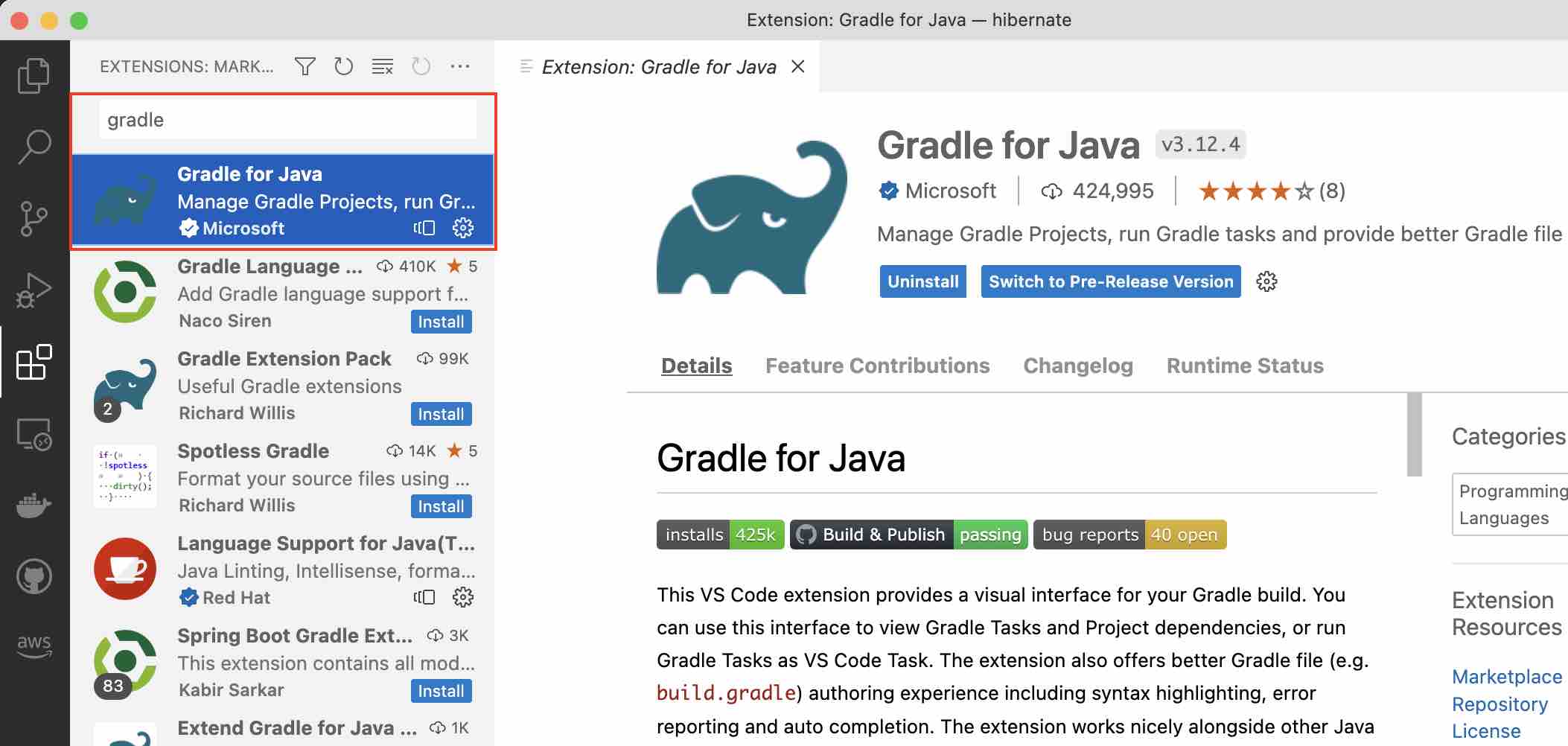
Name: Gradle for Java
Id: vscjava.vscode-gradle
Description: Manage Gradle Projects, run Gradle tasks and provide better Gradle file authoring experience in VS Code
Version: 3.12.4
Publisher: Microsoft
VS Marketplace Link: https://marketplace.visualstudio.com/items?itemName=vscjava.vscode-gradleNow you can create a Gradle Java project by opening the Palette and typing Gradle: Create a Gradle Java Project

Facing issues? Have Questions? Post them here! I am happy to answer!
Author Info:
Rakesh (He/Him) has over 14+ years of experience in Web and Application development. He is the author of insightful How-To articles for Code2care.
Follow him on: X
You can also reach out to him via e-mail: rakesh@code2care.org
More Posts related to Gradle,
- Run only a Single Unit Test using Gradle
- Run IntelliJ Java main method without Gradle build
- How to force re-download Gradle Dependencies
- How to Run Gradle Build Without Unit Test Cases
- Find installed Gradle version command
- Fix: Invalid Gradle JDK configuration found. Could not find the required JavaSDK
- Generate Project Dependency tree using Gradle Command
- Installing Gradle on macOS - Gradle Tutorial
- Gradle FAILURE: Build failed with an exception - Task not found in root project
- [Fix] ./gradlew: Permission denied
- Force Gradle to use specific Java JDK Version
- [fix] Deprecated gradle features were used in this build, making it incompatible with Gradle X.0
- Create a Gradle Java Project in VS Code
- Install Gradle VS Code for Java Projects
- Fix: Unsupported Java. Your build is currently configured to use Java 17.0.5 and Gradle 7.1.
- How to create Gradle Multi-Project in IntelliJ
- Fix: Spring Boot + IntelliJ + Gradle : Unsupported class file major version 64 Error
- Fix: Error: Could not find or load main class org.gradle.wrapper. GradleWrapperMain
- [fix] bash: gradlew: command not found
- [fix] Execution failed for task :core:compileJava - Could not find tools.jar
- Run Gradle Build without test cases
- How to add maven central repository in build.gradle
- Upgrade Gradle in Android Studio
- Task is ambiguous in root project gradle-examples. Candidates are: myTask1, myTask2
- Fix: Deprecated Gradle features were used in this build, making it incompatible with Gradle
More Posts:
- Add new user in Ubuntu Linux using Terminal Command - Ubuntu
- Fix Maven: Could not find artifact in central - Java
- Drop table using Java JDBC Template - Java
- Android : Execute some code after back button is pressed - Android
- Javascript convert text case from uppercase to lowercase - JavaScript
- Search text in Eclipse Console logs - Eclipse
- Locate Notepad++ unsaved files backup location - NotepadPlusPlus
- How to add Conda Environment To Jupyter Notebook - Python